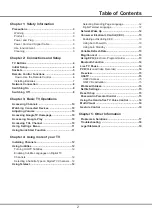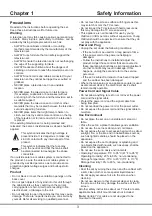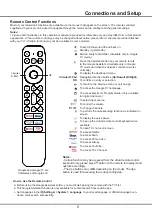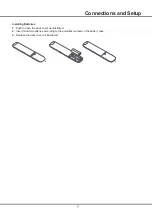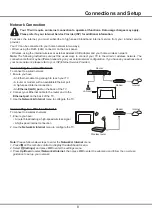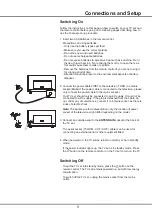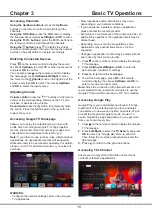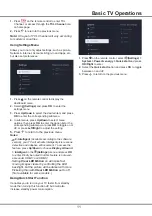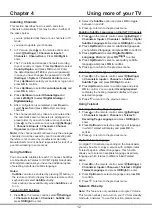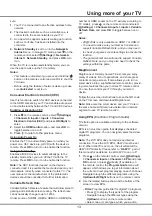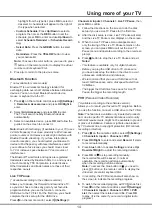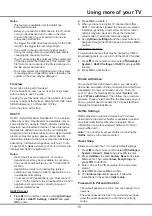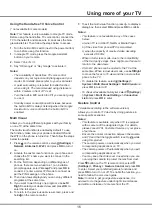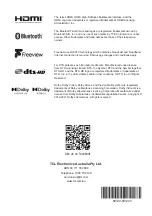13
Using more of your TV
sure:
1.
Your TV is connected to an effective wireless home
network.
2.
The desired controller, such as a smartphone, is
connected to the same network as your TV.
3.
An app which supports network waking up function,
such as YouTube, has been installed into the
controller.
4. Network
Standby
is set to on in the
Network &
Internet
menu. In Google TV mode, press
on the
remote control, select
(Settings)
> Network &
Internet > Network
Standby
, and press
OK
to turn
it on.
When the TV is in networked standby mode, you can
use the app to wake up the TV remotely.
Notes:
-
This feature is disabled if you press and hold the
button on the remote control and confirm to shut the
TV down.
-
Before using the feature of network wake up, make
sure
Quick start
is set to on
.
Consumer Electronic Control (CEC)
Use this function to search for CEC devices connected
to the HDMI sockets in your TV and enable auto power
on and auto standby between the TV and CEC devices.
Enabling or Disabling CEC
1.
Press
on the remote control, select
(Settings)
> Channels & Inputs > Inputs > Consumer
Electronic Control (CEC)
and press
OK/Right
to
enter.
2.
Select the
HDMI control
option, and press
OK
to
toggle between on or off.
3.
Press to return to the previous menu
.
Using Auto Power On
Enables the TV to automatically power on when you
power on a CEC device (e.g. DVD) with the device’s
remote. Press
OK
to turn it on to enable this function.
Using Auto Standby
Enables all CEC devices to automatically go to the
standby mode when you turn off the TV with the TV
remote. Press
OK
to turn it on to enable this function.
Note:
The CEC functions depend on the devices
connected and it is possible that some devices may not
interoperate correctly when connected to this TV. The
user manual or the manufacturer of the problematic
devices should be consulted for further information.
Variable Refresh Rate
Variable Refresh Rate is a feature that will allow smooth
gaming and eliminate screen tearing. The refresh rate
can dynamically change to up to 120hz.
Under source of HDMI1, HDMI2, HDMI3 or HDMI4(the
number of HDMI socket on the TV will vary according to
TV model), press
on the remote control and select
(Settings)
> Channels & Inputs > Inputs >
Variable
Refresh Rate
, and press
OK
to toggle between on or
off.
Notes:
-
4K@120Hz is only available on HDMI 1 or HDMI 2
-
You need to make sure your Games Console can
support Variable Refresh Rate, and you may need
to check your games console settings to activate the
function.
-
The game/content also will need to support Variable
Refresh Rate, and you may also need to check the
settings within the game.
MagiConnect
MagiConnect, formerly named T-Cast, lets you enjoy
plenty of videos, rich of applications, and share great
contents on large screen. It also allows you to turn a
smart device into a sophisticated remote control, provid-
ing more features than your normal TV remote control.
You can then control your TV through your smart
device.
Follow the on-screen instructions to scan the QR code
on the TV screen and download MagiConnect.
Note:
Make sure the
s
mart device
and
your
TV are in
the same home LAN (local area network) or network
segment to use TV remo
te function
.
Using EPG
(Electronic Program Guide)
(*Certain option is available according to the software
version)
EPG is an on-screen guide that displays scheduled
digital TV programs. You can navigate, select and view
programs.
Note:
The DTV EPG does not require an internet
connection.To use the DTV EPG, HbbTV must be set
to off. When HbbTV is set to on,
then it will enter the
HbbTV EPG directly. Please refer to “
HbbTV
” part of
this manual for assistance to set HbbTV to on or off.
1.
Press
on the remote control, select
(Settings)
> Channels & Inputs > Channels > EPG
and press
OK
to enter, or press directly
(if available)
on
the remote control, the
Program Guide
menu will
appear, which allows you to get information about
the current or next program playing on each channel.
Navigate through the different programs using the
Up/Down/Left/Right
buttons on the remote control.
2.
Use the related buttons shown at the bottom of the
screen to view EPG.
- Filter:
Program guide filter for digital TV programs.
• Press to display the type list of the program.
•
Navigate through the different types using the
Up/Down
buttons on the remote control.
• Select one or more types, which you want to