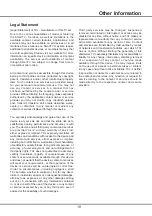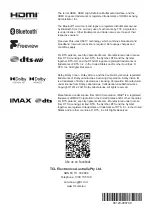5
Connections and Setup
Sockets
Note:
The location and names of the sockets on the TV may vary according to TV model, and not all sockets are
available on all models.
HDMI, HDMI(SERVICE) or HDMI(eARC/ARC) socket (input)
The HDMI (High-Definition Multimedia Interface) socket can be
used to connect a Blu-ray player, PC with a compatible video card
installed, certain DVD players or a high-definition compatible digital
satellite decoder. This socket provides an uncompressed digital
connection that carries both video and audio data by way of an
integrated mini-plug cable.
Note:
Only use HDMI socket with 8K mark to watch 8K videos.
USB3.0 socket (input)
These sockets can be used to connect a USB 3.0 device.
Note:
The number of USB sockets on the TV may vary according to
TV model.
ANTENNA IN or CABLE/ANT socket (input)
This socket can be used to connect an outside aerial.
LAN or ETHERNET
RJ45 plug for connecting to external modem or network access
equipment.
DIGITAL AUDIO OUT (OPTICAL) socket
This socket can be used to connect a compatible digital audio
receiver.
AV IN adapter socket
The AV IN adapter socket can be used to connect the attached
AV adapter cable with VIDEO and AUDIO L & R IN sockets. The
AV IN sockets can be used to connect a range of equipment,
including video recorders, camcorders, decoders, satellite receivers,
DVD players, or games consoles. The VIDEO IN socket provides
composite video connection.
Headphone socket (output)
This socket can be used to connect headphones or stereo
earphones.
Warning:
Excessive sound pressure from earphones and
headphones can cause hearing loss.
LAN
Router / Modem
or
ETHERNET
ANTENNA IN
or
CABLE/ANT
AV IN
adapter
V
L
R
V
L
R
V
L
R
HDMI
8K
or
HDMI
8K
(SERVICE)
or
HDMI
or
HDMI
(eARC/ARC)
USB 3.0
HDD
DIGITAL
AUDIO OUT
(OPTICAL)