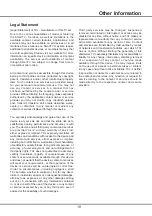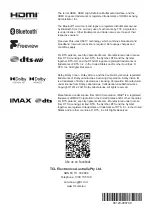16
-
Before using the feature of network wake up, make
sure
Quick start
is set to on
.
Using the Hands-free TV Voice Control
Before using the hands-free TV voice control, connect the
TV to the network and make sure it can access the Goo-
gle website first. Then follow the steps below to access.
1.
Turn the built-in MIC switch (next to the power button)
to on before using this function.
2.
In Google TV mode, press the Google Assistant
button on your remote.
3.
Select “Yes, I'm in”.
4.
Say “OK Google” or “Hey Google” to activate it.
Notes:
-
The availability of hands-free TV voice control
depends on your region/country/language and your
model. For details, please refer to your local dealer.
-
A quiet surrounding is required for better function
when using it. The recommended using distance is
within 2 meters in front of TV set.
-
Turn the built-in MIC switch to off if you are not going
to use it.
-
Standby power consumption will increase because
the built-in MIC is always listening when the Google
Assistant or voice control with the built-in MIC is
enabled.
Chat Now
(* Available according to the software version)
This function allows you to make video calls or voice
calls with your friends/family via TCL TV or between your
TV and smart phone.
Every time launching
Chat Now
application, it will
check the login status. If you already have a
TCL home
account, use those credentials to log in. If you don’t
have a
TCL home
account yet, you can sign up your
account according to the on-screen operation guideline.
Use your mobile phone to scan the QR Code or search
“
TCL home
“ in the Google Play/App store to download
the app, then follow the on-screen prompt to operate
accordingly.
After logging in successfully on your TV, you can make
a video call or voice call between your TV and the smart
phone. You can also add another contact who has a
TCL
home
account which is active on his/her TCL TV. Then
you can make a video call or voice call between these
two TCL TVs with
Chat Now
function.
Switching account will go to user center directly. All sign
out/login features are developed by
User Center.
Notes:
-
Before using this function, make sure the network
connection works normally, and the
Chat Now
App’s
installation is well completed.
Using more of your TV
- The camera is on the top of the TV, the camera
button is off by default, switch it to on and the camera
will work.
- The TV and mobile are allowed to log in the same
account, but if more than 2 TV sets are logging in
the same account, only one TV is allowed to be
active, and others popup to show the offline notice.(
Only available for
Chat Now
, other services are not
supported)
- You need to agree with the User Agreement, which is
only available at first-time login to use the
Chat Now
function.