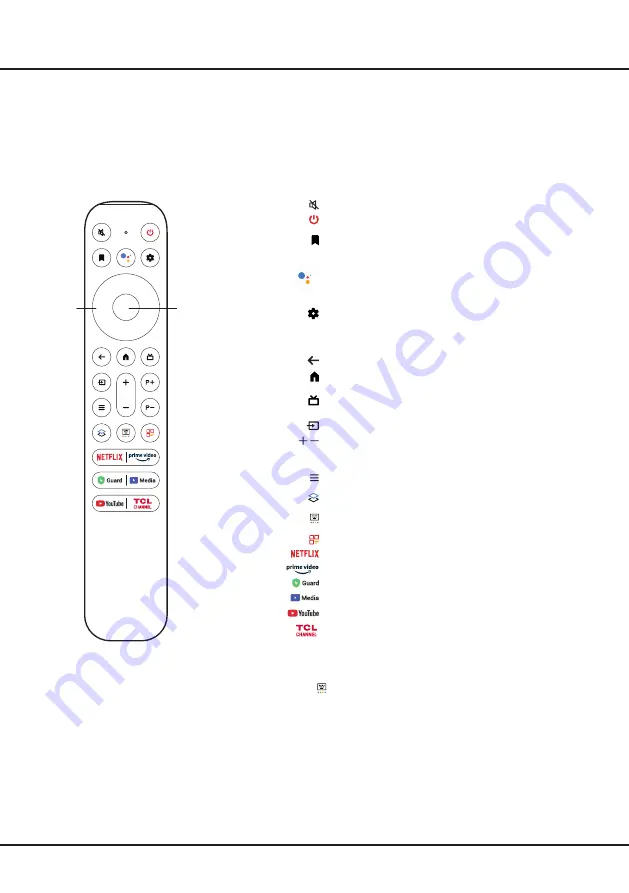
5
Remote Control Functions
Most of your television's functions are available via the menus that appear on the screen. The remote control(s)
supplied with your set can be used to navigate through the menus and to configure all the general settings.
Notes:
1.
Figures and illustrations in this operation manual are provided for reference only and may differ from actual
product appearance. 2. The remote control type may be changed without notice, please refer to your acutal remote
conrtol supplied with your TV. 3. Certain function may not be available for some models.
Introduction
To switch the sound off and back on.
Standby / quit standby.
Add an entity to Watchlist.
(Available only in Google
TV mode.)
Press the Assistant button on your remote to talk
to the Google Assistant.
(Available only in Google
TV mode and when the network connection works
normally.)
To display the dashboard menu.
Circular D-Pad
Navigation direction buttons (
Up/Down/Left/Right)
.
OK
To confirm an entry or selection.
To return to the previous menu or quit an app.
To access the Google TV homepage.
To access Electronic Program Guide. (only available
for digital channels.)
To select input source.
/
To control the volume.
P+/P-
To change channels.
To perform the corresponding function as indicated on
screen.
To display the quick panel.
To pop up the virtual remote control keyboard when
available.
To open TCL home on screen.
To access Netflix.
To access Prime Video.
To access Safety Guard.
To access Media Player.
(Not available for some models.)
To access YouTube.
To access TCL Channel.
Notes:
- Certain function may be accessed from the virtual remote control keyboard
only, please press button on the remote to display it and operate
accordingly.
- The App buttons may differ depending on the model. The App button is used
for accessing the corresponding App.
- The Google Assistant is not available in certain languages and countries.
Circular
D-Pad
OK
Google and Google TV are
trademarks of Google LLC.





































