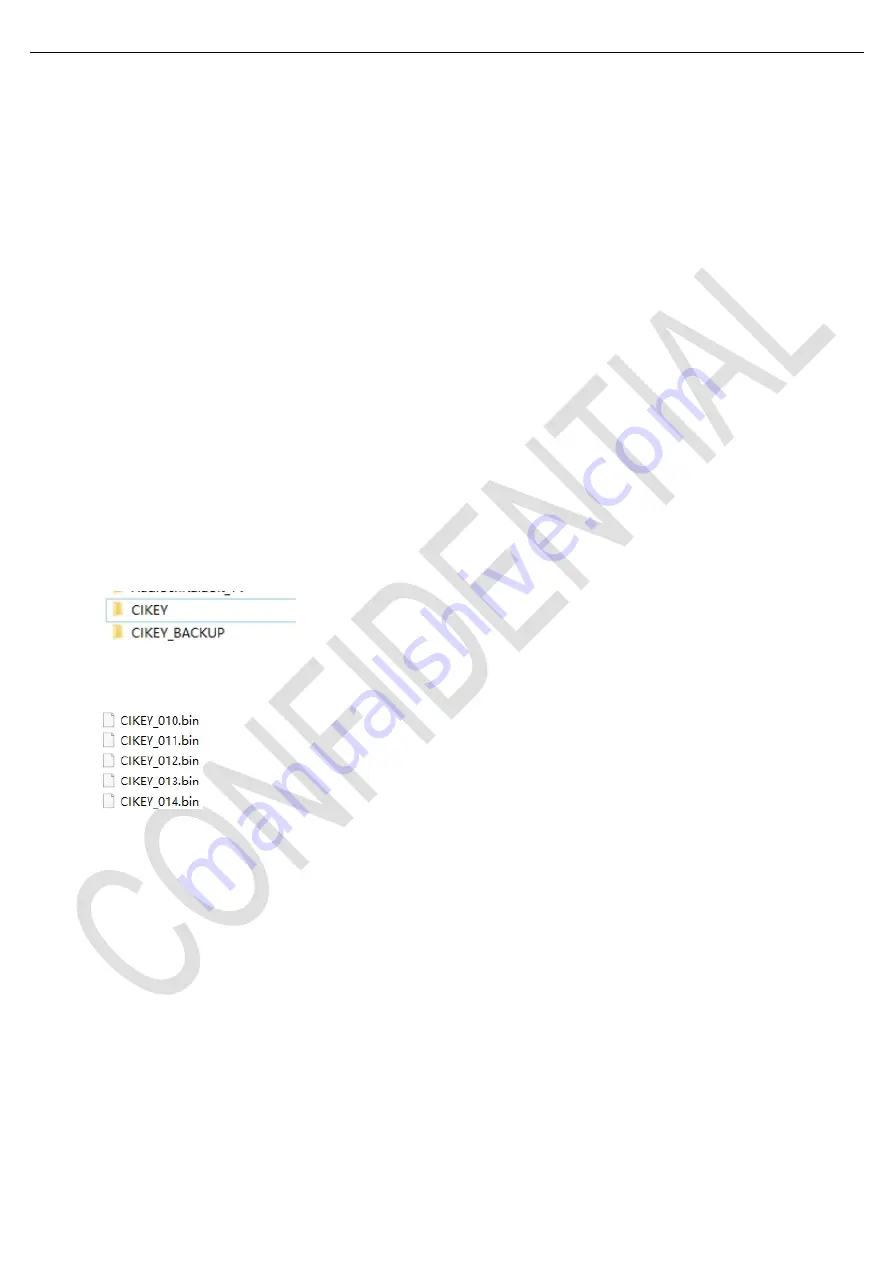
Test and Alignment Specification for MS6586 Series
Page 17 of 22
Appendix (4) “How to upgrade main SW using SecureCRT.exe”
➢
Copy the main
SW “
MstarUpgrade.bin
” into USB stick (pen drive) root path.
➢
Plug USB stick to the TV
➢
Connect UART interface to suitable manufacturing TV input connector
➢
Open
“SecureCRT.exe”
;
Press PC
“Enter” key and power on the TV
;
➢
When it shows
“<< MStar >>#”, input “cu” and press the enter button
➢
TV will update SW automatically, and show some notes on TV.
Appendix
(5)
“How to change Project ID with RCU”
➢
Process following subsequence IR codes to change projectID:
MENU+xxx
(xxx:ProjectID, ex: 001)
➢
If it works, the TV will restart automatically.
Appendix
⑹
“How to use USB to upgrade CI Key and gamma clone”
1. Use USB to upgrade CI Key
➢
Create two new folders
named “CIKEY” and “CIKEY_BACKUP” on USB stick (pen driver) root path.
➢
Download CIKEY files to
“CIKEY” folder and rename them in the form of “CIKEY_xxx.bin” (xxx represents its
serial number)
➢
Plug USB stick to the TV
➢
Go to “Factory menu---5.other---Update CI+ Credential---Update From USB” and then press RCU “OK” key
➢
Remove USB stick
➢
When finishing, move the key files to
“CIKEY_BACKUP” folder
Note
⑹
:
If unfortunately the process failed, you may need to download new CI key and repeat operation again.
2. Use USB to gamma clone
Please make sure the TV software version is no lower than V31 when using this function.
➢
Plug USB stick to the TV and power on
➢
Go to “Factory menu---9.USB Update---TV TO USB” and press RCU “
►
” key.
When it finishes, USB stick (pen driver) root path will produce a folder named
“database”, which contains white
balance, channel and other data files.
➢
Remove USB stick and plug it to another TV and power on the TV
➢
Go to “Factory menu---9.USB Update---USB TO TV” and press RCU “
►
” key.
It will clone all the data files from USB to TV.
Содержание 55P6US
Страница 29: ...22 Nov 17 Page 5 MS86 Chassis Block Diagram...
Страница 30: ...22 Nov 17 Page 6 MS86 Power supply Block Diagram...






























