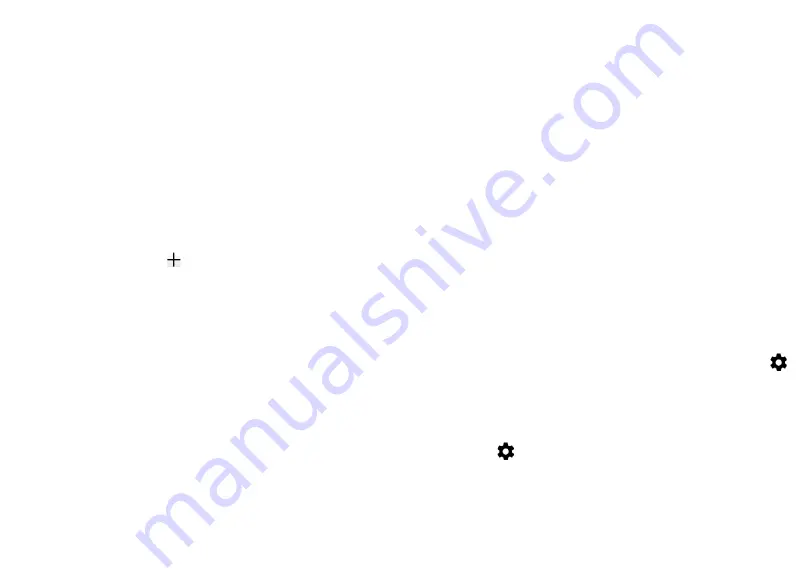
79
80
6.5 Connecting to virtual private
networks
Virtual private networks (VPNs) allow you to connect
to the resources inside a secured local network from
outside that network. VPNs are commonly deployed
by corporations, schools, and other institutions so
that their users can access local network resources
when not inside that network, or when connected to
a wireless network.
To add a VPN
•
Tap
Settings > Network & internet > Advanced >
VPN
and then tap .
•
On the screen that opens, follow your network
administrator's instructions to configure each
component of the VPN settings.
•
Tap
SAVE
.
The VPN is added to the list on the VPN settings
screen.
To connect/disconnect to/from VPN
To connect to a VPN:
•
Tap
Settings > Network & internet > Advanced >
VPN
.
•
The VPNs you have added are listed. Tap the VPN
you want to connect with.
•
In the dialog that opens, enter any requested
credentials and tap
CONNECT
.
To disconnect from a VPN:
•
Tap the VPN you want to disconnect from. In the
dialog that opens, tap
DISCONNECT
.
To edit/delete a VPN
To edit a VPN:
•
Tap
Settings > Network & internet > Advanced >
VPN
.
•
The VPNs you have added are listed. Tap the
icon next to the VPN you want to edit.
•
After editing, tap
SAVE
.
To delete a VPN:
•
Tap the icon next to the selected VPN, then tap
FORGET
to delete it.






























