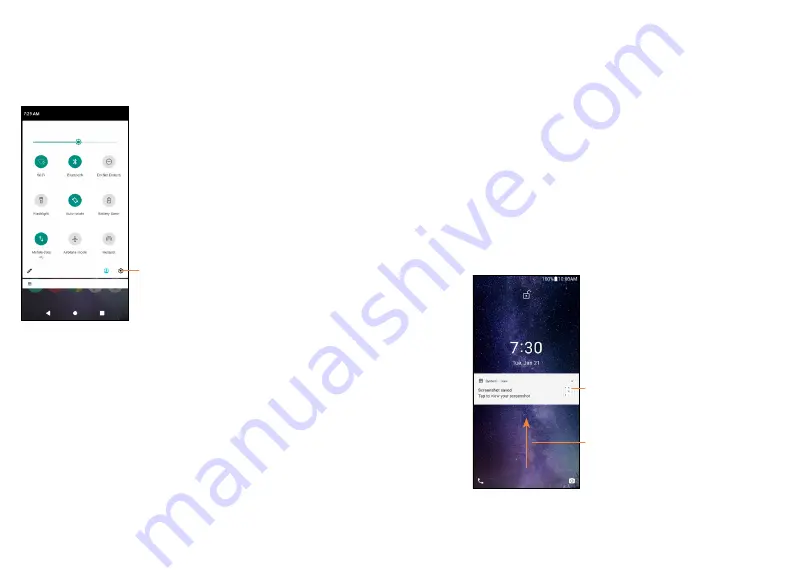
39
40
Quick Settings panel
Slide down the notification panel to open the
Quick
Settings Panel
. You can enable or disable functions
or change modes by taping the icons.
Touch the
Settings
icon, to view
the full list of settings.
1.3.3 Locking and unlocking your screen
To protect your phone and privacy, you can lock the
phone with a swipe, pattern, PIN, password or facial
recognition.
Creating a screen lock/unlock setting
•
From the Home screen, swipe up to open the App
drawer, then tap
Settings > Security > Screen
lock
.
•
Choose your lock preference and follow the
prompts.
To lock phone screen
Press the
Power/Lock
key once to lock the screen.
To unlock the phone screen
Press the
Power/Lock
key once to light up the
screen. If applicable, draw the unlock pattern you
have created, or enter your PIN or password.
If you have chosen
Swipe
as the screen lock, you
can press the
Power/Lock
key
to light up the
screen, then swipe up to unlock the screen.
Swipe up to
unlock the screen
Double tap to enter
the detailed screen






























