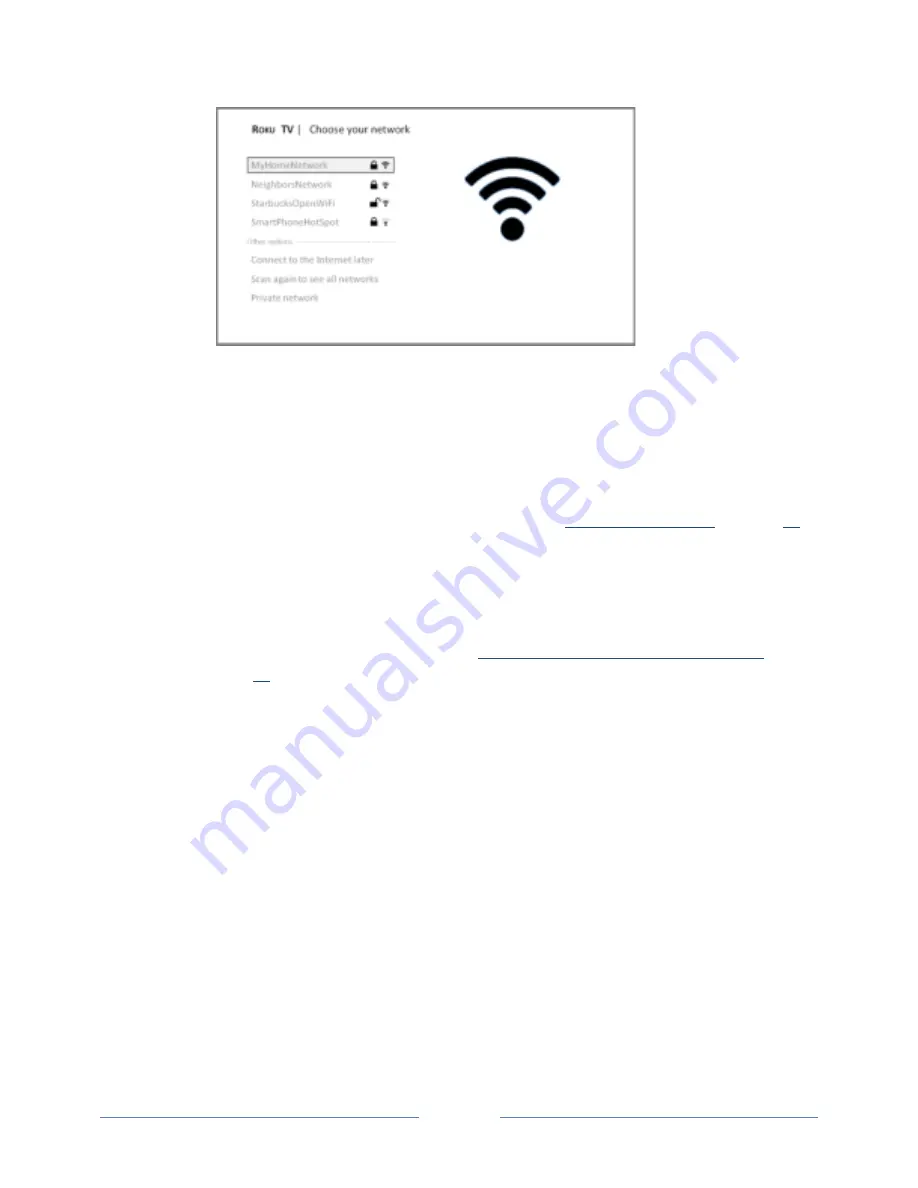
Page 14
3.
Press
UP
or
DOWN
to highlight the name of your wireless network, and then press
OK
to select
it.
Other options:
•
Connect to the Internet later
– If you’re unable to connect to the Internet, that’s OK. You
can skip this step and use the TV to watch broadcasts, play games, and watch DVDs. If you
want to connect later, it’s easy. We’ll show you how in
“
Benefits of connecting
” on page
23
.
Connecting the TV enables you to choose from thousands of streaming channels so the TV
really wants you to connect, and will try a couple more times to convince you that
connecting is a good idea.
Note
:
If you decide not to connect, Guided Setup skips ahead to setting up the devices
that you’ve connected to your TV. See “
Non-‐connected TCL• Roku TV Home screen
” on
page
22
to get started using your non-‐connected TV.
•
Scan again / Scan again to see all networks
– This option depends on the number of
wireless networks within range.
o
Scan again
appears if the list already shows all available wireless networks within
range. If you don’t see your wireless network name in the list, you might need to
adjust the location of your wireless router or the TV, turn on your router, or make
other changes. When everything is ready, select
Scan again
to see if your network
name now appears in the list.
o
Scan again to see all networks
appears if the TV finds more than seven wireless
networks, because the TV initially displays only the strongest seven networks. If you
don’t see your wireless network name in the list, this option displays the complete
list. If you still don’t see your network name, you might have your router configured
to provide wireless service as a “private network.”
Содержание 28S3750
Страница 4: ......
Страница 6: ...Page ii...
Страница 9: ...Page v Care and Cleaning 71 Television Specifications 72 Notices 72 Additional TCLLegal Statements 80...
Страница 10: ......
Страница 16: ...Page 6 C Secure stand column to the TV with the four 4 screws...
















































