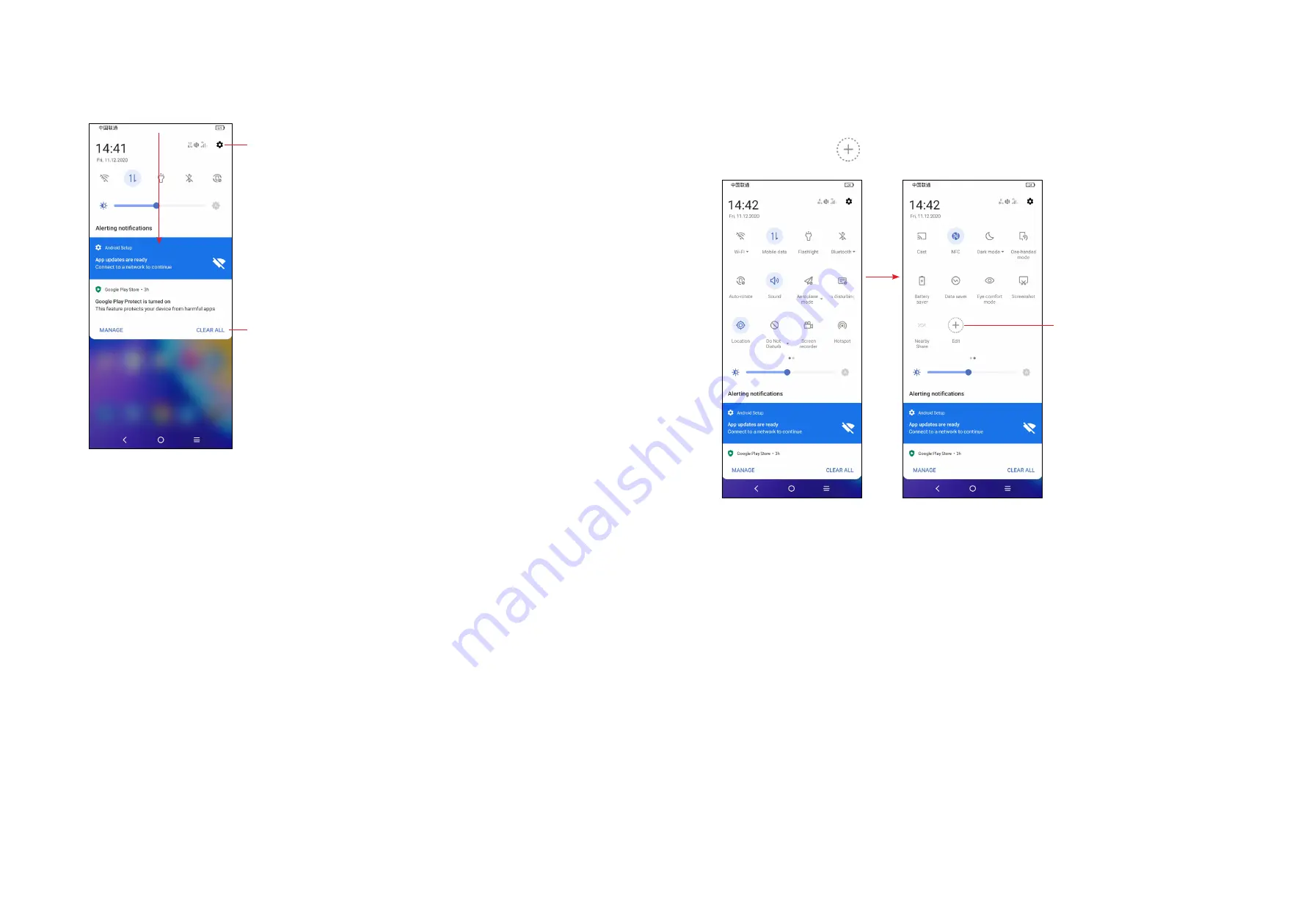
11
12
Notification panel
When there are notifications, touch and drag down the Status bar to open the
Notification panel to read more detailed information.
Touch to clear all event–based notifications
(other ongoing notifications will remain).
Touch to access
Settings
, where you can
set more items.
Quick settings panel
Touch and drag down from the top of the screen to open the Quick settings panel.
You can enable or disable functions or change modes by touching the icons.
Touch the
Edit
icon
to customise your Quick settings panel.
Touch to customise your
Quick settings panel.
Lock/Unlock your screen
To protect your phone and privacy, you can lock the screen with a pattern, PIN,
password, fingerprint or face.
To create a screen unlock pattern, touch
Settings
>
Security & biometrics >
Screen lock
.
To lock the phone screen
•
If your phone remains inactive for a period of time, it will automatically lock the
screen and enter sleep mode to save power. Go to
Settings > Display > Sleep
and select a screen timeout period.
•
You can also manually lock the screen by pressing the
Power
key once.










