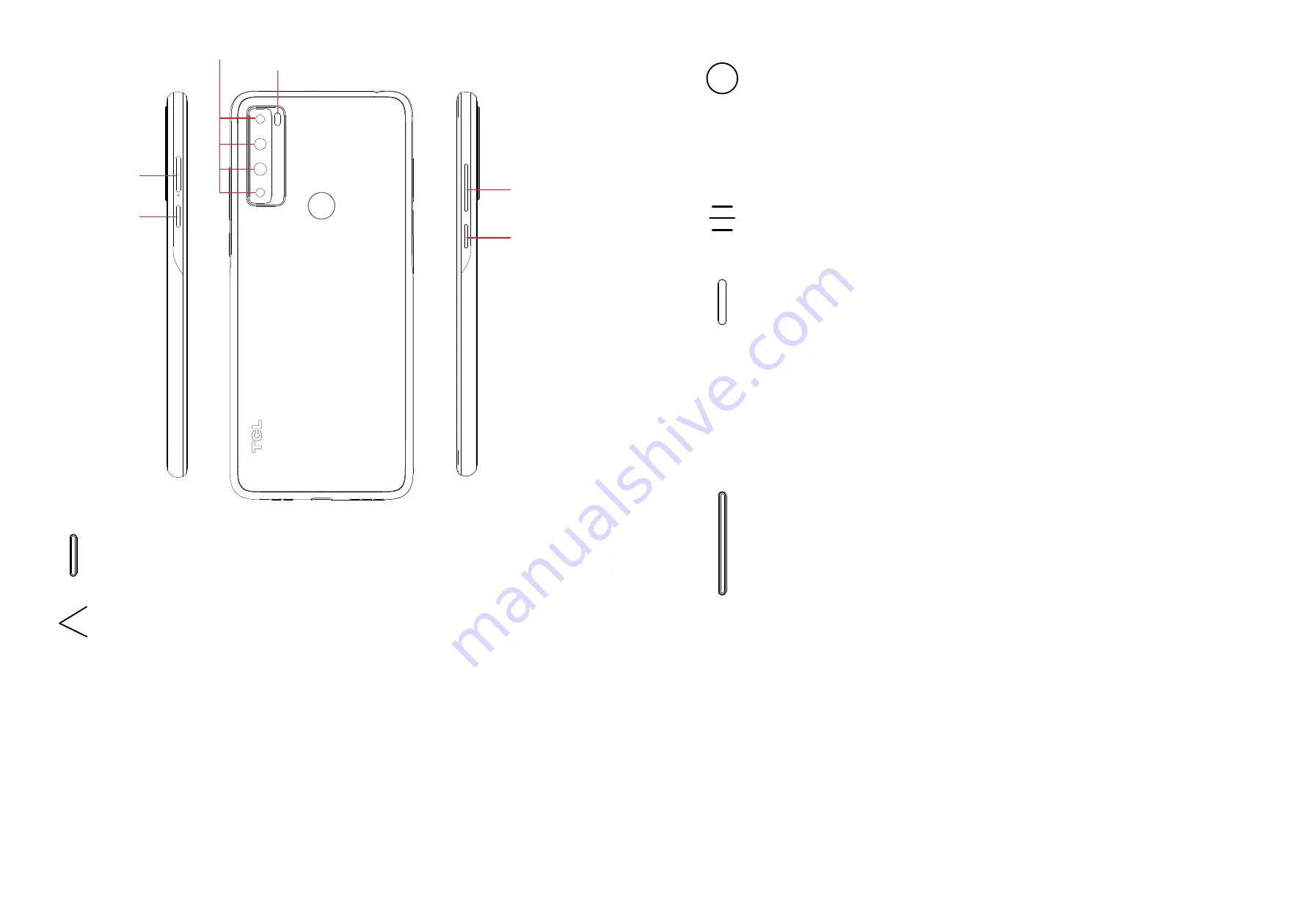
5
6
Camera
Back flash
Power key
The Google
Assistant
Button
SIM card
slot/
microSD
card slot
Volume
keys
The Google Assistant Button
(left of the device)
•
Press to access the Google Assistant
Back button
•
Tap to go back to the previous screen, or to close a dialog box, options
menu, the notification panel, etc.
Home button
•
From any application or screen, touch to return to the Home screen.
•
Touch and hold to turn on Google Assistant. You can get help such
as getting directions and restaurant information based on the content
detected on the screen.
Recent apps
•
Touch to view applications you’ve recently accessed
Power key
(right of the device)
•
Press: Lock the screen/Light up the screen.
•
Press and hold: Show the popup menu to select from
Power off/
Restart/Aeroplane
mode.
•
Press and hold the
Power
key and
Volume down
key to take a
screenshot.
•
Press and hold the
Power
key for at least 10 seconds to force reboot.
Volume Keys
•
In call mode, adjusts the earpiece or headset volume.
•
In Music/Video/Streaming mode, adjusts the media volume.
•
In general mode, adjusts the media volume.
•
Mutes the ringtone of an incoming call.
•
In camera preview mode, press the
Volume up
or
down
key to take a
photo or press and hold to take burst shots.
•
Double-press the Power key to open the camera.










