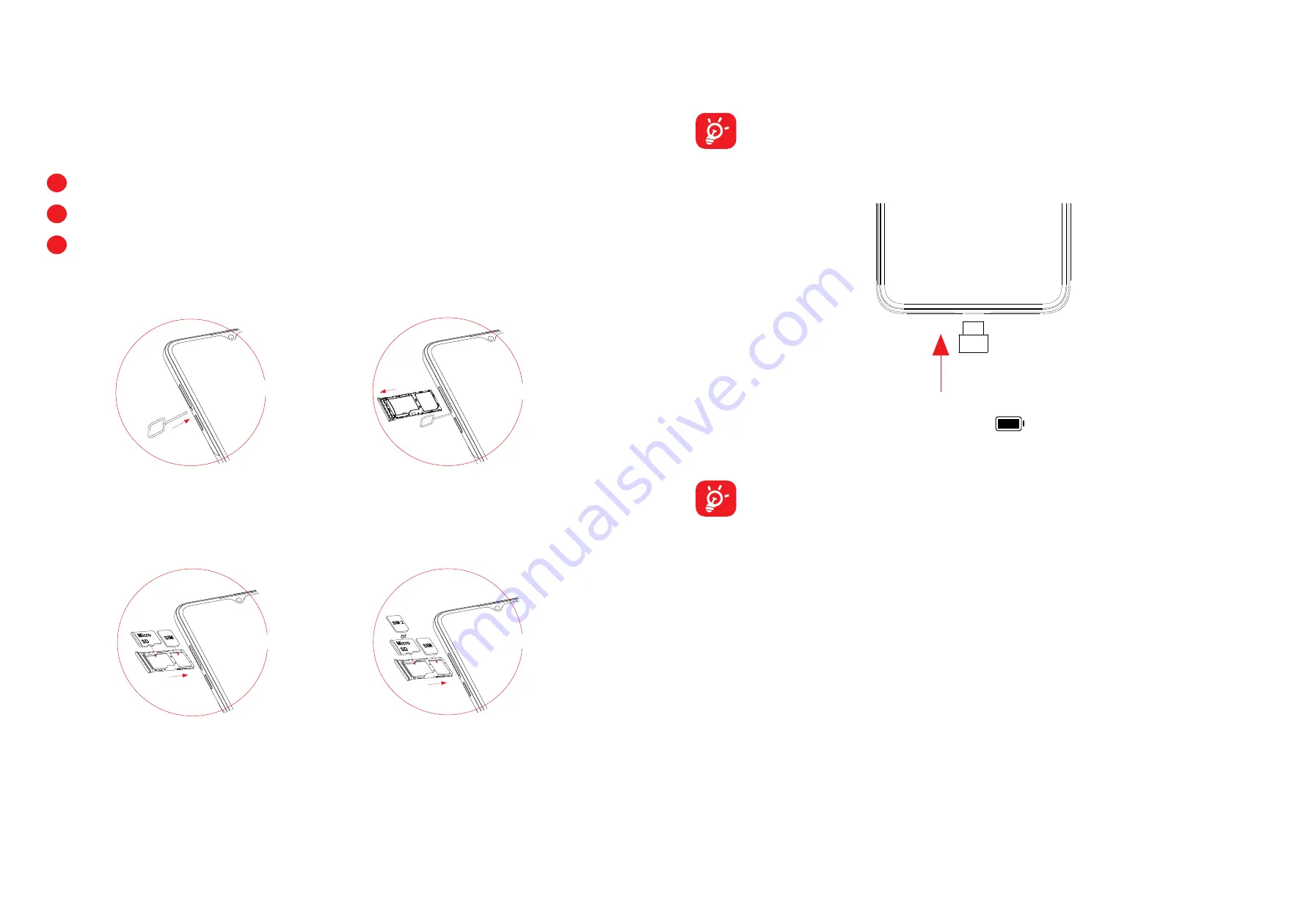
7
8
1.2 Getting started
Setting up
Inserting or removing the SIM/microSD card
1
Insert the provided SIM pin into the hole.
2
Pull out the SIM tray.
3
Place the SIM card or microSD card into the tray slot and carefully close the
SIM tray.
Single-SIM devices only
Dual-SIM devices only
You must insert your SIM card to make phone calls. You do not need to power off
your phone before inserting or removing the SIM card as this phone supports hot
swap.
Your phone only supports nano-SIM cards. Do not attempt to insert other
SIM types; otherwise this may cause damage to your phone.
Charging the battery
You are advised to fully charge the battery (
). Charging status is indicated by
a percentage displayed on screen while the phone is powered off. The percentage
increases as the phone is charged.
To reduce power consumption and energy waste when the battery is fully
charged, disconnect your charger from the plug; switch off Wi-Fi, GPS,
Bluetooth or background-running applications when not in use; reduce the
backlight time, etc.
Powering on your phone
Hold down the
Power
key until the phone powers on, unlock your phone (Swipe,
PIN, Password, Pattern, Fingerprint or Face recognition) if necessary and confirm.
The Home screen is displayed.
If you do not know your PIN code or forget it, contact your network operator. Be
sure to keep your PIN code secure.
Powering off your phone
Press and hold the
Power
key until options appear, then select
Power off
.










