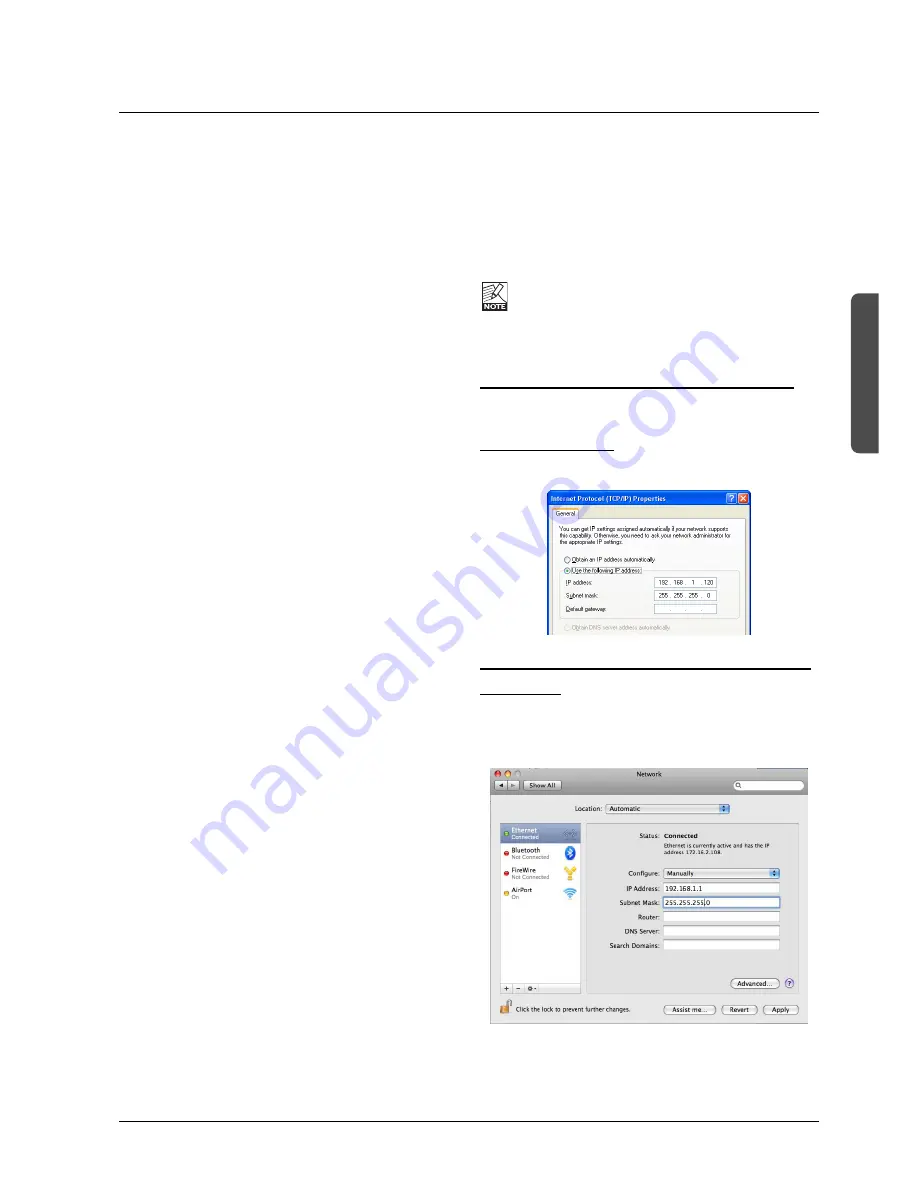
13
HW
&
INST
ALLA
TION
SYSTEM 6000 NETWORK & UPDATING SOFTWARE
This section deals with
- basic network terminology related to System 6000
- how to connect System 6000 in a LAN (Local Area
Network)
One MainFrame and one TC Icon Remote
This is the most basic setup with a single Mainframe
connected to a TC Icon Remote CPU via an ethernet
cable. Use the LAN 1 - TC Network connection on the
Remote CPU. This is also known as a “point to point” LAN
(Local Area Network). The cable type to be used for this
setup should be
cross-coupled
.
If this is your setup, and your system is “fresh out of the
box”, you don’t need to read further. You are all set to go.
More Mainframes in a setup
As soon as several mainframes are used these should be
connected via a HUB (not supplied). In this scenario
standard ethernet cables (not cross-coupled) must be
used. (please see the illustration System 6000 LAN Setup
Overview in the end of this section). A computer running
the TC Icon software editor can also be hooked up via the hub.
System 6000’s LAN 2 - Internet connection
Unlike its predecessor, TC Icon MKII CPU facilitates a
second LAN connection. As described above LAN 1 is
used for connecting directly to a System 6000 mainframe
or a hub with several frames. LAN 2 - Internet is your link
to a computer or a network of computers with internet
connection. This connection is used for software updates.
The following section explains a few important basic terms
regarding network setups such as TCP/IP and Subnet
Mask. Basic knowledge of these issues is necessary as
soon as your setup consists of more than two items.
Subnet Mask & TCP/IP addresses
The Subnet Mask is a number that defines a group of
computers (or Icons/Mainframes) connected to the network.
All units in the group must have the same Subnet Mask.
The System 6000 Subnet Mask is by default 255.255.255.0
The TCP/IP address is unique to each unit connected in
the network. An IP address consists of 4 numbers
separated by a “.” Example: 192.168.1.1
The first three numbers (e.g. “192.168.1”) must be the
same for each unit, but no two units in the subnet can have
the same the last number.
The TC Icon default address is
: 192.168.1.125
The M6000 default address is
: 192.168.1.xx
- where “xx” is identical to the last two digits in the
Mainframes serial number. This way multiple S6K frames
can be setup directly out of the box without changing the IP
numbers.
If your computer’s IP address (or any in the network) is one
of the above you have two options. Either to alter the three
last number in your computer’s IP address or to alter the
last number in the TC Icon and Mainframe IP addresses.
Setting Subnet Mask & TCP/IP on System 6000
The System 6000 Subnet Mask and I/P address can be set
via the TC Icon page: frame/system/main/net
The frames IP address can at all times be reset to default:
192.168.1.xx*, by pressing and holding the reset button on
the frontpanel during boot-up.
* “xx” is the last two digits in the serial number as
previously mentioned.
Note that there is a small risk that two frames have
the same last 2 digits in the serial number and thus
will conflict after a reset. Solution: - reset one frame
and change its IP address before connecting the
second.
Setting Subnet Mask & TCP/IP on a PC
To find the TCP/IP address and the Subnet Mask settings
on your computer running Windows:
Example - Windows XP
Go to Control Panel, Network Connections, Internet
Protocol (TCP/IP).
Subnet Mask & TCP/IP address on a Mac
Example OSX
• Go to “System Preferences - Network.
• Under Configure select “manually”.
• Set TCP/IP address.




























