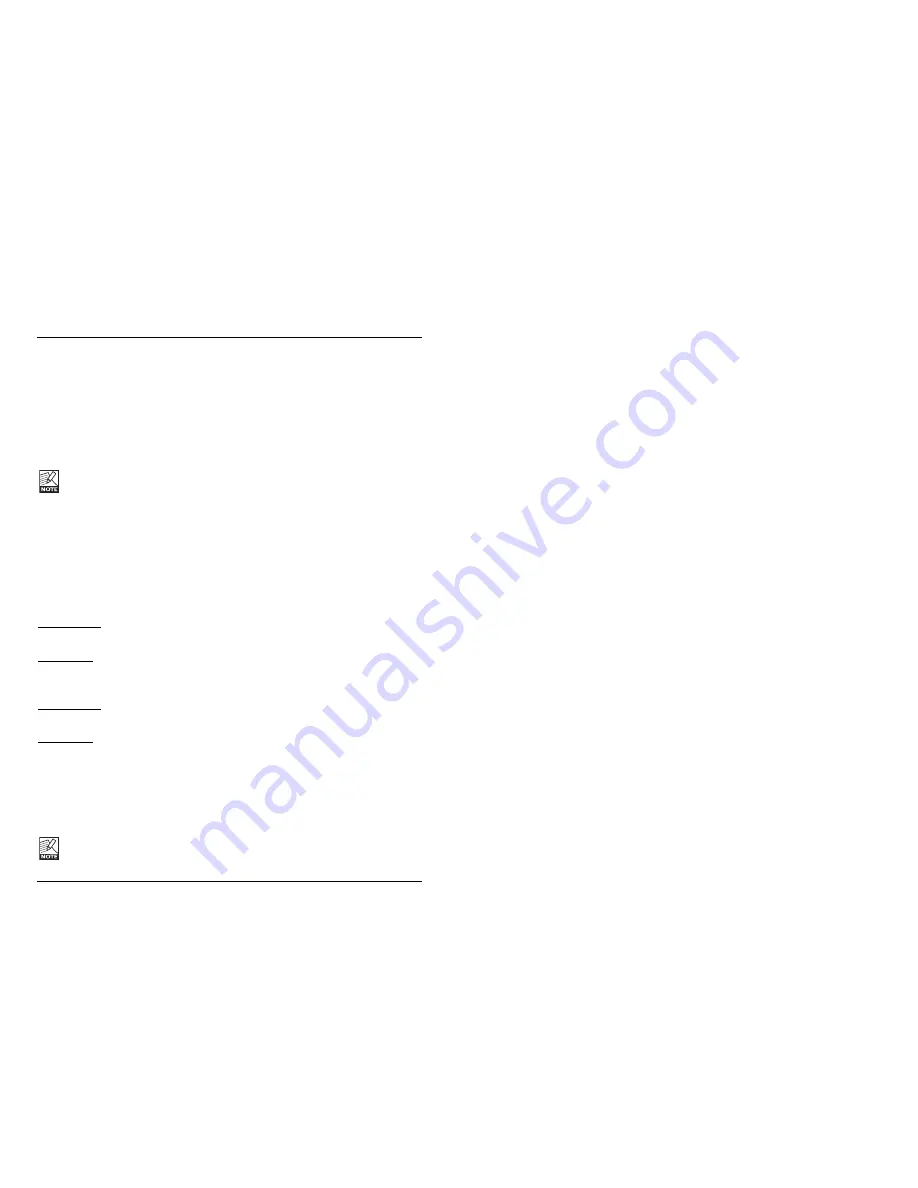
22
When you start working with your preset, the A/B button is grayed out. This state
indicates that the settings in both memory locations A and B are identical - so there is
actually nothing to compare.
As soon as you touch one of the parameters, the memory location “A” will be active. All
parameter changes will be applied to memory location “A”. If you switch to memory
location “B”, you go back to the starting point, and all further changes will now be
applied to memory location “B”.
Every time you press the A/B button, you will toggle between these two memory
locations.
The A/B memory locations are temporary settings only! Saving a preset, will save the currently
selected memory location only. The setting of the other (hidden) memory location will not be
saved!
R
Re
esse
ett
Click “Reset” to clear memories A/B and return to the originally recalled preset.
D
DE
EF
FA
AU
UL
LT
T P
PR
RE
ES
SE
ET
T L
LO
OC
CA
AT
TIIO
ON
NS
S
The following locations will describe where you can find the presets, which are stored in
a folder unique to each plug-in:
M
Ma
acc O
OS
S X
X p
prre
esse
ett p
pa
atth
hss::
Factory presets:
<Macintosh HD>/Library/Application Support/TC Electronic/<plug-in name>/Presets/
User presets:
/Users/<user name>/Library/Application Support/TC Electronic/<plug-in name>/Presets/
W
Wiin
nd
do
ow
wss p
prre
esse
ett p
pa
atth
hss::
Factory presets:
C:\Program Files\TC Electronic\<plug-in name>\Presets
User presets:
C:\Documents and Settings\<your user name>\My Documents\TC Electronic\<plug-in
name>\Presets
• To delete a preset file, simply move it to the “Trash” or “Recycle bin”.
• To create a new sub-folder that appears in the plug-in menu, simply create a new
folder in the plug-in folder that resides in the PRESETS folder of the plug-ins default
preset location.
A folder will not appear in the Preset File Menu unless it has at least one preset inside!
PRESET HANDLING






























