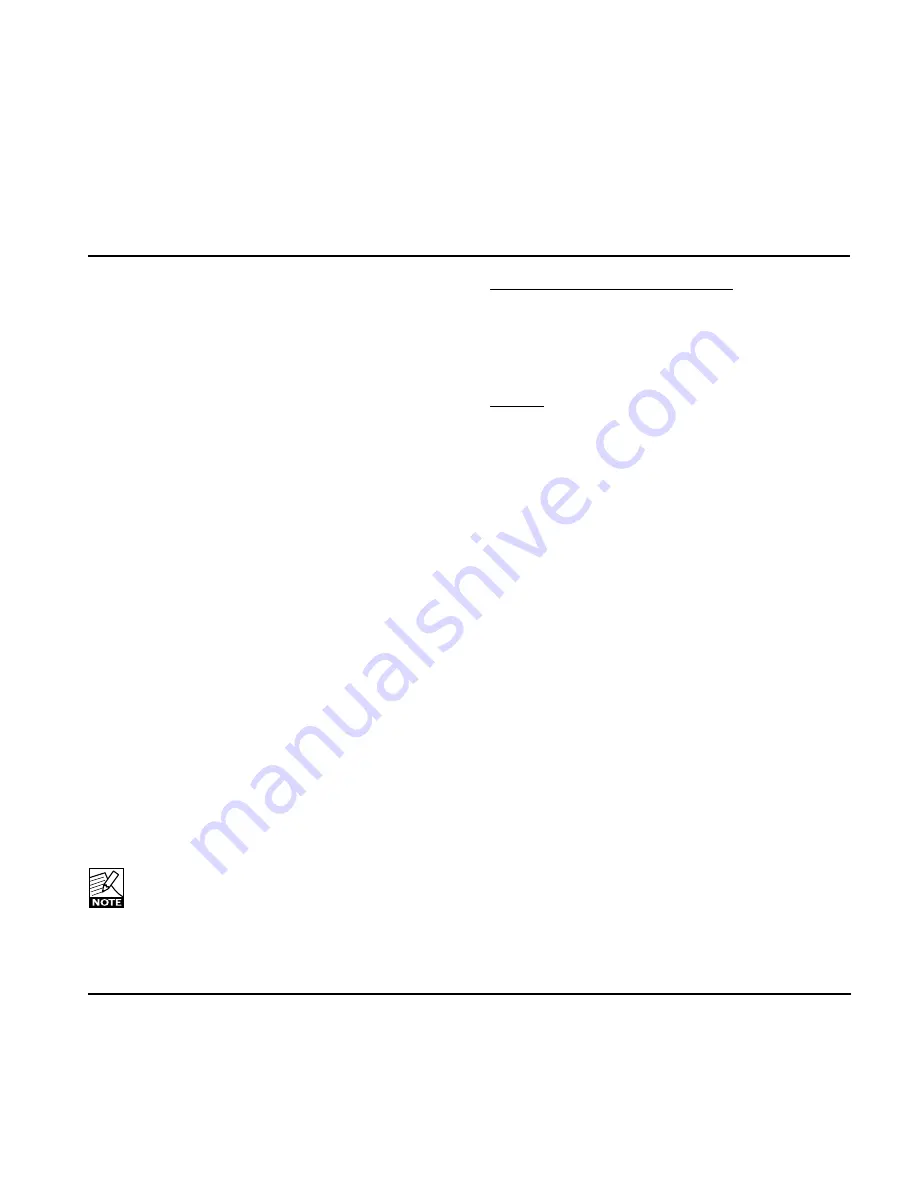
21
I/O PAgE
Ana In FS@
This parameter sets the gain in the analog domain before
the A to D converter. It optimizes the use of the converter
dynamic range like optical zoom on a digital camera.
For precise analog measurements, where component
tolerances of individual LM2 units, cable load etc. can be
taken into account, this setting may be fine-tuned on the
Utility page using the Ana In Trim parameters.
Ana Out FS@
This parameter sets the gain in the analog domain after
the D to A converter. It optimizes the signal/noise ratio
when connecting, for example, active monitor speakers to
the analog outputs of LM2. Used for this purpose, there
should be only a couple of dB more headroom in LM2
than in the active speaker. The headroom adjustment
should be done with the Ana Fader parameter set to 0.0
dB. When the speaker clips, LM2’s analog output should
be roughly 3 dB from clipping too.
Ana Fader
This parameter sets the gain in the digital domain
before the D to A converter. Its primary use is to enable
calibrated monitoring. The setup of calibrated monitoring
should be performed in this sequence:
1) Scale the analog output using the Ana Out FS@
parameter.
2) Feed a pink noise reference signal to a digital input of
LM2.
3) Adjust the Ana Fader parameter to obtain the desired
sound pressure level at mixing position from each
speaker one at a time.
4) Store the preset for easy access to a certain
calibrated SPL.
Clock select
For analog input source select between:
Internal 44.1 kHz or Internal 48 kHz
If an external clock is connected to the AES or
Word Clock input, one of those may also be used
as a reference for LM2”
For digital input source select between:
Digital In, Wordclock (Intern at 44.1 kHz, Intern at 48
kHz).
Input and Clock selections must be performed carefully to
ensure synchronous precision performance from LM2.
Example:
Input Source: AES (48 kHz)
Clock Select: Internal 48 kHz
This situation could cause sample slips and the
recommended settings would be:
Input Source: AES (48 kHz)
Clock Select: Digital in.
If Word Clock is used as master clock for the digital
source it could also be used as clock for LM2.
Connect Word Clock to Sync. In and set Clock Select to
Word Clock.
Содержание LM2
Страница 1: ...LM2 STEREO LOUDNESS METER USER S MANUAL English version...
Страница 2: ......
Страница 29: ...29 LM2 TC Icon Main page The parameters on the Main page are described previously in the manual...
Страница 44: ...44 Signal Flow Diagram...
Страница 46: ......






























