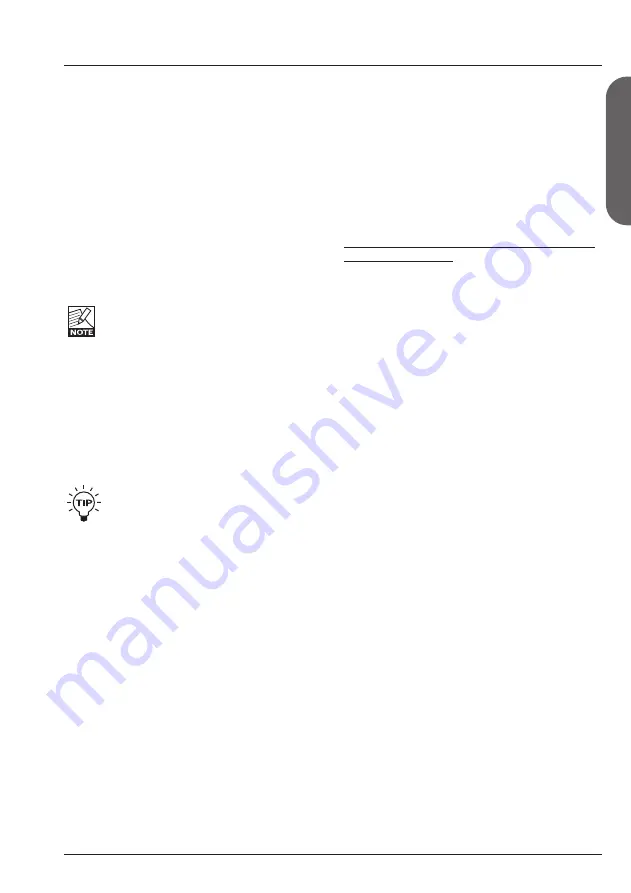
23
E
N
G
L
IS
H
LEVELS ALL AND RELAY 1+2
Basic Operation
• Press the LEVELS/ROUTING key to enter
this menu.
• Use the UP/DOWN keys and the ADJUST
wheel to select and edit parameters and
values.
Preset Out Level
Range: Off (-100 dB) to 0 dB.
Defines the output level of the current preset.
With this parameter you can set individual
levels for each preset. Maybe you want a
different level for rhythm and lead presets.
The Preset Out level is stored as part of each
preset.
Please note that all Factory presets are
set to -6 dB, leaving headroom for
boosting a preset when it is required. An
example on how to setup a solo level is
given in the “How To” section of this
manual.
Global In Level
Range: Off (-100 dB) to 0 dB
Defines the overall input level of G-Major 2.
As the name implies, this input level setting is
global and therefore not stored as part of
presets.
If you are using an expression pedal to
control your overall volume (i.e., making
“volume swells”), you should assign this
parameter to the expression/volume
pedal. This way, long delays and
reverbs will ring out naturally even after
the pedal is turned down.
Global Out Level
Range: Off (-100 dB) to 0 dB
Defines the overall output level of G-Major 2.
As the name implies, this output level setting is
global and therefore not stored as part of
presets.
Other than the Global In Level parameter
described above, you can use the Global Out
level parameter as an overall volume control for
your guitar setup (this includes the delay,
reverb and other signal processing in the
G-Major 2).
Kill Dry
Settings: On/Off
We always recommend using G-Major 2 in a
serial or loop setup as this will allow you to
benefit from all the unit’s effects and features.
If, however, you intend to use G-Major 2 in a
parallel setup or a parallel loop, its Kill Dry
function will come in handy.
With Kill Dry activated, no direct signal is
passed to the outputs of G-Major 2.
A few comments regarding the Kill Dry function
and a parallel setup:
First of all:
• In such a setup, we recommend using the
Parallel routing.
• When the Kill Dry parameter is set to “On”,
no clean signal is passed to the outputs, and
the “Mix” parameter changes to “Wet” in all
algorithms.
You should also be aware that the way the
signal is routed in a parallel loop is similar to
the signal path within a mixer. The signal is
split: One part runs unprocessed to the output
and never passes the actual effects processor.
The other part of the signal is processed within
G-Major 2 and summed with the unprocessed
signal.
Therefore, you will not get to enjoy the benefits
from all effects when running a parallel setup.
This goes especially for level-based effects
such as Tremolo and Panner, but the
Chorus/Flanger/ Phaser/Vibrato and Pitch
blocks will be affected as well.
Содержание G-MAJOR 2
Страница 1: ...G MAJOR 2 GUITAR EFFECTS PROCESSOR User s Manual...
Страница 10: ...9 SIGNAL FLOW DIAGRAM ENGLISH...






























