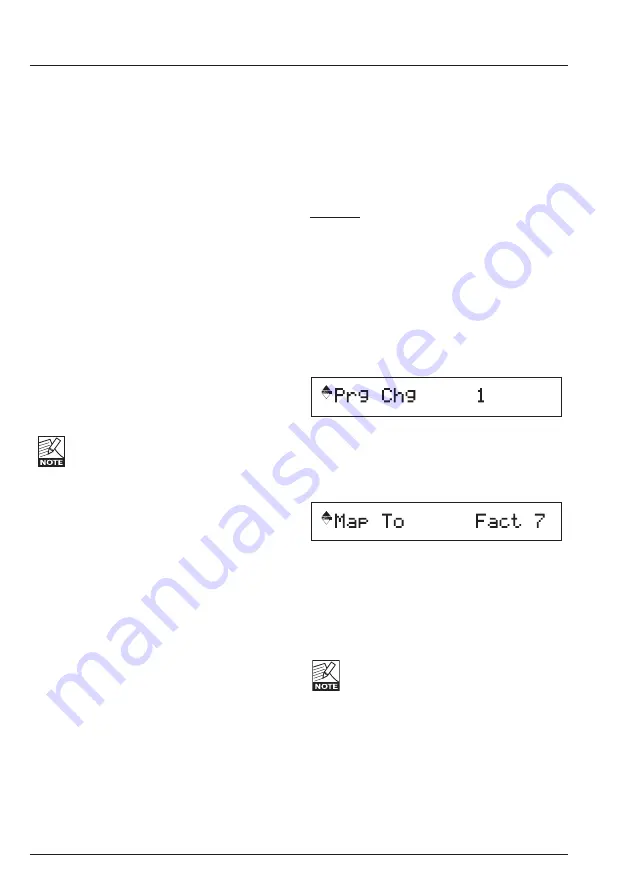
MIDI MENU
18
In the MIDI menu, you will find all global
MIDI-related parameters of G-Major 2.
MIDI Channel
Settings: Off / 1 to 16 / Omni
Defines the responding MIDI channel of
G-Major 2. If you select “Omni”, G-Major 2 will
respond to MIDI messages received on any
channel.
MIDI Program Change
Settings: On/Off
This parameter determines whether G-Major 2
should respond to received MIDI program
changes or not.
Bulk Dump
Press ENTER to perform a total Bulk dump of
all presets to an external MIDI device (such as
a MIDI sequencer).
G-Major 2 is always ready to receive MIDI Bulk
dump information. For more information on this
topic, see the section “Presets Backup via
MIDI”. Single presets and current settings can
be sent and received via Sysex.
The Send Tuner parameter MUST be
set to “Off” when performing a bulk
dump. The Send Tuner parameter is
located in the Global menu.
Program Bank
This parameter determines which bank an
external MIDI device will address in G-Major 2
when a program change message is received.
The options are “External”, “Factory”, “User” or
“Custom”.
When “External” is selected, Controller #0 can
be used to address either the Factory or the
User bank.
To access the
Factory
bank, set Controller #0
to “0”. To access the
User
bank, set Controller
#0 to “1”.
SysEx ID
This parameter determines the SysEx ID
number of G-Major 2.
MIDI Clock
Settings: On/Off
The Global Tap Tempo can be synchronized to
an incoming MIDI clock, e.g. from a MIDI
sequencer.
Use this feature e.g. to keep a delay in sync
with the tempo of the song.
MIDI MAPPING
What is MIDI Mapping?
With G-Major 2 it is possible to use an
incoming MIDI program change message (with
a value from 1 to 128) to recall any Factory or
User preset. This feature is called MIDI
Mapping.
Example: You send program change #1 to both
your G-Major 2 and your MIDI preamp (or
another MIDI device). However, you would like
G-Major 2 to recall another preset instead of
#1. This is exactly what MIDI mapping can do.
To enter the MIDI Mapping functions:
• Press the MIDI key.
• Select the Prg Bank parameter and set it to
“Custom” using the ADJUST wheel. Press
ENTER.
The display now reads:
• This is the incoming preset number you are
about to map. Select a value between 1 and
128.
• Now select “Map To” by pressing the
ARROW DOWN key.
• Use the ADJUST wheel to select which
preset you want to map this incoming preset
number to. In the above example, a received
program change #1 would be mapped to
Factory preset #7.
• Repeat these steps for all the programs you
wish to map.
The User bank is located after the
Factory Bank. You can also choose to
map an incoming preset number to
“None” if you wish to let G-Major 2 ignore
the incoming program change.
Reset MIDI Map
By resetting the MIDI map, incoming program
change message #1 will be mapped to Factory
bank preset #1, program change #2 will be
mapped to Factory bank preset #2 and so forth.
• Select “Reset Map” using the ADJUST wheel.
• Press ENTER to reset the entire MIDI Map.
Содержание G-MAJOR 2
Страница 1: ...G MAJOR 2 GUITAR EFFECTS PROCESSOR User s Manual...
Страница 10: ...9 SIGNAL FLOW DIAGRAM ENGLISH...
















































