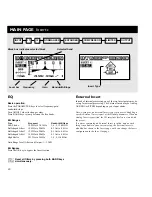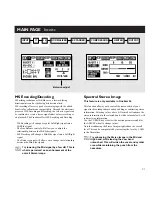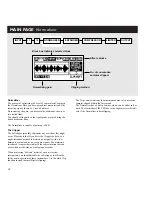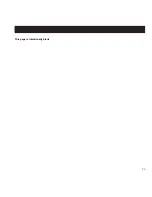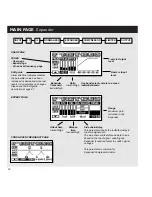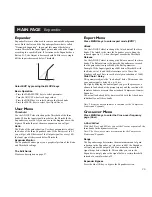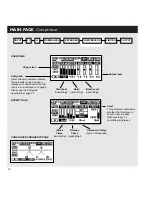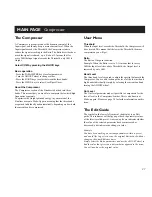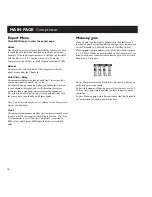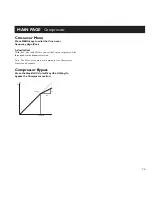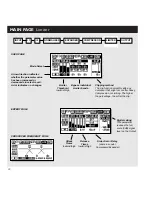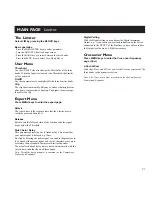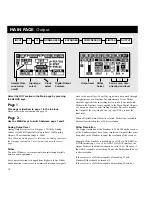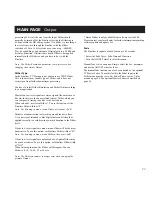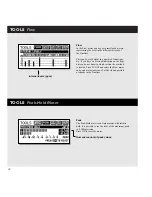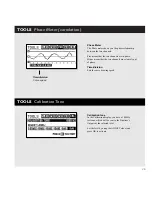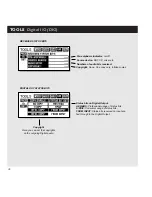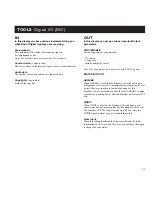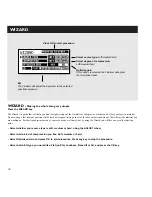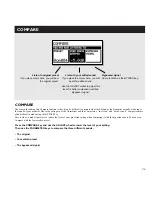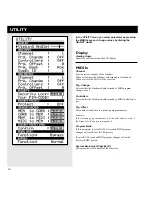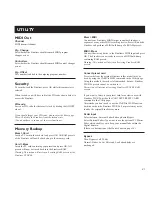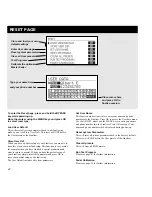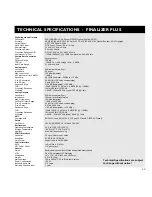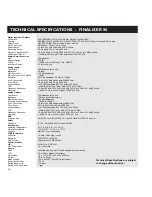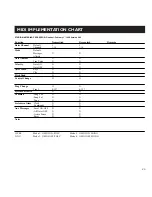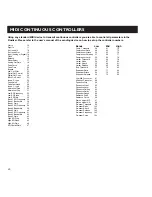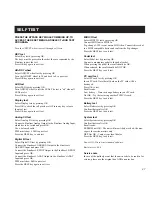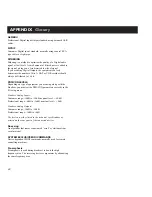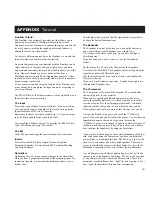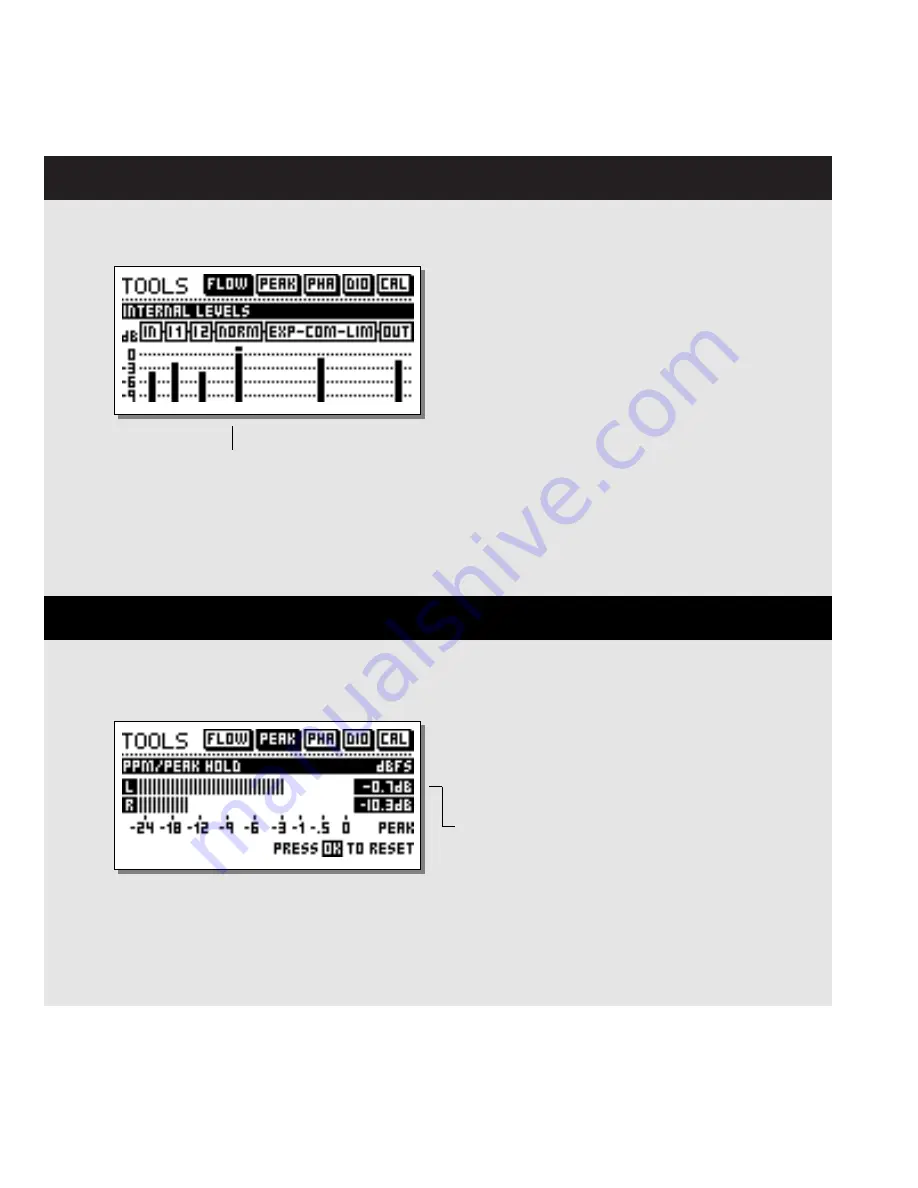
34
TOOLS
Flow
Internal levels (ppm)
TOOLS
Peak-Hold Meter
Numeric readout of peak values
Flow
In the Flow meter, you have six small peak meters,
representing the level in the different sections of
the Finalizer.
This can be very helpful in a number of situations.
E.g. if you have an overload indication on the front,
but you do not know in which section the overload
is located. Press TOOLS and select the Flow meter,
and you have instant view of all levels and possible
overloads in the Finalizer.
Peak
The Peak-Hold meter is an Output meter with infinite
hold. It is possible to see the level of the maximum peak
in 0.1dB precision.
Press OK to reset the meter.
Содержание Finalizer 96K
Страница 1: ...USER S MANUAL Finalizer PLUS 96K STUDIO MASTERING PROCESSOR...
Страница 2: ......
Страница 4: ......
Страница 17: ...17 This page is intentionally blank...
Страница 23: ...23 This page is intentionally blank...