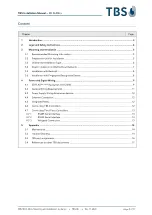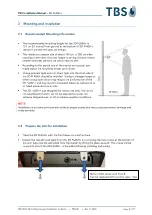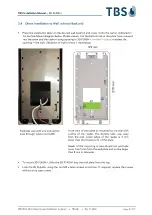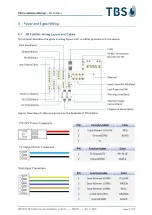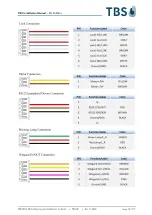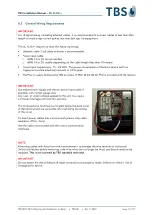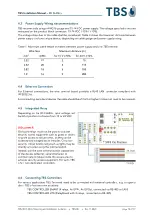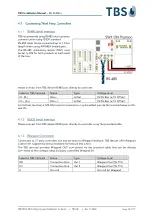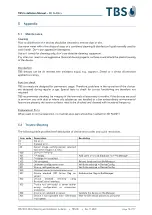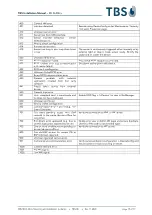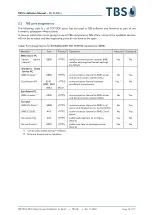TBS Installation Manual
–
3D FLASH+
TBS 3D FLASH+ Mounting and Installation Guideline
•
TBS-061
•
Rev 11-2023
page 5 of 17
3
Mounting and Installation
3.1
Recommended Mounting Information
▪
The recommended mounting height for the 3D FLASH+ is
131 cm (51 inches) from ground to the bottom of 3D FLASH+
(device mounted vertically, no tilting!).
▪
This relates to a person size of about 150 cm to 200 cm when
scanning in the short distance; longer scanning distance means
smaller and taller persons are within view as well.
▪
According to the typical size of the expect user group, you
might adjust the mounting height up or down.
▪
Strong ambient light and / or direct light into the front side of
the 3D FLASH+ should be avoided. Sunlight, halogen lamps or
other strong illumination may reduce the performance of the
3D FLASH+ and may result in increased failure-to-capture rates
or failed authentication events.
▪
The 3D FLASH+ was designed for indoor use only. The unit is
not weatherproof and must not be exposed to water, ice,
extreme temperatures, or other adverse weather conditions.
NOTE:
Installation in extreme environments without proper protection may cause permanent damage and
voids warranty.
3.2
Prepare the Unit for Installation
▪
Place the 3D FLASH+ with the front down on a soft surface.
▪
Detach the metallic wall plate from the 3D FLASH+ by removing the two screws at the bottom of
the unit. Separate the wall plate from the reader by lifting the plate upward. The screws will be
re-used to attach the 3D FLASH+ to the plate following installing and wiring.
M2.5 x 5mm screw with Torx 8.
Can be replaced with security type screw.