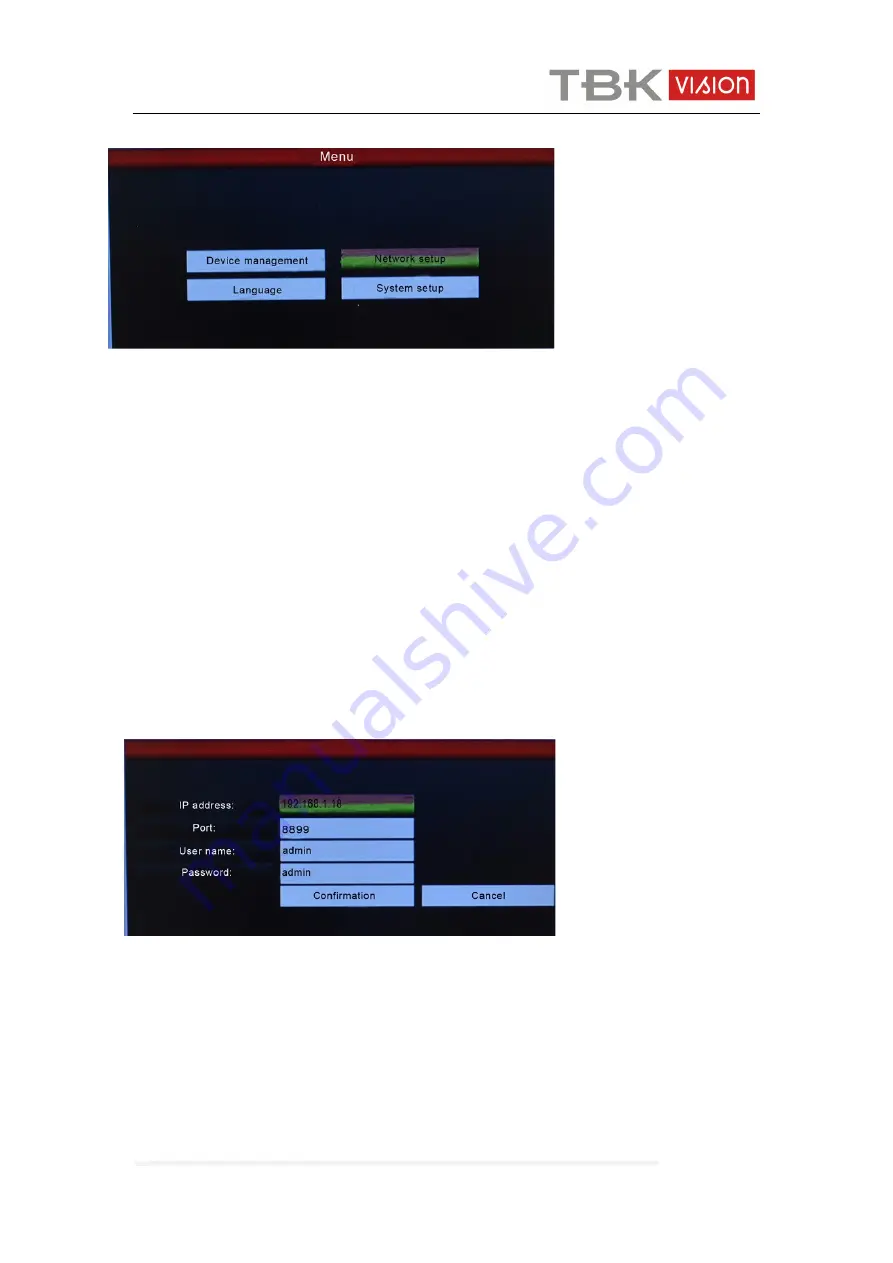
TBK-CON003 IP Keyboard User Manual
www.tbkvision.com
7
If user want to add the more device, please press the “Menu” button,
Fig.7
move the cursor to choose the “device management” and click “Enter” to enter the sub
-menu, select “Search and Add” to confirm.
Move the cursor to select ”search” and click“enter”, then the keyboard will search and
add the device automatically.
Select the IP address which device need to access, press ”Enter ”to save the corresp
onding image and displayed.
Manually add device
Some camera maybe with limited of different Port or need the Log-in password, the ke
yboard maybe not able to search and add automatically,then the user need to add the
IP devices manually,:
Please click the “Enter”, select “device management”, “manual add”,enter to the followin
g Interface(Fig.6):
Fig.8
On this interface, input “IP address, port, name, password”, then press confirmation,the
n the keyboard will display and save corresponding IP images.
Remark: 1.Please make sure IP port, password and all of information is correct before
add IP address manually
2. Here the “Menu” button is also the return button.












