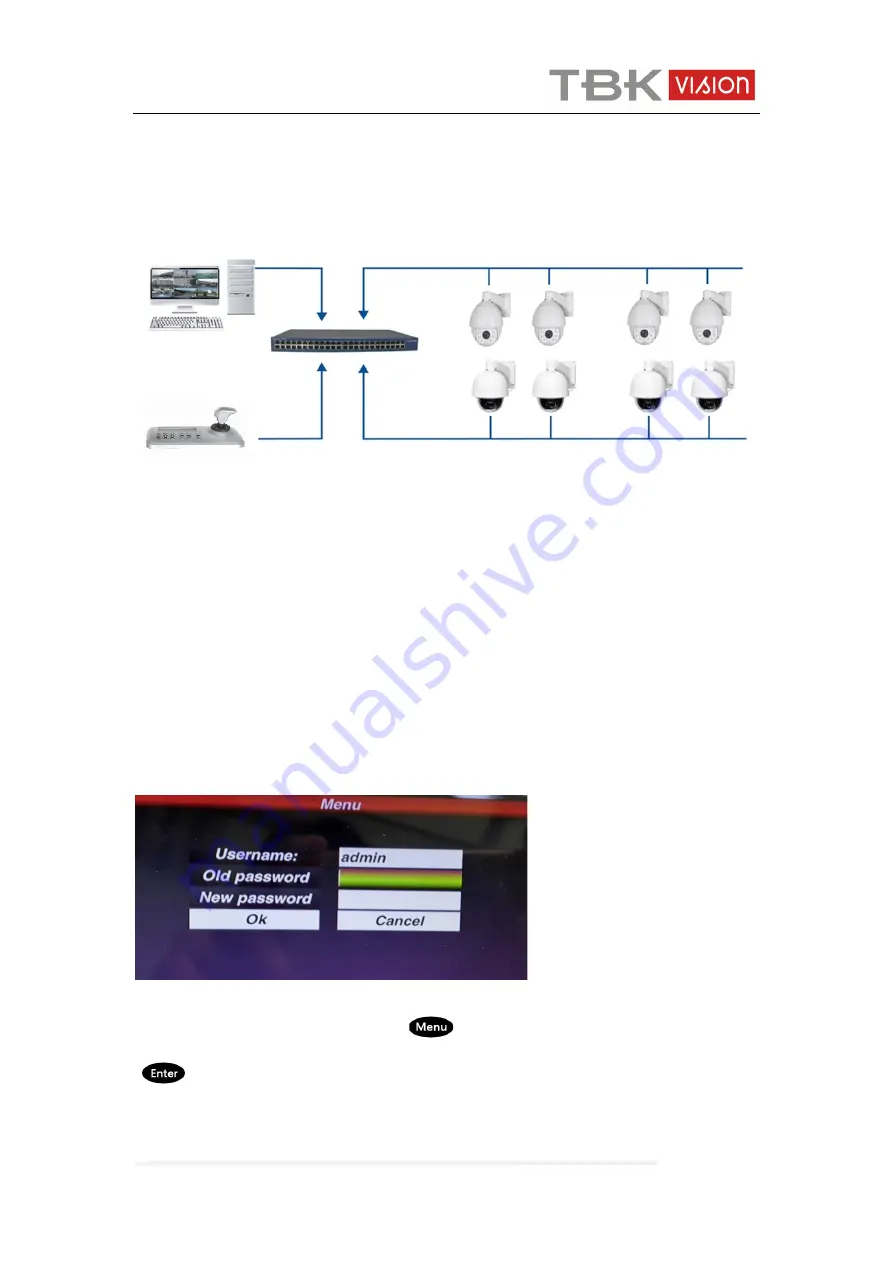
TBK-CON003 IP Keyboard User Manual
www.tbkvision.com
5
2. Function & Operation
2.1 Connection
Fig.3
As Fig.3 show, make sure the keyboard in the same LAN with the devices.
Remark: The keyboard supports up to 255 device in each segment, when in “0” &“1”
segment, the keyboard can manage the device of both segment together.
2.2 Power on and add device
2.2.1 User management
Log in
After power on 60s, the screen will display the log in interface as below
:
Fig.4
Default password is 123456, press “
”key after enter the password,then press
“
”to confirm the log.
User management
To change the password or add operator.





























