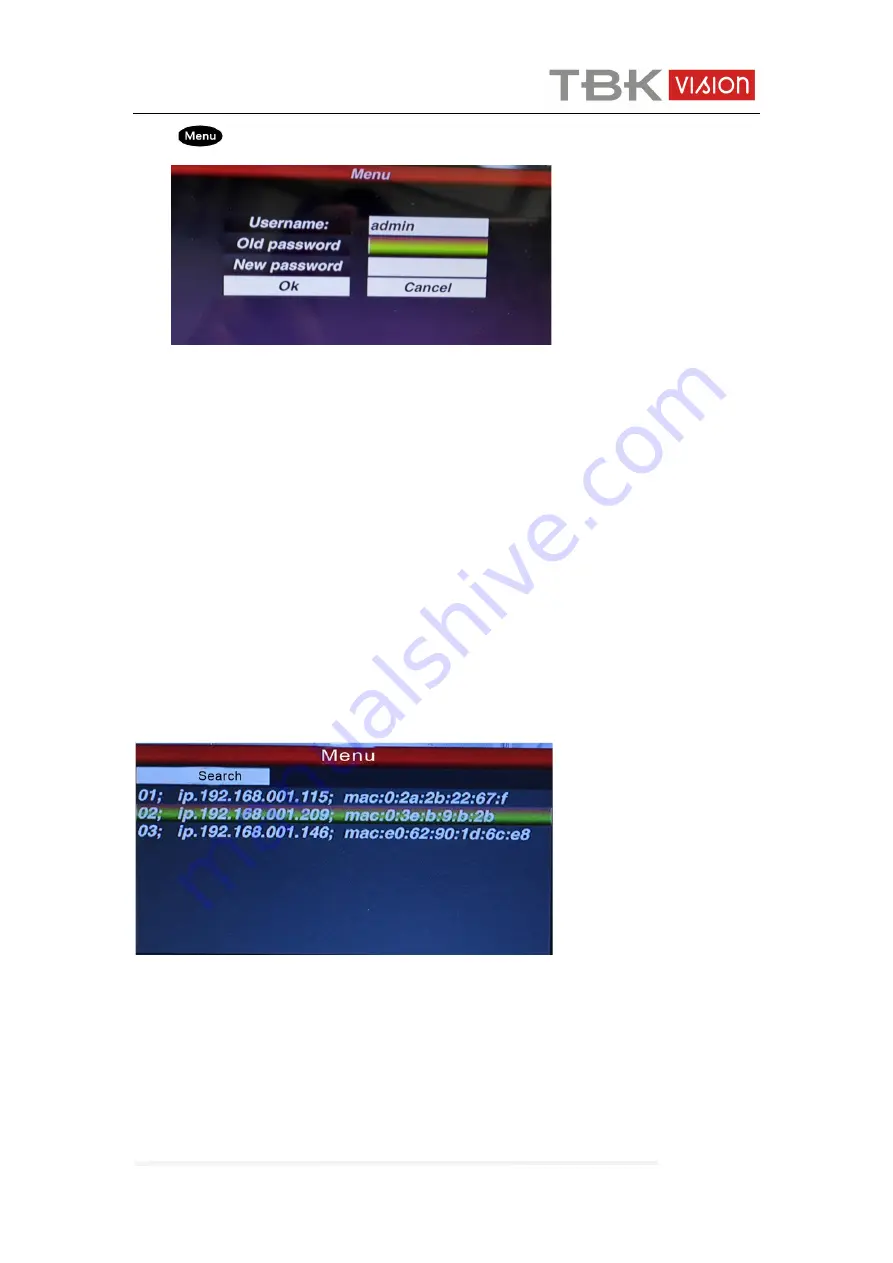
TBK-CON003 IP Keyboard User Manual
www.tbkvision.com
6
press“
”key
,
and then choose user, you will see.
Fig.5
You can change the password or you can create operator and password.
Remark: after create the operator, it can not modified the operator name.
2.2.2 Add device
After log in,the keyboard will search the IP device and assign a Dome ID for each device
automatically, as below picture(Fig.6) shows.
After searching, the IP address of device connected to the keyboard is displaying on the
screen.User can move the cursor up and down by joystick to select IP address ( the
device )which one need to access , and then press ”Enter” to save the device and display
the corresponding image; after get the image of the device,the user could control the PTZ
camera.
Fig.6
Remark : The keyboard is with power-off memory function.After off and power on agai
n, the keyboard is recovered to the status before power off.
User can clear the devices that are off line from the memory list.
2.2.3 Automatic search and manually add device
Automatic search






























