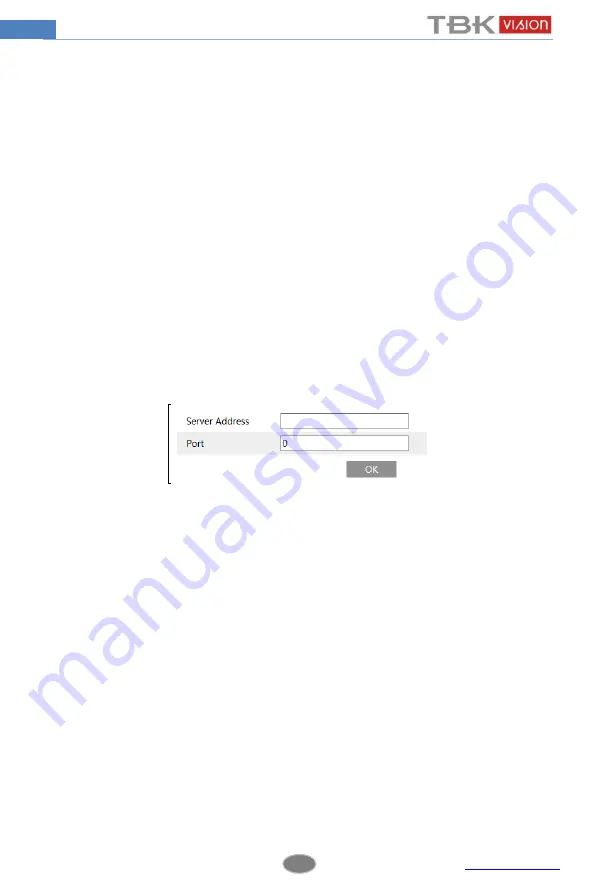
17
Network Camera User Manual
means one day of a week; the rank means 24 hours of a day. Green means selected area.
Blank means unselected area.
“Add”: Add the schedule for a special day.
“Erase”: Delete holiday schedule.
Day schedule
Set alarm time for alarm in some time of a special day, such as holiday.
Set a date at the “Date” box, click “Add” button to add that date to the list box on the right
side and then drag the scroll bar to set the schedule of that day.
Select a date in the list box on the right side, and click “Delete” to remove the schedule on
that day.
Click “Save” button to save the settings.
Note: Holiday schedule is prior to Week schedule.
4.3.2
Alarm Server
Go to Alarm
Alarm Server interface as shown below.
You may input the alarm server address and port. When the alarm happens, the camera will
automatically transfer the alarm event to the alarm server. If the alarm server is not used, there
is no need for you to configure here.
4.4
Event Configuration
Event configuration includes four submenus: Object Removal, Exception, Line Crossing and
Intrusion.
Note: Some software versions of this series of cameras may not support the following
functions. Please take actual displayed interface as final.
4.4.1
Object Removal
To set object removal:
Go to Config
Event
Object Removal interface as shown below.






























