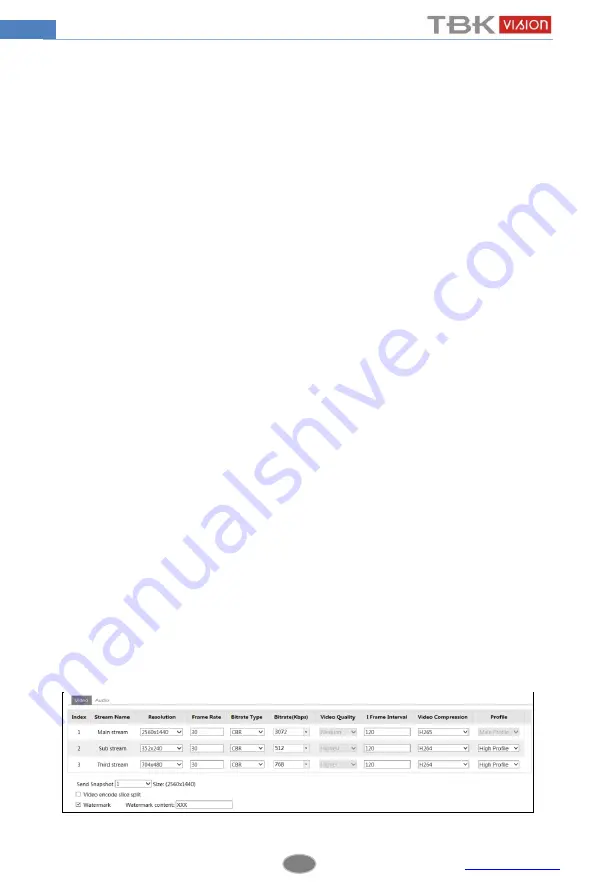
11
Network Camera User Manual
As to the WDR scene, WDR will help the camera provide clear images when there are
both very bright and very dark areas simultaneously in the field of the view by lowering the
brightness of the highlight area and increasing the brightness of the lowlight area. High,
middle and low can be selected.
There will be some record lost in a few seconds during mode changing from non-WDR to
WDR mode.
HLC: Lower the brightness of the whole image by suppressing the brightness of the
image’s highlight area and reducing the size of the halo area.
BLC: The exposure will begin automatically according to the scene for the goal of seeing
the darkest area of the image.
Antiflicker
:
Off: Close the anti-flicker function.
50Hz: Make sure the horizontal stripes will not appear in the image while the device
is adjusting the exposure automatically according to the brightness of the scene when the
electric supply is 50Hz.
60Hz: Make sure the horizontal stripes will not appear in the image while the device
is adjusting the exposure automatically according to the brightness of the scene when the
electric supply is 60Hz.
White Balance
: Adjust the color temperature according to the environment automatically.
Frequency
: 50Hz and 60Hz can be optional.
Day/night Mode
: Please choose the mode as needed.
Sensitivity
: High, middle and low can be selected.
Infrared Mode
: You may choose “ON”, “OFF” and “Auto” as required.
Exposure Mode
: You may choose “Auto” or “Manual” as required.
Corridor Pattern
: You can change the direction of the video image by using this function. 0,
90, 180 and 270 are available. The default value is 0. The video resolution should be 1080P or
under 1080P if you use this function.
Image Mirror
: Reverse the current video image right and left.
Image Flip
: Turn the current video image upside down.
4.2.2
Video / Audio Configuration
Go to Image
Video / Audio interface as shown below. In this interface, you can set the
resolution, frame rate, bitrate type, video quality and so on subject to the actual network
condition.
Click “Audio” tab to go to the interface as shown below.






























