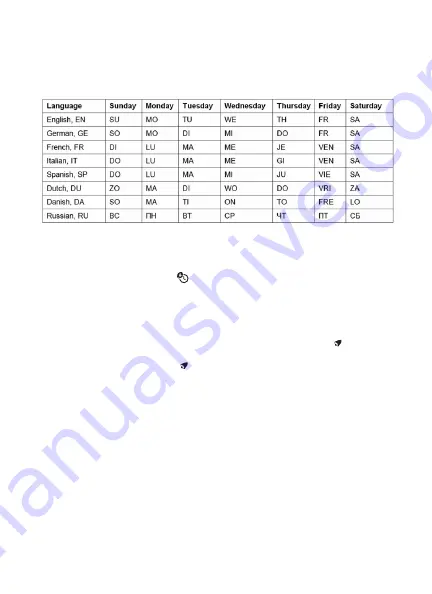
8
MANUAL TIME SETTING (CONT.)
The language selection for the Weekday displays flashes. Use “
+
” and “
-
” buttons
to select a language. There are 8 languages of Weekday: English, German, Italian,
French, Spanish, Dutch, Danish and Russian. Press “MODE” to confirm and end setting
procedures.
Note:
After 20 seconds without pressing any button, the clock switches automatically
from Set Mode to Normal Time Mode.
When the WiFi connection is successful, the time will be automatically updated to
the network time and the symbol “ ” will display at the time of setting, time and time
zones do not change.
SETTING DAILY ALARMS
Press “
ALARM
” button once to switch to alarm mode, then press the “
ALARM
” button
again to activate the alarm function. A beep sounds and the alarm icon “ ” is displayed
indicating the alarm has been activated. Press the “
ALARM
” button again to turn off the
alarm function and the alarm icon “ ” disappears from the display.
Press and hold the “
ALARM
” button for 2 seconds until the alarm time hour display
flashes. Use the “
+
” and “
-
“ to set the alarm hour. Press “
ALARM
” to confirm.
The alarm minute display flashes. Use the “
+
” and “
-
” buttons to set the alarm minute.
Press “
ALARM
” button to confirm.
The snooze time of the alarm flashes. Use the “
+
” and “
-
” buttons to set the desired
snooze minutes. Press “
ALARM
” button to confirm and to end the setting procedure
NOTE:
After 20 seconds without pressing any buttons, the clock automatically switches
from setting mode to normal clock mode.
The alarm will sound for 2 minutes if it is not deactivated by pressing any buttons. In
this event, the alarm will be repeated automatically after 24 hours.
The rising alarm sound (crescendo, 2 minute duration) changes the volume 4 times
while the alarm is ringing.
The snooze time can be programmed within a 5 to 60 minute range and can only be set
as minutes. When snooze is set to OFF, the snooze function is disabled.
















