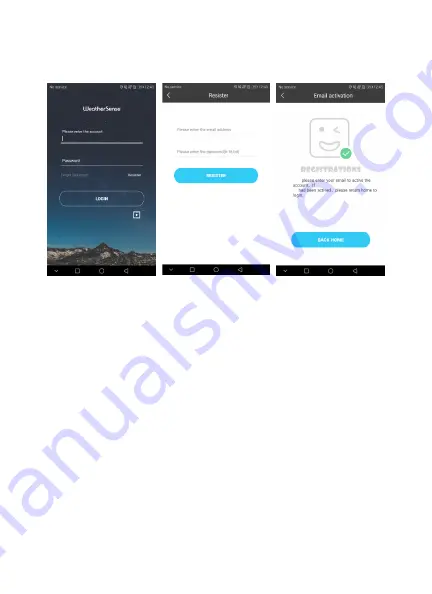
5
USER REGISTRATION
After downloading the Weather Sense App, open the app and the registration screen
appears. Enter a valid email address and password to complete registration.
ACCOUNT LOGIN
ACCOUNT REGISTRATION
EMAIL ACTIVATION
PAIRING THE WEATHER STATION
1.
Login to your user account.
2.
Make sure your phone is connected to a 2.4GHz Wi-Fi network and the Bluetooth
function is turned on.
NOTE:
The WiFi weather station currently only support 2.4GHz Wi-Fi network during
configuration.
3.
Power up the weather base station. The weather base station has dual power
supplies, it can operate using 4 AA batteries or DC power with a USB cable.
-Open the battery compartment on the base station and insert 4 AA batteries
according to the “+” and “-” polarity symbols. Replace the battery compartment
cover.
OR
-Plug the USB cable jack into the DC jack located on the back of the base
station. Plug the USB connector into a wall adapter or computer.
When the base station is powered up, the icons on the LCD display will briefly light up
for 3 seconds. Press and hold “
WIFI
” button for 3 seconds until “
WI-FI AP
” blinking on
the device display. If the device is first enabled, it will automatically enter AP mode,
and “
WI-FI AP
” blinks on the display.
NOTE:
The WiFi function can work normally, but in order to ensure the stability of the
coupling connection, using the USB cable is recommended.
4.
Select “
W003
” for the connection method. After the new device search is completed,
select “
WeatherType
”.
















