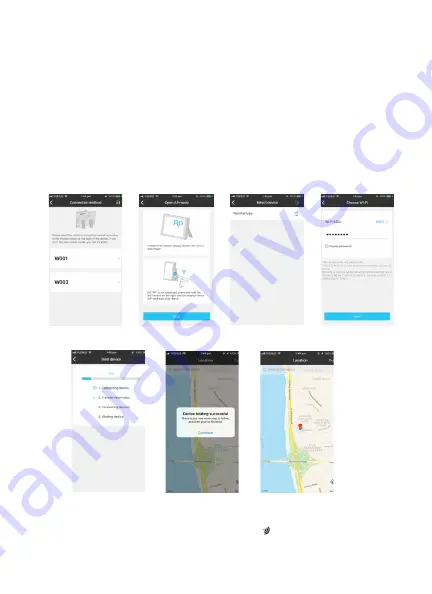
6
The Base Station will connect to the Wireless Outdoor Sensor. This will take about 3
minutes and a flashing reception RF antenna symbol “ ” will appear in the “OUTDOOR”
display area on the receiver indicating the Base Station is searching for a signal from
the Wireless Outdoor Sensor. At the same time, the Base Station establishes WiFi
connections.
5.
Select the correct WiFi network SSID and enter the WiFi password.
6.
Follow the in-app instructions to pair the weather station device. When the notice
of device binding successful appears in the WeatherSense app, the weather station
will automatically exit AP mode. If it does not automatically exit AP mode, press and
hold “
WIFI
” button for 3 seconds.
7.
Confirm the city of your current location. Your phone’s location service will need to
be turned on and given permission for the WeatherSense app. Make sure that your
current city’s location can be successfully found in the map. Some cities may fail
to locate because there is no corresponding success in the app. You can manually
move the location or be automatically positioned to large nearby city.
8.
The weather station will connect to your home’s WiFi network automatically within
a few minutes. The WiFi and signal symbols and all weather data will be displayed
once
WiFi is successfully connected.
Choose “W0S03”
Make sure the base
stationenters AP mode
Select the device name
“Weathertype”
Enter the WiFi
password
Bind the device
Device binding
successful
Confirm your location
















