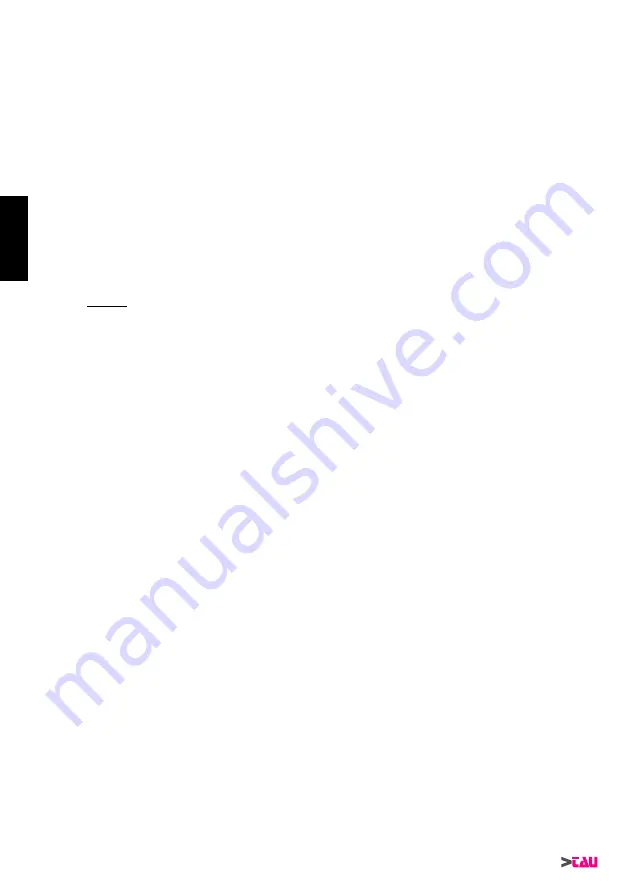
8
TAU-WIRELESS
3_ Determine the best area for installing the TWM base (it is best to use the relevant housing and locate it
on the outside near the electronic control unit provided the latter is not built into the gearmotor).
Note: if the motor casing is made from metal (e.g. BIG series), the TWM base must be located
outside the motor casing with the relevant housing. Even in the event the casing is not made
from metal, it is not advisable to position the TWM base near the motor compartment or, more
generally speaking, near metal objects as this might interfere with reception/transmission ef-
ficiency.
4_ Close the board housing with the relative cover (4 fig.1).
5_ There are 2 installation configuration options: As a safety device on closing (1-2 fig.3) and/or on opening
(3-4 fig.3). In situations 1 and 2, the TWM board output relay must be connected to the photocell input of
the panel controlling the automation (both for the mobile and fixed sensitive edges), and in series to the
photocell/s themselves (see diagram in fig.4) so that the sensitive edges are active during the closing
phase. In situations 3 and 4, the TWM board output relay must be connected to the CF (fixed edge) input
of the panel controlling the automation (both for the mobile and fixed sensitive edges), so that the sensi-
tive edges are active during the opening phase or in series to other fixed sensitive edges (see diagram
in fig. 4).
6_ Note that only one TWC can be fitted on a sensitive edge active during the opening phase and only
one on a sensitive edge active during the closing phase (in the cases of both fixed or mobile sensitive
edges). Taking fig. 3 as an example, sensitive devices 1 and 2, or sensitive edges 3 and 4 cannot be in-
stalled on a single TWM base. On the contrary, sensitive edges 2 and 3, or 2 and 4 etc. can be installed
on a single TWM base.
Note: always enable the pre-flashing function on the automation system’s control board so that
the sensors are active as soon as the gate starts to move.
CONNECTIONS (fig.4)
CONNECTIONS TO TERMINAL BOARD (TWM)
1 - 2
12/24 Vdc/Vac power supply input
3
Not connected
4
GATE OPEN INDICATOR input
5
Contact common (ALWAYS connect directly to the control unit)
6
Not connected
7
Not connected
8
SENSITIVE EDGE – fixed edge contact output (5 = COMMON - 8 = SENSITIVE EDGE), NC
normally closed contact (connected to led DL1).
9
SENSITIVE EDGE – mobile edge contact output (5 = COMMON - 9 = SENSITIVE EDGE), NC
normally closed contact (connected to led DL2).
J2
Power supply selection: Jumper closed for 12 Vac/dc, jumper not inserted for 24 Vac/dc.
J3
Selection of connection to input of sensitive edge of control unit J3 inserted if the control unit has
the provision for an ON/OFF type input; do not insert jumper on J3 if the input is resistive type
at 8.2 KΩ.
J4
Bridge it if powered with DC. Do not bridge if powered with AC (see table 1).
CONNECTIONS TO TERMINAL BOARD (TWC)
1 - 2
SENSITIVE EDGE (or RESISTIVE SENSITIVE EDGE) NC contact input – fixed or mobile edge.
DIP-SWITCH
Dip
Function
1-2-3
System’s transmission frequency
Note: Variations to the dip-switch configuration vary the transmission frequency be-
tween the base and relative sensors (to remedy possible interference between different
installations). Each time you change the frequency using dip switches 1-2-3, you will
need to repeat the “DELETION PROCEDURE” and “PROGRAMMING PROCEDURE”.
Note: in the event there are two or more systems using the TAU-wireless system, you
will need to set a different operating frequency for each (dip switches 1-2-3) to avoid
mutual interference between them.
4
OFF:
no resistive sensitive edge
ON:
resistive sensitive edge
Note: the dip switch is used to set the TWC sensor according to the type of safety edge
used (resistive or non resistive). A resistive safety edge can be used at the same time
as a non-resistive one provided the dip switch is set correctly before each individual
programming procedure.
IMPORTANT: set the dip switch before each individual programming procedure.
ENGLISH
Содержание 900TWC
Страница 13: ...13 TAU WIRELESS fig 1 1 4 2 3 ...
Страница 14: ...14 TAU WIRELESS fig 3 1 3 2 ...
Страница 15: ...15 TAU WIRELESS fig 3 4 4 ...
Страница 20: ...20 TAU WIRELESS fig 2 ...








































