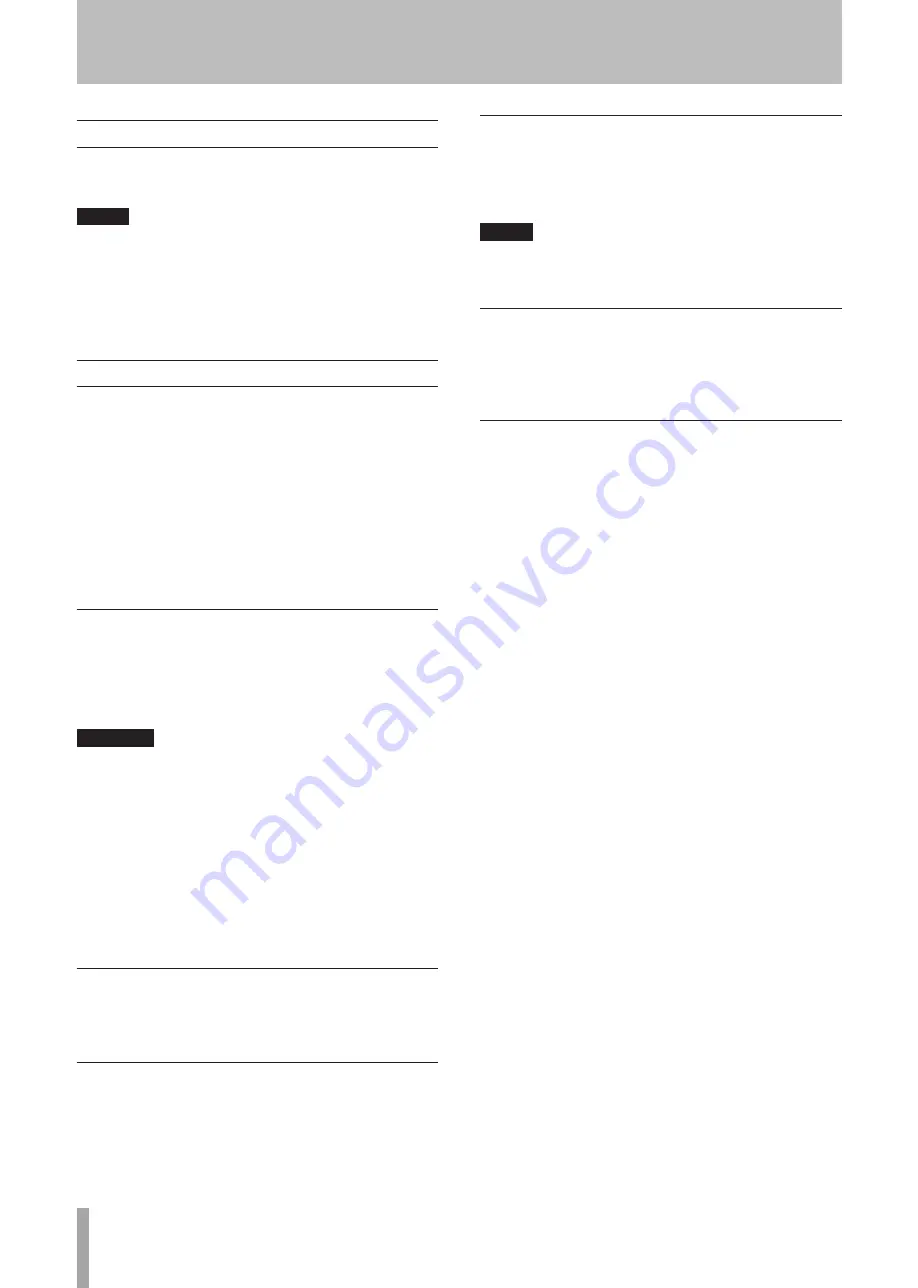
14
TASCAM US-2000
USB connections
Using the included USB cable, connect the US-2000 to your
computer as shown in the illustration.
NOTE
Some USB devices access the USB bus frequently. To
avoid dropouts and clicks in the audio signal, we strongly
recommend that you do not connect other USB devices
to the USB bus used by the US-2000. USB keyboards and
mice are exceptions to this, and will probably not cause
problems.
Audio connections
Connect the output signal of your mic, guitar, keyboard,
or other audio device to the US-2000, where it will be
converted into digital audio and sent via USB to your
computer. Connect the output of the US-2000 to your
speakers (via an amp) or headphones, so you will be able to
monitor the audio signals coming into the US-2000 or being
produced by your computer.
The balance between the input signal from the mic and
guitar and the output signal from the computer should be
adjusted by the
INPUT
and
COMPUTER
knobs.
Mic
Connect your mics to the
MIC INPUTS
(1-6)
jacks (XLR)
on the rear panel or
MIC/INST IN
(7-8)
jacks (XLR) on the
front pannel. If you are using a condenser mic that requires
phantom power, turn on the
+48V
switch on the front panel.
CAUTION
Connecting a dynamic mic with an unbalanced
•
connection could damage it if the +48V switch is ON.
Do not connect or disconnect mics when the +48V
•
switch is ON. Doing so could cause loud noise or
damage the equipment.
Before turning a +48V switch ON or OFF, turn
•
the output volume down using the PHONES and
MONITOR knobs on the front panel. Depending on
the mic, loud noises might be produced and damage
could be caused to equipment or to people’s hearing.
Guitar
Connect your guitar to the
MIC/INST IN (7-8)
jack (1/4”
phone jack) on the front panel.
Keyboard/drum machine/sound module/
cassette deck/MD/CD etc. (analog connection)
Connect the analog signal outputs of these devices to
LINE
IN
jacks
9-14
(TRS phone jacks) on the rear panel.
Sound Modules/MDs/CDs, etc. (digital
connection)
Connect the digital inputs and outputs of digital devices to
the
DIGITAL IN/OUT
jacks on the rear panel.
NOTE
This unit can output either S/PDIF or AES/EBU digital
signals. Set the type of output using the control panel.
Monitor speakers
Connect monitor speakers (powered speakers or an
amplifier and speakers) to the
MONITOR OUTPUT
jacks on
the rear panel.
Headphones
Connect headphones to the
PHONES
jack (standard stereo
phone jack) on the front panel.
5 − Connections










































