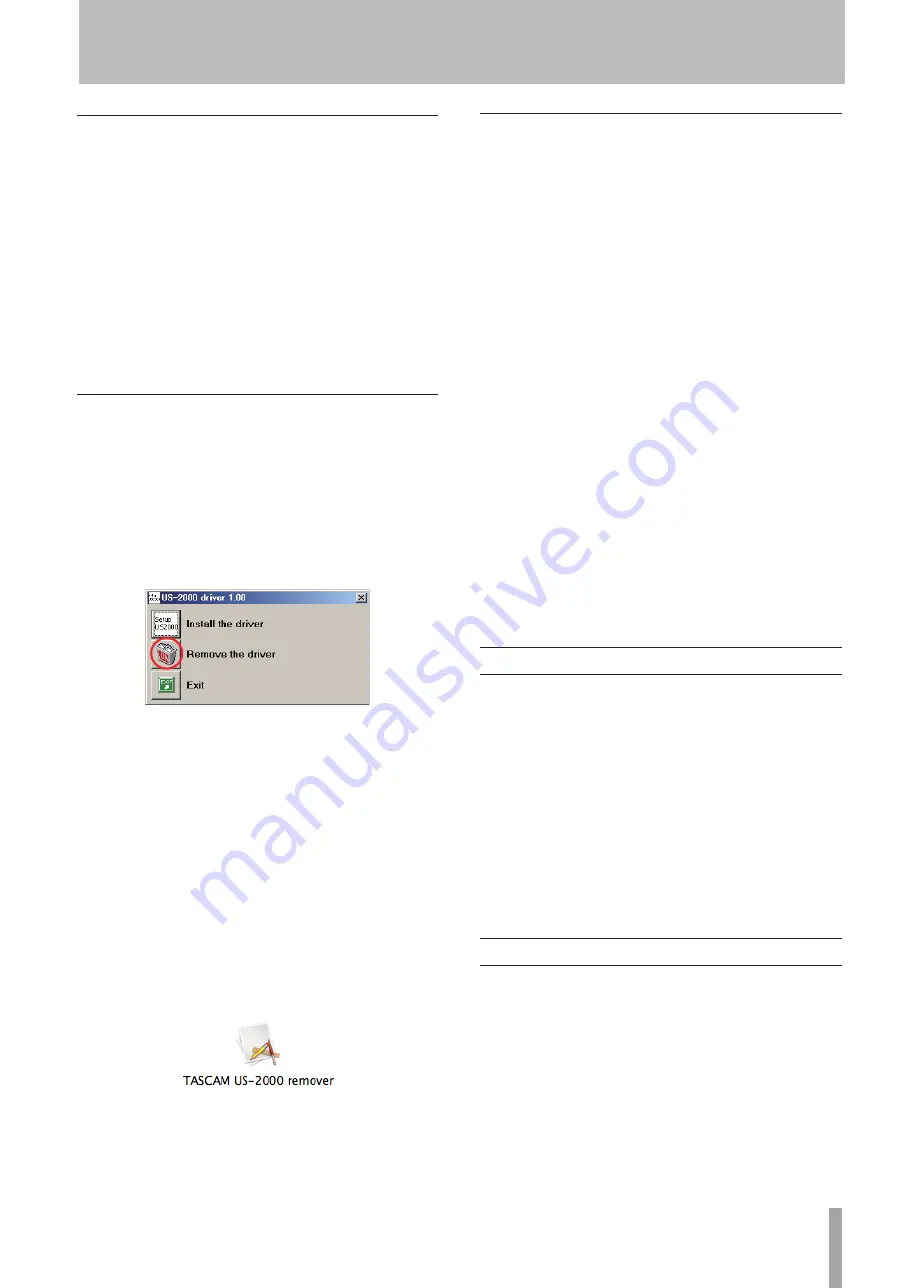
TASCAM US-2000
11
Frequently asked installation questions and
answers (FAQ)
Windows driver installation
Q: When I connect the unit to a computer, the Windows
“Hardware Wizard” appears and I cannot install the
driver. Am I making a mistake in the installation
procedures?
A: Close the Windows “Hardware Wizard” and disconnect
the unit. You must install the driver before connecting
this unit. Insert the CD-ROM included with the product.
The menu for installing the driver appears automatically.
Select “Install Driver,” and follow the instructions
shown on the screen. If you have downloaded the driver
from the TASCAM website (htt://www.tascam.com),
expand the ZIP archive, launch the “setup.exe” file, and
follow the instructions on the screen.
Q: I loaded the installation CD-ROM into a Windows
computer, but the driver installation menu does not
appear. How can I access this menu?
A: The automatic playback settings for the disc drive might
be disabled.
Open the CD-ROM using Windows Explorer, and
double-click the “Autorun2.exe” file to manually open
the installation menu.
Settings on your computer
Here are a few basic points to help you set up your
computer for best performance with audio applications.
Do not run other applications. You will probably use
•
your computer for applications other than audio, but we
recommend that you avoid running other applications
at the same time you are running audio programs.
Processing digital audio places a considerable load on
your computer.
This means that if you are running other applications
(especially graphics or Internet tools) at the same time as
your audio application, the processing may not happen
fast enough.
Installing Cubase LE4
For details see the Cubase LE4 Quick Start Guide.
Installing the driver for Mac OS X
Confirm that the US-2000 is not connected to the
1
computer.
Double-click the “TASCAM_US2000_Driver_x.xx.
2
dmg” on the included CD-ROM. As the “TASCAM_
US-2000_x.xx” is created on the desktop, open the
folder.
Dboule-click the “TASCAM_US-2000_x.xx.mpkg” in
3
the folder to launch the installer.
Follow the instructions on the screen to conduct the
4
installation.
Restart the computer and then connect the unit.
5
Uninstalling the driver
Windows
ª
There are two ways to uninstall the driver as shown below.
Using the Installation CD-ROM:
Follow steps 1 to 4 under “Installing the driver for
1
Windows” (See page 10.)
At step 5 of the procedure, click “Remove the driver”.
2
Follow the instructions on the screen for the
3
remaining procedure.
Using Windows “Add or Remove Programs” :
Open the “Control Panel” from the “Start” menu.
1
Double click on “Add or Remove programs”.
2
Select “US-2000 driver” from the list and click
3
“Change or Remove Programs”.
Follow the instructions on the screen for the
4
remaining procedure.
Mac OS X
ª
Insert the CD-ROM into the PC and double click
1
“TASCAM US-2000 Remover” icon.
Follow the instructions on the screen for the
2
remaining procedure.
3 − Installation
























