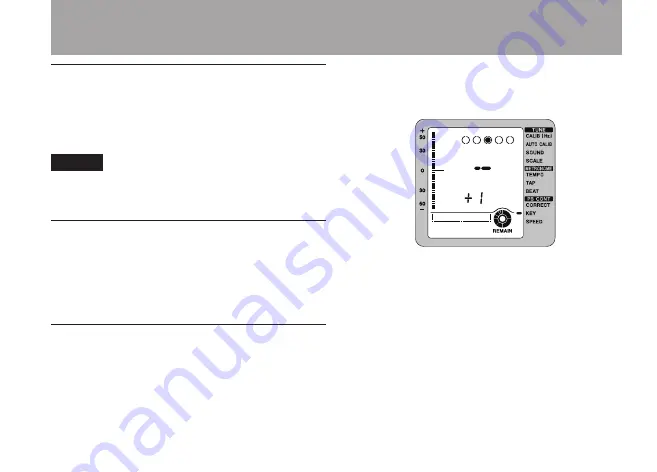
TASCAM PT-7
35
Playing back
Press the
Á
key to start playback.
Use the
VOLUME
dial to adjust the playback
volume.
NOTE
During playback, input from the built-in microphone
or any attached external microphone is disabled.
Searching backward/forward
When stopped or during playback, press
and hold the
Â
and
¯
keys to search
backward and forward while playing a
track.
Changing the pitch without changing the
speed during playback
1 Press the bottom
MODE
key repeatedly until
the marker appears on the display next to
KEY
.
2 Use the + and – keys to adjust the pitch in
semitones. The range of adjustment is ±6
semitones.
Press the + and – keys at the same time
to restore the original key (pitch: default
value).
3 Press the
HOME
key to return to the Home
Screen.
6 – Using the recording and playback functions
Содержание PT-7
Страница 6: ...6 TASCAM PT 7 IMPORTANT SAFETY INSTRUCTIONS...
Страница 32: ...32 TASCAM PT 7 5 Using the metronome...
Страница 43: ...TASCAM PT 7 43 Notes...
























