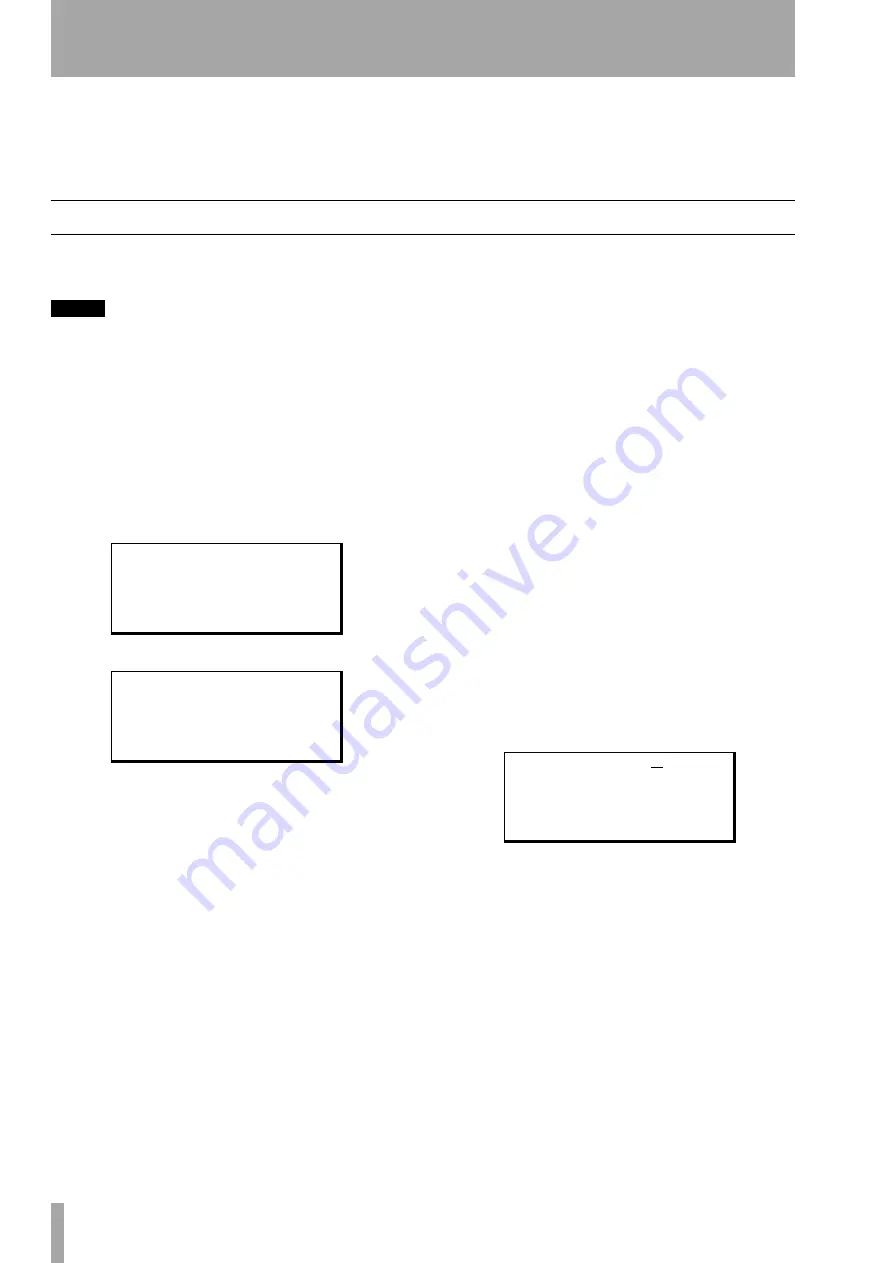
8
TASCAM Pocketstudio 5
Reference Manual
3 – Effects
The Pocketstudio 5 contains two input effectors for
recording and one effector for the recorded audio
tracks on mixdown.
There are also two effects units built into the MIDI
tone generator. These cannot be used by the audio
effectors described here, and the audio signals cannot
be processed by the tone generator’s effects units.
Input effectors
The first two effectors (FX1 and FX2) are accessed
through the
EFFECTS
key.
NOTE
If this key is not lit, you will not be able to hear any
change made to these effects. Press and hold the key
for a second or two to turn it on and off.
Press the
EFFECTS
key momentarily to cycle
between the FX1 screen, the FX2 screen, and the cur-
rent screen.
Settings can be recalled from the preset area, edited,
and stored in a user area for future recall.
Both the FX1 and the FX2 have the same parameters
available:
With a further screen:
FXn
This shows the effector (FX1 or FX2) currently
being edited, and the name of the preset or user set-
ting (see below).
Ctgry
This shows the category of the currently
selected preset or user setting (see below).
Param
Each preset (or user setting based on a pre-
set) has one parameter which can be edited. The pos-
sible values of these parameters vary, depending on
the effect.
This parameter is set to affect the most characteristic
element of the effect. Accordingly, what this parame-
ter does to the sound depends on the preset.
Bank
Choose between the
Preset
bank (as
listed below) or any settings stored in the
User
bank.
In Level
This is the input level (the level of the sig-
nal fed to the effector after it has passed through the
level control on the front panel). You can set this
level between
0
and
127
.
Out Level
This is the output level of the effect to
the destination track(s). You can set this level
between
0
and
127
.
Switch
Turn the effect
on
or
off
with this set-
ting. Note that even if this setting is on, if the
EFFECTS
key is unlit, you will not hear the effector.
Write
Press the right cursor pad to write the current
parameter settings (the
Param
values only) to the
appropriate user area. There are 50 user areas (1
through 50) available for storage for each of the FX1
(these are referred to as
UA
) and FX2 (referred to as
UB
) settings.
First, set the name of the effect in the user area, with
the cursor pad and wheel, as described in the Getting
Started manual.
Then move to the next row, and select a user area to
store the setting in. If data has already been stored in
the user area, it will be overwritten.
F X 1
/
T r a D i s t
C t g r y
: E G T R
P a r a m
: 8 3
B a n k
: P r e s e t
;
I n
L e v : 1 0 0
O u t L e v : 1 0 0
S w i t c h : o n
W r i t e
/ .
l
P a t c h
: K o t o D i s t
W r i t e
t o
U A - 5 0
W r i t e > > [ E N T E R ]























