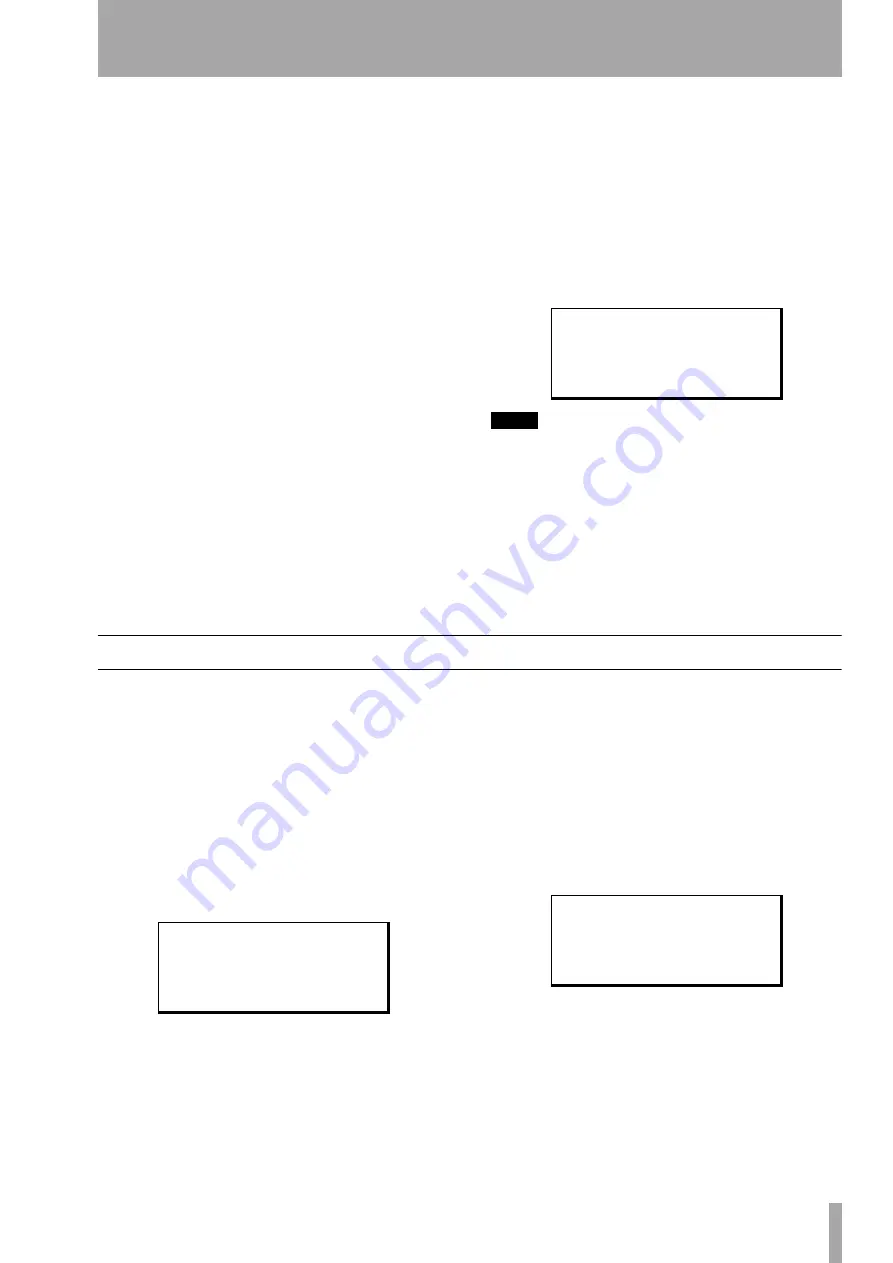
6 – Advanced options and operations
TASCAM Pocketstudio 5
Reference Manual
33
• When you enter the bounce mode, the only sources
are the left and right stereo master outputs, allow-
ing you to record all tracks, as well as the output of
the tone generator. You should therefore be careful
that the tone generator is turned off at this point
• Although you can bounce tracks to themselves, you
lose the original track (in the last diagram, drum
tracks 1 and 2 will be overwritten by the mixed
bounce). However, you can use the Pocketstudio
5’s undo function that allows you to recover your
original tracks if you have made a mistake.
• If you start recording after a bounce operation, the
undo operation will no longer allow you to restore
the tracks you have overwritten.
Bounce modes
There are two bounce modes.
One of these,
Bouncing
, simply routes the ste-
reo master outputs to the armed tracks. The other
bounce mode,
, does the same, but
allows the two inputs to be routed to the armed tracks
as well.
The
Bouncing
mode is provided so that “over-
spill” noise from the inputs will not accidentally be
recorded, and this is the option you should choose if
you are not adding any signals from the inputs during
the bounce operation.
To enter bounce mode
Select the
SYSTEM
menu from the main menu.
The first menu item,
Record
, should be set to
Tracking
for normal recording. Use the wheel
to change this to either
Bouncing
(recorded
tracks only) or
(recorded tracks plus
inputs).
We strongly suggest that before you start bouncing
tracks, you back up all your tracks to your computer (see
“Managing songs and data on your Pocketstudio 5” on
page 23 of the Getting Started guide for details). This
provides you with a “safety net” if things go bad.
To go back to tracking mode
Select the
SYSTEM
menu from the Main menu and set
Tracking
as the value for the first menu item;
Record
.
Mixdown tips
When mixing down, you may want to try different
mixes, using different effect settings, different rela-
tive levels of instruments, etc.
The Pocketstudio 5 allows you to do this, and to keep
a number of different mixes of the same song, which
you can use for comparison. When you’ve picked the
one you like best, you can delete the others (or keep
them all if you can’t decide!).
When you press the
MP3
key so that it flashes red
(select a mix file), if no MP3 files are on the card,
you see:
Press
ENTER
to create a new mix.
Carry out the mixdown process (
PLAY
+
RECORD
and carry out the mix level adjustments, etc.).
When you stop the mix, and the
RECORD
key has
stopped flashing (the mix is complete), the
MP3
key
now flashes green briefly and then lights solidly in
green, meaning that the stereo MP3 mix you have
just made is ready for playback. This MP3 file is
always called
STMIX
immediately after it has been
created.
If you now press the
MP3
key until it flashes red
again, you can see that the mix you have just made is
called
STMIX
.
In this case, selecting
STMIX
will overwrite the
mix you have just made, which is still called
STMIX
.
In order to preserve this mix, you must give it a dif-
ferent name.
Press the
MENU
key, and enter the
CARD
menu.
R e c o r d
/
B o u n c i n g
T g M o d e : P a t t e r n
T e m p o
: - - - - - - - -
T i m e
: A B S
;
/
S T M I X
L o a d > > [ E N T E R ]
/
S T M I X
L o a d > > [ E N T E R ]






























