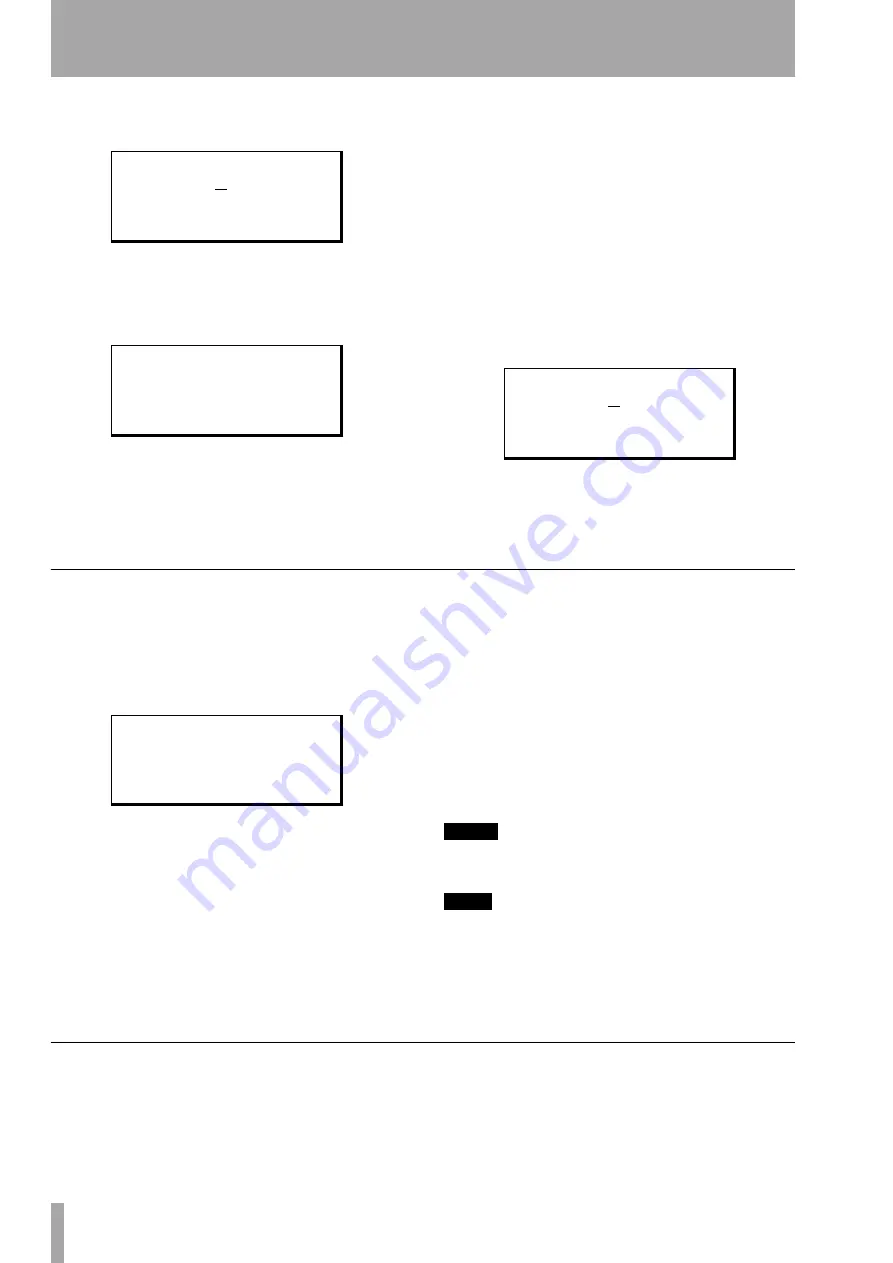
6 – Advanced options and operations
34
TASCAM Pocketstudio 5
Reference Manual
Move the cursor down to
MP3 NAME
and press
ENTER
:
Use the cursor pad and wheel to reset the name (say
to
MIX1
).
Now, when you press the
MP3
key to start mixdown,
you will see the new name in the list:
You can select a new mix (
STMIX
) or you can
overwrite any existing mixes (here, there is only
one—
MIX1
).
The important thing to remember is that whenever
you create a new mix, it will be saved as
STMIX
. If
there is already a file called
STMIX
, it will be over-
written by the new mix, and you cannot undo the
operation!
Renaming an MP3 file
You must rename the
STMIX
MP3 file to keep it, following the procedure
here:
1
Load the
STMIX
MP3 file for recording or
playback (see this section and the following).
2
Press the
MP3
key so that it is unlit.
3
From the
CARD
menu, select
MP3 NAME
,
and press
ENTER
:
4
Use the cursor keys and the wheel to enter
the characters of the name, and then press
ENTER
to confirm the setting of the name.
Selecting MP3s for playback
When you have made a number of mixes, you will
want to select the different mixes to play back so that
you can compare the different versions of your work.
Press the
MP3
key until it flashes green. The list of
available MP3s (mixes, etc.) appears on screen.
Use the cursor pad to select the MP3 file to be loaded
and press
ENTER
.
The
MP3
key lights green.
Now you can use the transport keys to control the
playback of the stereo MP3 file.
PLAY
and
STOP
work as usual.
RECORD
has no effect on the MP3
file, but allows the MP3 file to be recorded on the
multitrack tracks (see below). Pressing and holding
either
REW
or
F FWD
will start fast rewind or for-
ward (playback is muted).
To return to the start, use the
STOP
+
REW
combina-
tion (the
LRP
combination naturally has no meaning
here).
Repeat playback is not possible, and it is not possible
to set marks while playing back an MP3 file. Bars
and beats timing is not possible, and the frames field
is not available for display or location (minutes and
seconds only).
NOTE
If there are no MP3 files currently on the Pocketstudio
5, the display shows
No
File
.
TIP
You can also use the Pocketstudio 5 as an MP3 player
for MP3 files which have not been produced using the
Pocketstudio 5. This same technique is used to load MP3
files which you have placed in the
MP3
folder when the
Pocketstudio 5 is connected to a computer. Such files
should be encoded at 128 kbps.
Using an MP3 as a recorded backing
When an MP3 file has been loaded on the Pocketstu-
dio 5’s card, you can use it as backing in your multi-
track recording. This applies either to mixes you have
made of your own recordings, or other MP3 files at
128 bps which you have loaded.
M P 3
N a m e
N a m e
: S T M I X
S u r e ? > > [ E N T E R
/
S T M I X
M I X 1
L o a d > > [ E N T E R ]
M P 3
N a m e
N a m e
: S T M I X
S u r e ? > > [ E N T E R ]
/
M I X 1
M I X 2
B I G B A S S
;
L o a d > > [ E N T E R ]






























