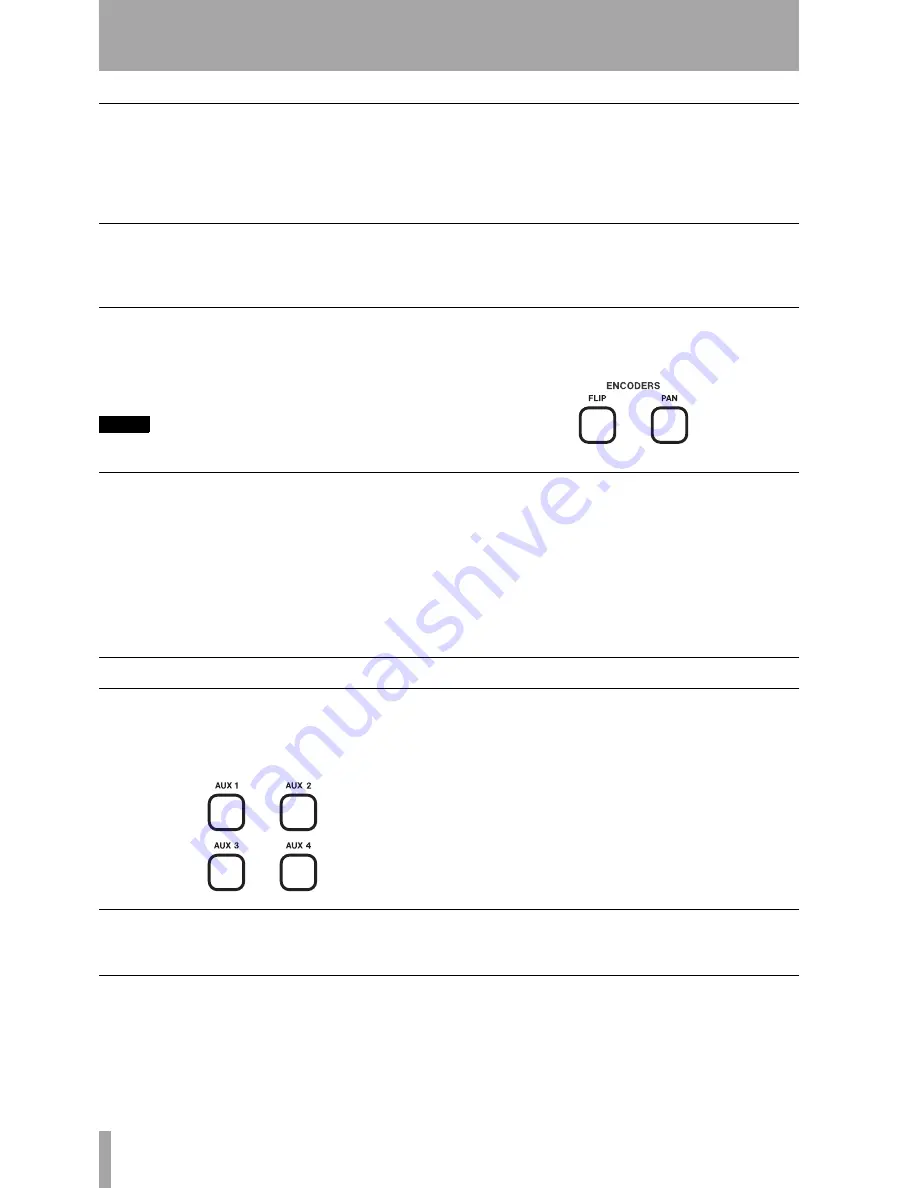
Digital Performer (Macintosh): Aux Busses
10
TASCAM FW-1884
To Change the Master Fader Assignment
•
You can switch the master fader assignment to
the next or previous virtual master output by
holding down the
SHIFT
and
CTRL
key while
you press either the
BANK
t
or
g
BANK
key.
While
SHIFT
and
CTRL
are held down, the
BANK
indicators show which virtual master
fader is assigned (see “Changing the Master
Fader Assignment” on page 5).
To Control Track Volume
•
Move the track fader to control its volume.
•
Hold CTRL and press the track SEL key to set
that track's level to unity.
To Control Track Pan
1
Press the
PAN
key in the
PAN/AUX
key group.
2
Move the track encoder to adjust the track's bal-
ance left or right.
NOTE
Hold
SHIFT
for finer adjustment resolution.
Hold
CTRL
and turn the encoder to set the track
pan to the center.
To Flip Fader and Encoder Control
Press the
FLIP
key. This toggles Flip on/off.
•
When Flip is
off
:
Faders control track levels.
Encoders control track pans.
•
When Flip is
on
:
Faders control track pans.
Encoders control track levels.
•
When Flip is on and an
AUX 1-4
key is selected:
Faders control
AUX
send levels.
Encoders control track levels.
Aux Busses
You can use the
AUX 1-4
keys on the FW-1884 to con-
trol aux send parameters on each track for up to 4 aux
busses. Select the
AUX
key (1-4) and then follow the
steps below.
To Control Aux Send Level on a Track
•
Move the encoder to change the send level.
Hold down
SHIFT
down for finer resolution.
To Mute Aux Send on a Track
1
Re-press and hold the active
AUX
key.
2
Press the track
MUTE
key to mute or unmute
aux send on that track.

































