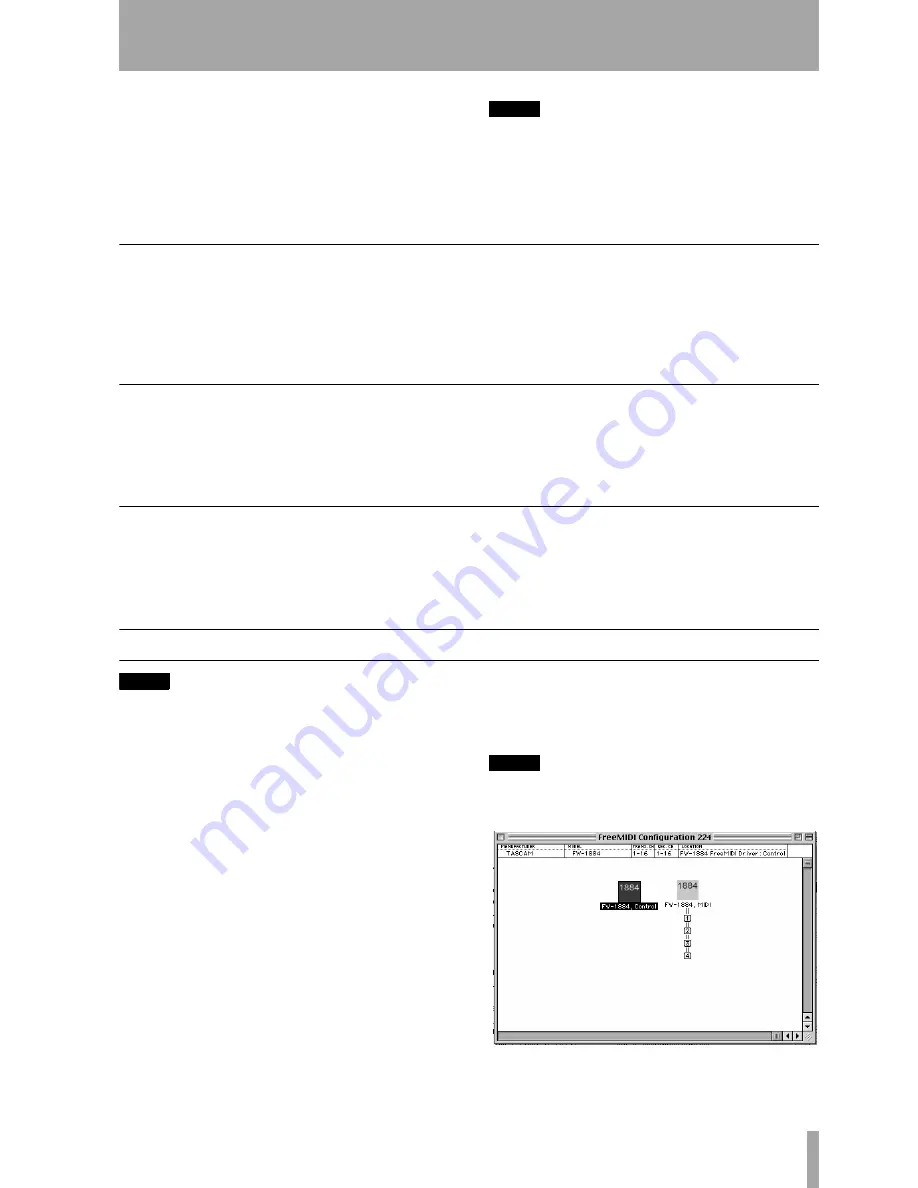
TASCAM FW-1884
3
Digital Performer (Macintosh)
The TASCAM FW-1884 control surface plug-in
enables control of the most common functions within
Digital Performer. By default the surface is setup to eas-
ily play, record, and control automation functions.
Extended key modifiers and re-mappable function keys
make it easy to access a wide variety of additional Digi-
tal Performer features.
NOTE
Througout this document, Digital Performer is referred
to as “DP”.
Also note there are three versions of the DP plugin.
One version each for DP 2.7 & 3.0, 3.1 and 4.x.
Standard Functionality
The FW-1884 keys, faders, and encoders provide access
to the most commonly used Digital Performer func-
tions. Used with surface modifier keys (
SHIFT
,
CTRL
,
etc.) these controls are extended to encompass addi-
tional functions.
Programmable Keys
AUX 5
through
AUX 8
and the cursor keys can be con-
figured to control additional Digital Performer fea-
tures. For example the
AUX 7
key is mapped to Digital
Performer's virtual
Return
key by default, useful for
pressing "Return" to accept dialog screens. Using DP's
Remote Controls this key can be programmed to per-
form other functions when combined with the modi-
fier keys.
Virtual Mac Keyboard Keys
SHIFT
,
CTRL
,
and
CMD
are sent to Digital Performer
as Macintosh virtual keyboard keys. Other virtual keys
include the cursor keys, and programmable virtual keys
(
Return
,
Esc
,
Page Up
,
Page Down
).
To Set Up the FW-1884 for use with Digital Performer
NOTE
These notes apply to pre-OS X installations only.
1
Follow the procedures for installing the FW-
1884 for use with your computer, as described in
the
FW-1884 Users’ Manual
, and select
COMPUTER
control mode.
2
Refer to the documentation within each individ-
ual plug-in’s folder for installation instructions.
3
Make sure the FW-1884’s FreeMIDI or OMS
drivers are installed in their respective folders
within your system folder. Do not install them
into the
OMS
or
FreeMIDI
folders within the
DP
folder, or the FW-1884 will not function cor-
rectly.
4
Launch DP and open or create a new project file.
5
Once your project is open, select
Edit
FreeMIDI Configuration
from the
Basics
pull-down menu. Use the
Quick Setup
or
Update Interfaces
option under the
Configuration
menu to add the FW-1884
Control and MIDI icons to your setup. If you
are using OMS, follow the same procedure to
configure your OMS Setup.
NOTE
If the FW-1884 does not appear in your configuration,
make sure the FW-1884 FreeMIDI or OMS drivers are
installed in their appropriate folders.















