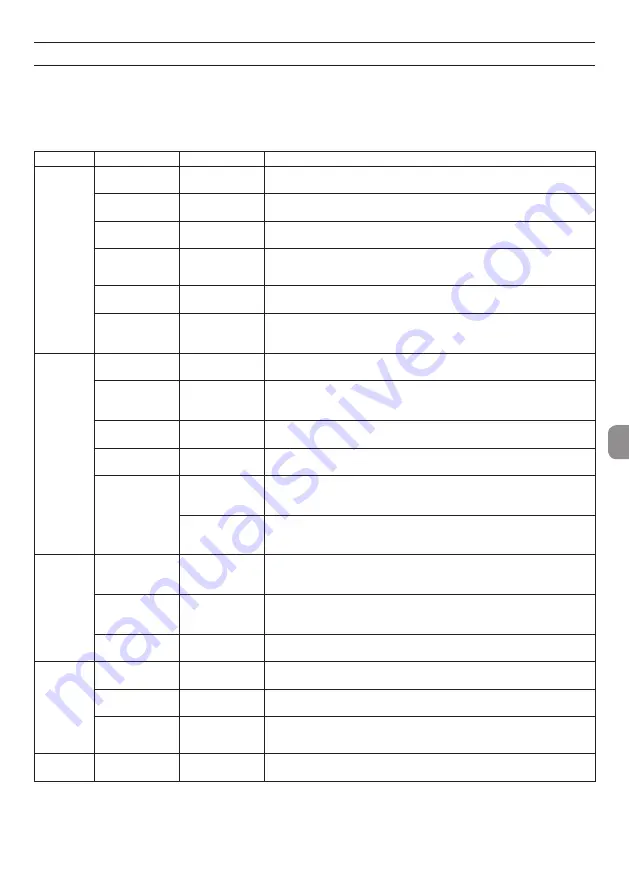
TASCAM DR-701D
15
Quick reference for using various functions
• Button names are shown like this: MENU.
• Instructions are abbreviated. For example, “On the Home Screen, press the MENU button. Select the
INPUT
page, and then select the
SEL
item” becomes: Home Screen
w
MENU
w
INPUT
w
SEL
• Not all steps are given for complex operations. For detailed operation procedures, see the Reference
Manual.
Category Desired action Function name Procedures, buttons used and explanation
Basic
functions
Return to the
Home Screen
Press MENU repeatedly until the Home Screen reopens
Return to the Home Screen if you become unsure about how to proceed.
Record
Record (
0
)
Recording will start using the current settings.
Playing recordings
Home Screen
w
2/
7
Play the file shown (selected).
Adjust the
headphone
volume
PHONES volume
Use this knob to adjust the headphone volume.
Adjust the line
output volume
Home Screen
w
MENU
w
OUTPUT LEVEL
w
LINE
Adjust the volume of speakers, etc.
Select a file for
playback
Home Screen
w
4/
.
or 3/
/
If there are many files, using the browse function might be more conve-
nient.
Recording
Change the file
format
Home Screen
w
MENU
w
REC SETTING
w
FORMAT
Set the file format (BWF, WAV, etc.) used for recordings.
Set the low-cut
filter
Low cut filter
Home Screen
w
MENU
w
LEVEL CONTROL
w
LCF
This function removes noise and other sounds at low frequencies. Set the
cutoff frequency.
Set the input gain
Home Screen
w
MENU
w
INPUT
w
GAIN
Sets the input gain.
Adjust the input
level manually
1/2/3/4 knobs
Watch the meters and set the recording level so that they do not peak.
Adjust the input
level automat-
ically
Limiter
Home Screen
w
MENU
w
LEVEL CONTROL
w
LIM.
This function compresses only loud sounds to prevent overloads and does
not change the recording level.
Automatic level
control (ALC)
Home Screen
w
MENU
w
LEVEL CONTROL
w
AUTO
The input level will be automatically adjusted in response to the input
sound.
Other
recording
features
Add a mark
during recording Mark
Recording Screen
w
DATA (ENTER)
This function adds a mark to the file that can be used as an index during
playback.
Create a new file
manually while
recording
Manual track
incrementation
Recording Screen
w
3/
/
Use this function to create a new file without interrupting recording when,
for example, the song changes.
Add a slate tone
SLATE
You can add slate tones to recorded files at the points you want.
File opera-
tions
Check file infor-
mation
Home Screen
w
MENU
w
MEDIA
w
BROWSE
w
DATA
w
INFO
Use this function to check recording dates and file sizes, for example.
Delete a file
Home Screen
w
MENU
w
MEDIA
w
BROWSE
w
DATA
w
DELETE
You can delete files that you do not need.
Delete all files in a
folder at the same
time
Home Screen
w
MENU
w
MEDIA
w
BROWSE
w
DATA
w
ALL DEL
You can delete all the files in a folder at the same time.
Folder
operations
Recording to a
new folder
Home Screen
w
MENU
w
MEDIA
w
NEW FOLDER
Recorded files will be saved in this folder.




















