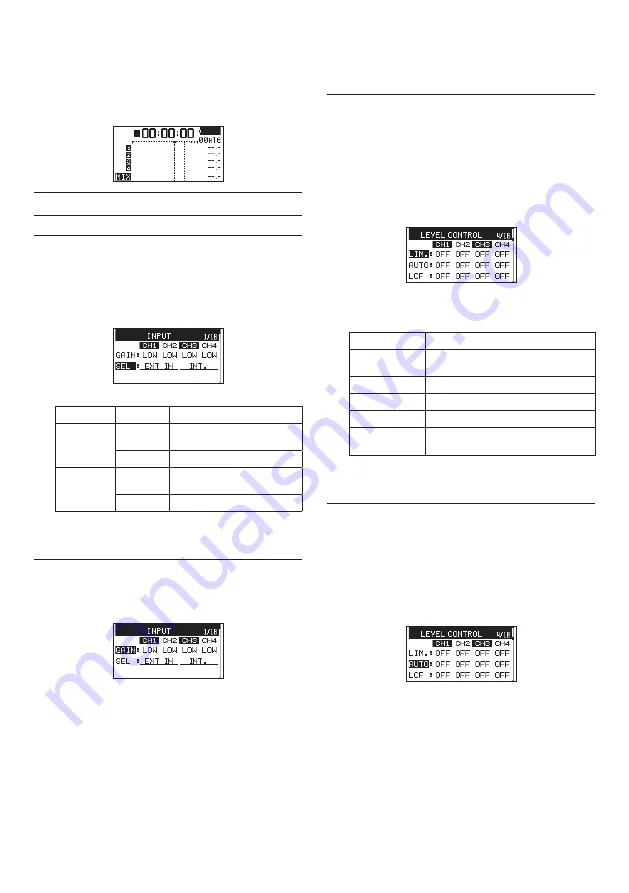
12
TASCAM DR-701D
This enables selection of a different item. Turn
the DATA dial to select an item to be set.
6. Repeat step 3 to 6 as necessary to set other items.
7. Press the MENU button to return to the Home
Screen.
Recording
Setting input destinations
1. Connect external mics to the EXT IN 1/2, IN 1, IN
2, IN 3 and/or IN 4 jacks.
2. Select the
SEL
item on the
INPUT
page. (See
“Basic operation procedures” on page 11.)
3. Select a channel and set its input destination.
Item
Option
Meaning
CH1/CH2
EXT IN
(default)
Input from EXT IN 1/2
jack
IN 1-2
Input from IN 1/IN 2 jacks
CH3/CH4
INT
(default) Input from built-in mic
IN 3-4
Input from IN 3/IN 4 jacks
4. When finished, press the MENU button to return
to the Home Screen.
Adjusting the input level
1. Select the
GAIN
item on the
INPUT
page. (See
“Basic operation procedures” on page 11.)
2. Select the channel with the input level that you
want to adjust and set the mic input gain.
Options:
LINE
,
LOW
(default),
MID
,
HI
,
HI+
3. When finished, press the MENU button to return
to the Home Screen.
4. Turn the DATA dial to switch the Home Screen to
trim display mode.
5. Use the 1–4 knobs to adjust the input levels.
Guidelines are shown at −20dB and −12dB.
Set levels so that they average around −20 dB
and have a maximum level of −12 dB.
Set the input levels so that the 1–4 knob PEAK
indicators do not light. If they do, the sound will
distort.
Using the limiter
When the limiter is on, the mic input gain will be
adjusted automatically according to the input level
to set the recording level so that distortion does not
occur even when loud sounds are input.
1. Select the
LIM.
item on the
LEVEL CONTROL
page. (See “Basic operation procedures” on page
2. Select the channel that will use the limiter
function, and set the limiter function to use
during mic input.
Option
Meaning
OFF
(default value) Limiter off
ON
Limiter on
3B
Three-band limiter on
LINK
Limiter on (channel link)
3BAND
Three-band limiter on (channel
link)
3. When finished, press the MENU button to return
to the Home Screen.
Setting the automatic level control
(ALC) function
When ALC is on, the input level will be automatically
adjusted in response to the input sound.
1. Select the
AUTO
item on the
LEVEL CONTROL
page. (See “Basic operation procedures” on page
2. Select the channel that will use the ALC function,
and turn the ALC function on/off.
Options:
OFF
(default),
ON
3. When finished, press the MENU button to return
to the Home Screen.




















