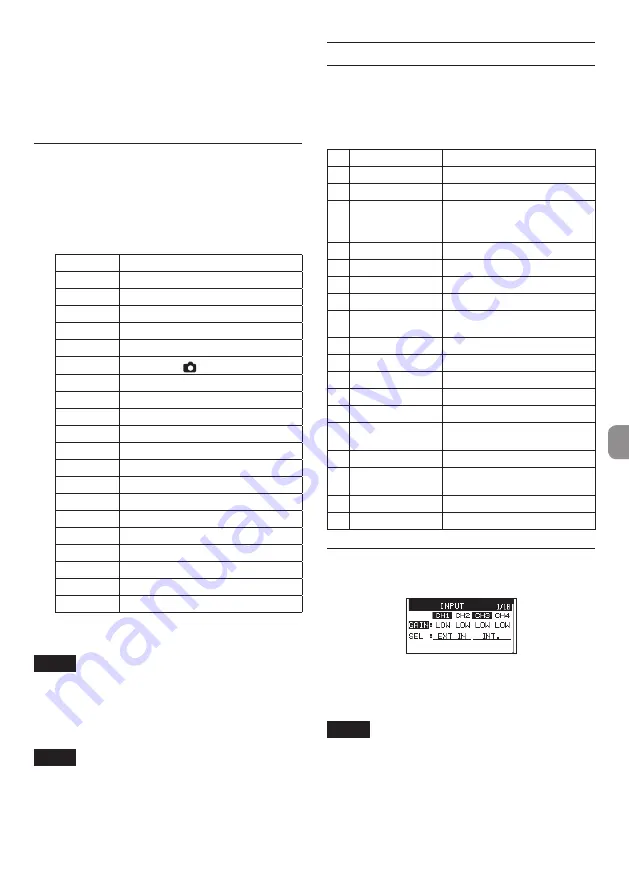
TASCAM DR-701D
11
8
Linear timecode (LTC)
When something is connected to the BNC
connector, the internal timecode generator
synchronizes with the linear timecode.
Operation will continue using the internal
generator if the connection is interrupted.
Selecting the monitored signal
1. When the Home Screen is open and the unit
is stopped, paused, in recording standby or
recording, press the MONITOR button to open
the
MONITOR SELECT
screen.
2. Turn the DATA dial to select which signal to
monitor.
Option
Meaning
MIX
Monitor a mix in stereo.
CH1
Monitor the channel 1 input sound.
CH2
Monitor the channel 2 input sound.
CH3
Monitor the channel 3 input sound.
CH4
Monitor the channel 4 input sound.
CAMERA IN Monitor the connector signal.
CH1-2
Monitor a mix of channels 1–2.
CH3-4
Monitor a mix of channels 3–4.
HDMI1*
Monitor the HDMI 1 input sound.
HDMI2*
Monitor the HDMI 2 input sound.
HDMI3*
Monitor the HDMI 3 input sound.
HDMI4*
Monitor the HDMI 4 input sound.
HDMI5*
Monitor the HDMI 5 input sound.
HDMI6*
Monitor the HDMI 6 input sound.
HDMI7*
Monitor the HDMI 7 input sound.
HDMI8*
Monitor the HDMI 8 input sound.
HDMI1-2*
Monitor a mix of HDMI 1-2.
HDMI3-4*
Monitor a mix of HDMI 3-4.
HDMI5-6*
Monitor a mix of HDMI 5-6.
HDMI7-8*
Monitor a mix of HDMI 7-8.
*The HDMI options will appear when synchro-
nized with HDMI.
NOTE
The monitoring options depend on the HDMI
input and output settings.
3. When finished selecting the monitoring signal,
press the DATA dial or MONITOR button to
return to the Home Screen.
NOTE
When
CAMERA IN
is selected, you can monitor
the input sound through the
PHONES
jack,
but the level meters will show the input sound
according to the recording mode.
Menu structure
Press the MENU button the first time to open the
INPUT
menu page. In the future, pressing this button
will reopen the menu page that was last open.
The menu screen has 18 pages organized by types of
menu items.
Page name
Contents
1 INPUT
Make input settings.
2 MIXER
Make mixer settings.
3 PHASE/DELAY
Make settings for input phase
and to compensate for mic
distance.
4 LEVEL CONTROL Make input level settings.
5 TRIM GANG
Make gang settings.
6 OUTPUT LEVEL
Make output level settings.
7 MIC POWER
Make mic power settings.
8 RECORD
Make recording channel
settings.
9 REC SETTING
Make recording settings
10 FILE
Make file settings.
11 MEDIA
Make media settings.
12 TIME CODE
Make timecode settings.
13 SLATE TONE
Make slate tone settings.
14 HDMI AUDIO
ASSIGN
Make HDMI output audio
assignments.
15 METER/TRIM
Make meter and trim settings.
16 POWER
MANAGEMENT
Make power management
settings.
17 REMOTE
Make remote control settings.
18 SYSTEM
Make system settings.
Basic operation procedures
1. Press the MENU button to open the
INPUT
page.
2. Turn the DATA dial to select (highlight) a menu
page or an item to be set.
3. Press the DATA dial to move the cursor to
(highlight) the setting content.
NOTE
When a menu page showing
CH1
,
CH2
,
CH3
and
CH4
icons is open, press the
DATA
dial or a
1/
8
,
2/
7
,
3/
/
or
4/
.
button to select that
channel.
4. Turn the DATA dial to change the setting.
5. Press the DATA dial or MENU button to set a
different item.




















