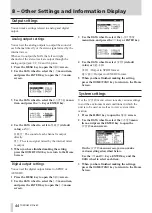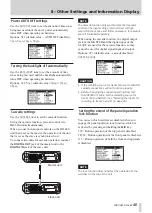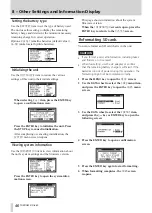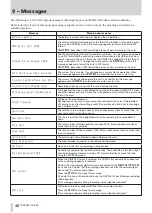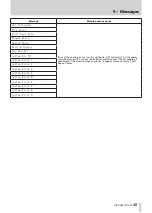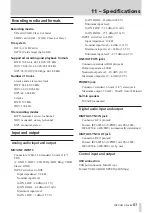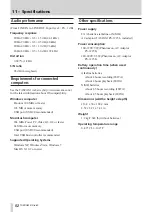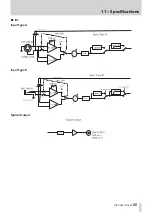Отзывы:
Нет отзывов
Похожие инструкции для DR-680

H1
Бренд: NARGESA Страницы: 33

MCX-2
Бренд: MAHLE Страницы: 21

G500
Бренд: York Fitness Страницы: 34

51930455
Бренд: EuroLite Страницы: 28

Life/form SmartScope LF01142U
Бренд: Nasco Страницы: 2

500S
Бренд: TANACOM Страницы: 27

i2
Бренд: iBACheck Страницы: 2

MKHF
Бренд: Vahle Страницы: 36

KBH
Бренд: Vahle Страницы: 20

NXP series
Бренд: Vacon Страницы: 102

COOL-FIT 2.0
Бренд: +GF+ Страницы: 2

Unity for Pro-Flex Pivot
Бренд: Össur Страницы: 40

ICELOCK 234 LANYARD
Бренд: Össur Страницы: 94

ICELOCK 214
Бренд: Össur Страницы: 115

i-Limb Quantum
Бренд: Össur Страницы: 253

Monolith NT.115
Бренд: Nano Temper Страницы: 24

SCAFFOLDBENCH I-CISRL
Бренд: MetalTech Страницы: 16

Sedeo Lite Q700M
Бренд: Quickie Страницы: 9