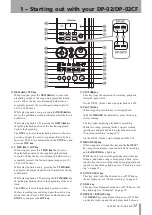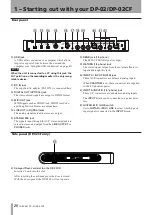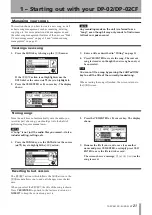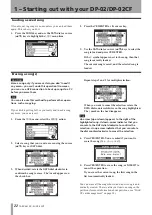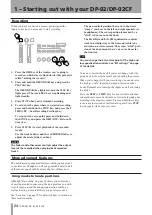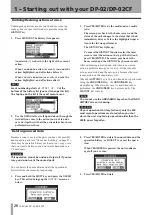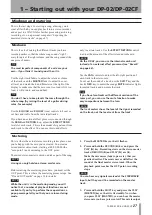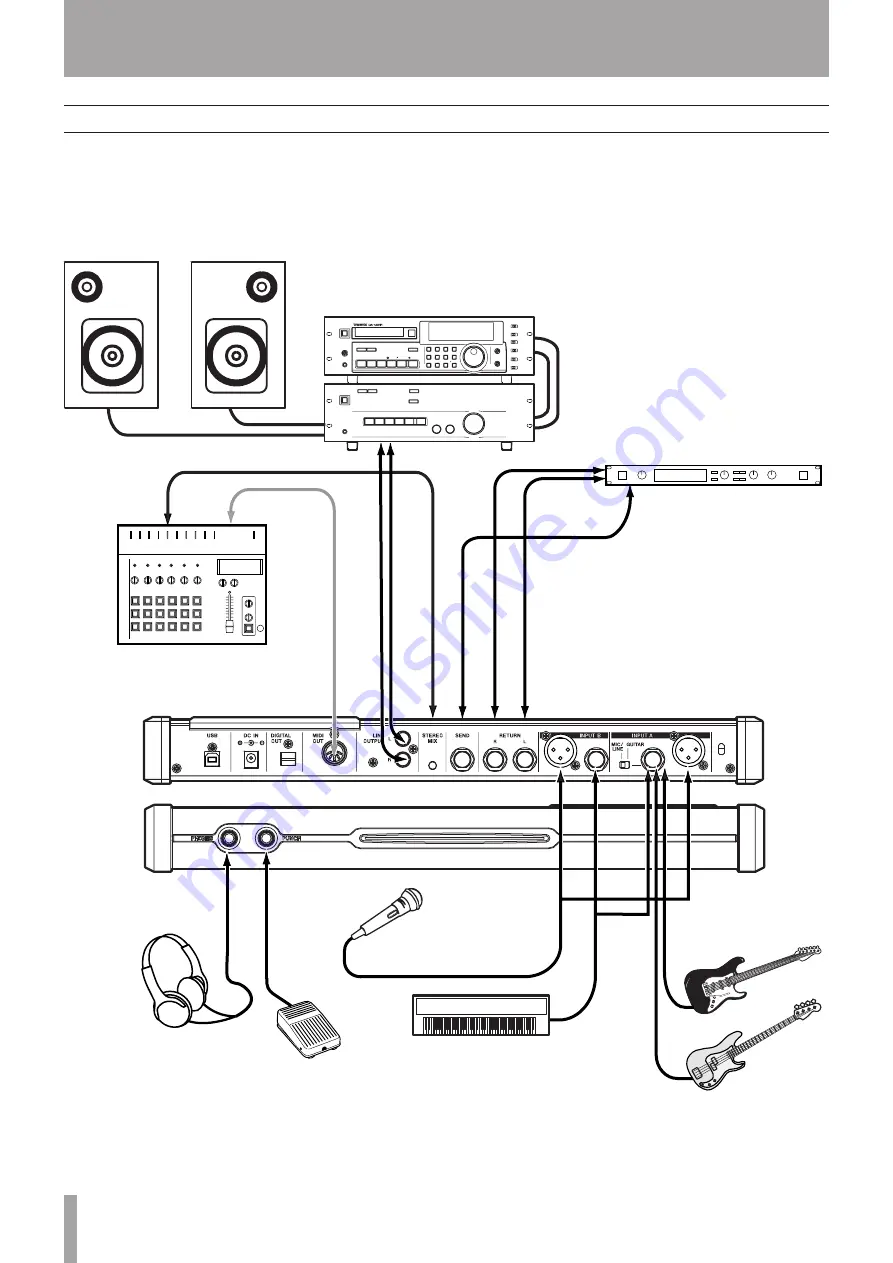
IMPORTANT SAFETY PRECAUTIONS
1
TASCAM DP-02/DP-02CF
1 – Starting out with your DP-02/DP-02CF
Connecting your unit to other equipment
Before you start recording with the unit, you will need to
make a few connections to other equipment. The following
picture shows how you can connect the unit to your exist-
ing audio setup.
Instruments to INPUT A and B
Microphones to INPUT Aand B
Drum machine
PHONES
Footswitch
MIDI OUT
STEREO MIX (L, R)
MIDI IN
SEND
RETURN (L, R)
External effects unit
LINE OUTPUT (L, R)
REC OUT/PLAY IN
Stereo amplifier
2-track recorder
Guitars and basses to
INPUT A
Содержание DP-02
Страница 1: ...D01001200A DP 02 DP 02CF DIGITAL PORTASTUDIO OWNER S MANUAL...
Страница 56: ...IMPORTANT SAFETY PRECAUTIONS 56 TASCAM DP 02 DP 02CF 3 Specifications Dimensional drawings DP 02 DP 02CF...
Страница 77: ...IMPORTANT SAFETY INSTRUCTIONS TASCAM DP 02 DP 02CF 77 Notes For China...
Страница 78: ...IMPORTANT SAFETY PRECAUTIONS 78 TASCAM DP 02 DP 02CF 4 DP 02 Appendix Notes...
Страница 79: ...TASCAM DP 02 DP 02CF 79 Notes...