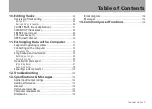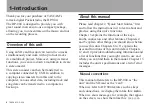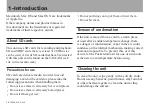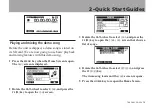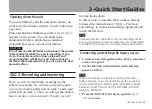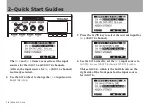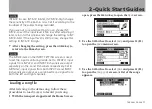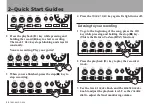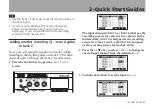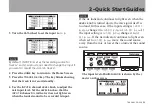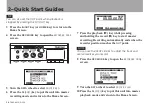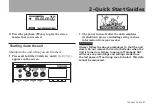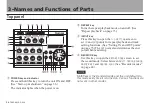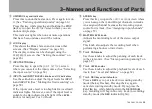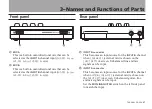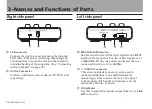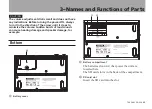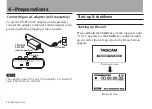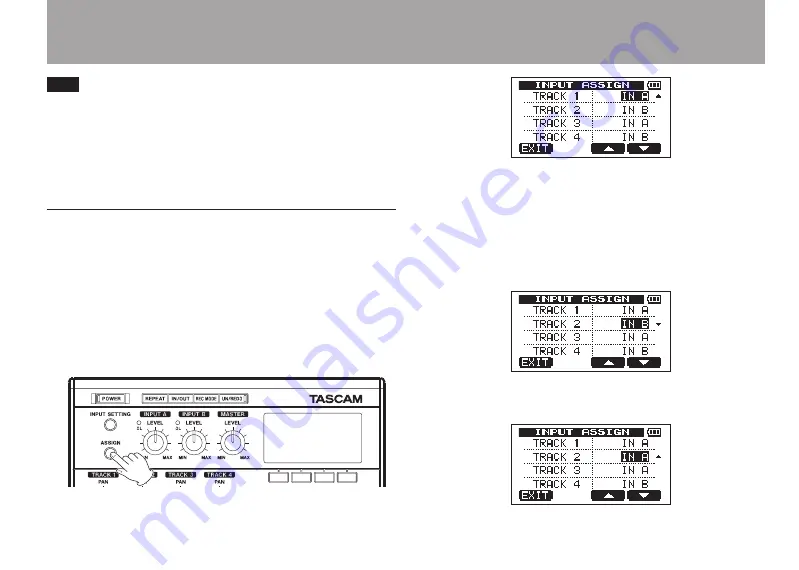
2–Quick Start Guides
TASCAM DP-004
21
TIP
Use the track 1 PAN knob to set the stereo position of
•
the track signal.
If you are not satisfied with the recorded sound,
•
follow the procedures above again from the
beginning. If you are satisfied with this recording
continue to the next section.
Adding another recording (1)—record guitar
to track 2
Now, you will record lead guitar on track 2 while
listening to the rhythm guitar on track 1. This time,
you will need to change the track 2 record source.
1 Press the
ASSIGN
key to open the
INPUT ASSIGN
screen.
The input channels (
INPUT A
or
INPUT B
) that are the
recording sources for each track are shown. In the
initial setting,
INPUT A
is assigned as the recording
source for tracks 1 and 3, and
INPUT B
is assigned
as the recording source for tracks 2 and 4.
2 Press the
F4
(
¶
) key to select
TRACK 2
to change its
current input channel from the default of
IN B
.
3 Turn the
DATA
wheel to set the input to
IN A
.