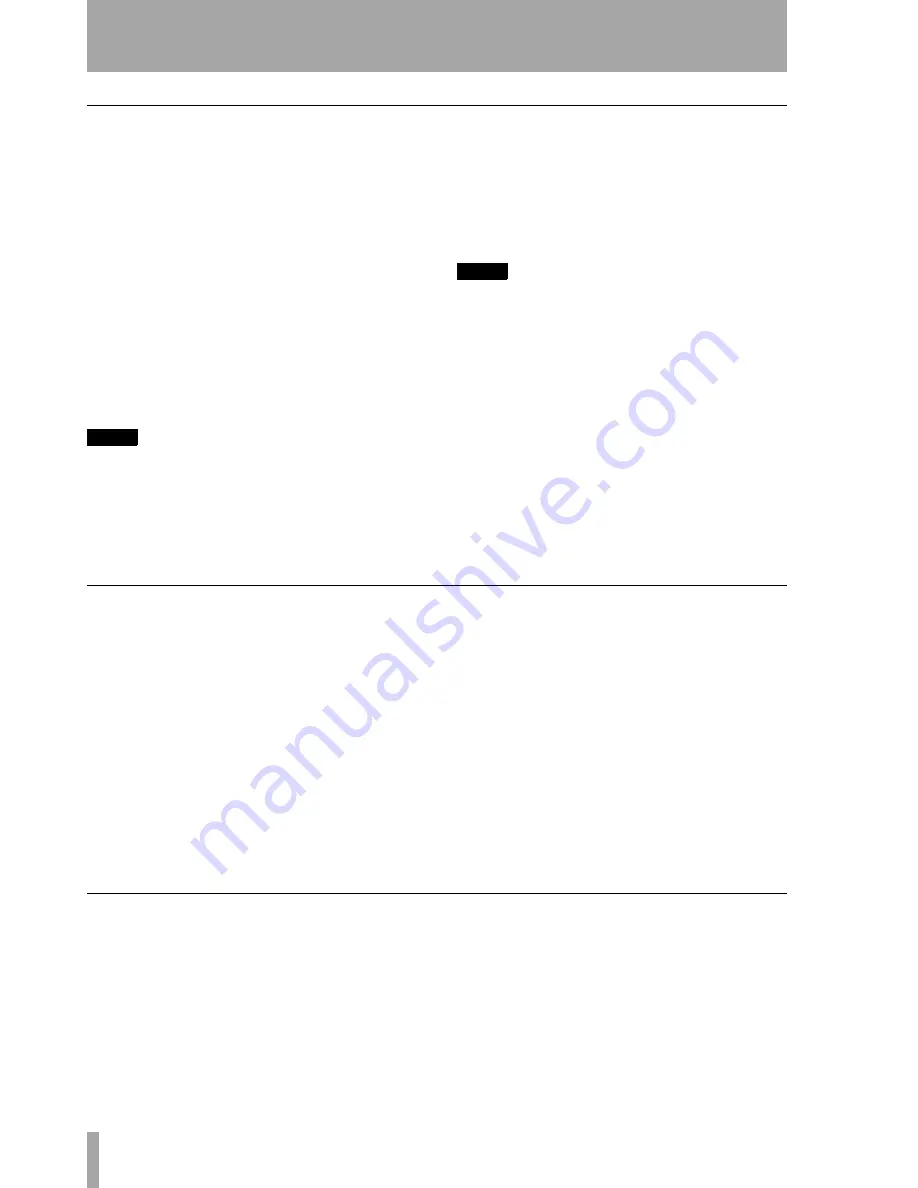
3 – Antares microphone modeling—Selecting a model for output
14
TASCAM DM-24 Effects
Model microphone parameters
As with the source microphone, there are a number
of different additional parameters available which
can be set.
Proximity
As with the source microphone, the
model can also have a proximity value set (in inches
again). Use POD 2, bottom row.
When used with the model, it will affect the final
character of the sound, as if the source was the speci-
fied distance from the model microphone when the
recording was made.
Note that this setting cannot add “room tone” to a
recording, even though the further away a real micro-
phone is from a sound source, the more room tone is
added to the final recording.
NOTE
Since omnidirectional microphones do not exhibit the
proximity effect, if the model microphone is omnidirec-
tional or has its pattern set to omnidirectional, this set-
ting will have no effect.
Low-cut filter
If the modeled microphone is fitted
with a low-cut filter, this is also available on the
model (if there is no filter available on the actual
microphone being modeled, the model does not have
a filter available, and shows
None
).
Note that this filter is not a straight low-cut filter—it
is a representation of the actual filter incorporated on
the physical microphone being modeled.
NOTE
Although it is not a hard and fast rule, it is a good idea
to include the low-cut filter on the model if the filter
has been used on the source microphone.
Response pattern
As with the source micro-
phone, the model can also take different response
patterns (if the actual physical microphone being
modeled is capable of this kind of flexibility—other-
wise
None
is displayed for this option). Pod 3, bottom
row is used here.
Remember that the modeler cannot spontaneously
recreate missing data, so if a recording has been
made with the source off-axis, this setting cannot be
used to add the frequencies that were lost by the
off-axis recording.
Preserve source settings
These settings allow you to make a hybrid micro-
phone, dividing the microphones (both source and
model) into their treble and bass components.
In this way, the two halves of the microphones can be
“sandwiched” together to produce unusual creative
effects.
Usually, however, you will want to keep the desirable
characteristics of the source microphone (for exam-
ple, a bass response) and eliminate the undesirable
side (say, a poor treble response).
First, make all the appropriate source microphone
settings. Bypassing the system is not a good idea
here, as it will not have any useful effects.
Use the
Preserve Source
controls (PODs 1 and 2, sec-
ond row) to select the portion of the source micro-
phone that you want to keep (either the treble portion
on the bass portion).
Keeping the original shows
PRESERVE
, and sending
the signal through the processor shows
PROCESS
.
When a portion of the source microphone is pre-
served in this way, it overrides the corresponding
portion of the model microphone.
Obviously preserving the source for both the bass
and treble portions of the source is not terribly useful
(though the proximity settings for both the source
and the model remain effective).
Tube saturation
One of the more attractive aspects of older studio
equipment is tube (valve) saturation. The microphone
modeler provides you with a way to simulate this on
the output side of the modeler.
Pick a value of the
GAIN
which suits your ears. The
maximum value which may be set here is +10 dB
(0.1 dB steps). The signal to be recorded must there-
fore be at a level which is at least greater than –10dB
for this to have any effect.
Use POD 4, second row to set the amount of gain.
However, you should take care that the input level is
not increased to the point where digital distortion
occurs.
Содержание DM-24
Страница 1: ...DM 24 Digital Mixing Console to EFFECTS MANUAL...
Страница 31: ......





























