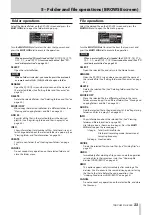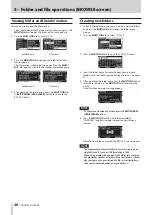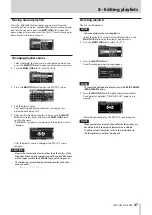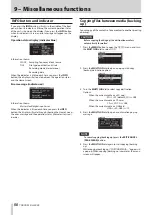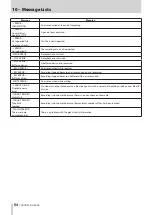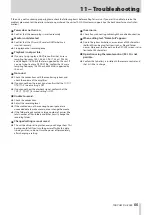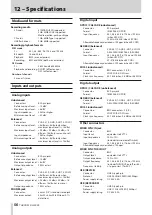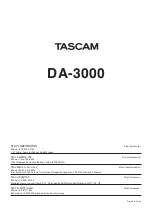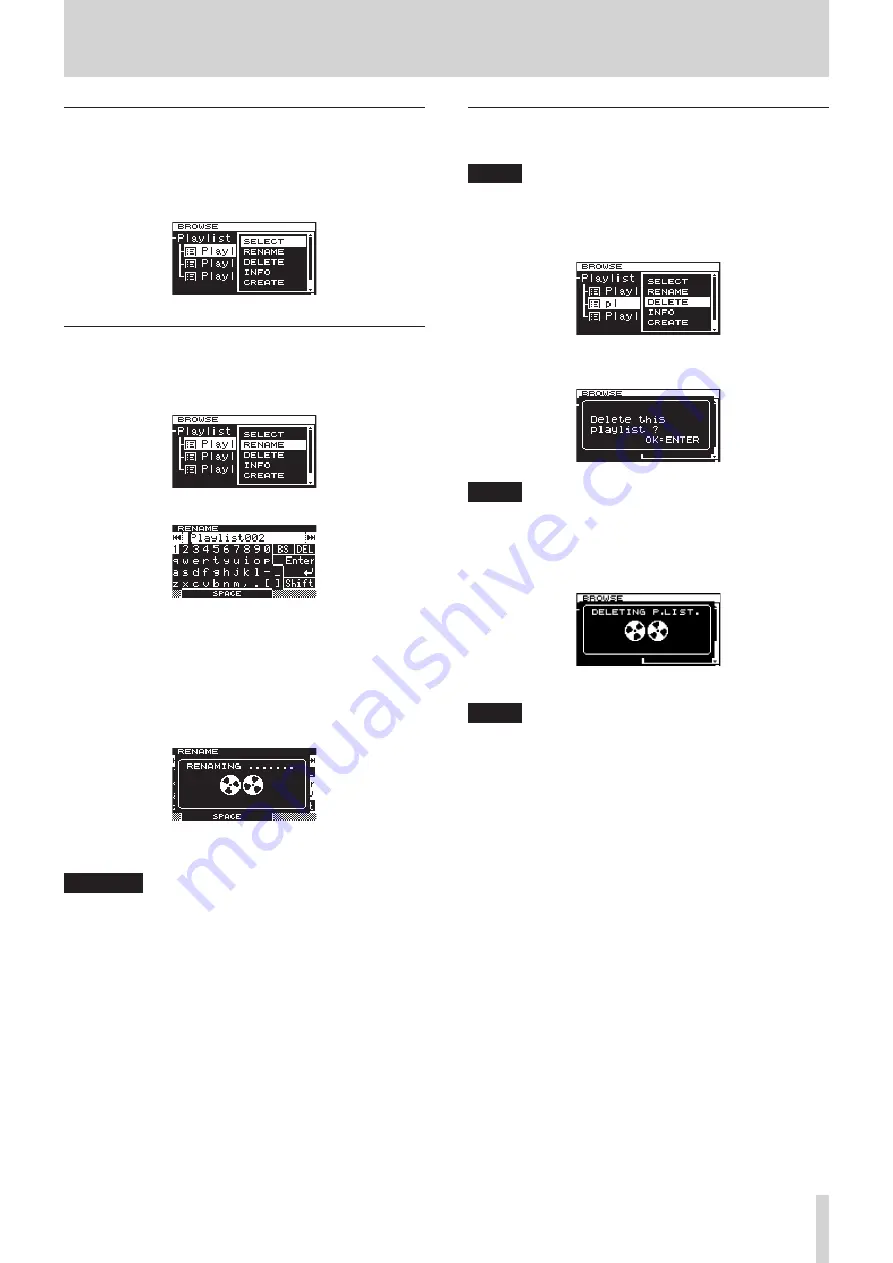
TASCAM DA-3000
47
8 – Editing playlists
Moving around playlists
Press the
m
[
.
] button to move up one level from the
current position, and press the
,
[
/
] button to move down
one level. You can also press the MULTI JOG dial to open the
pop-up playlist menu and select the SELECT item to move up or
down a level in the same manner.
Changing playlist names
1. Select the folder that you want to change the name of, and
press the MULTI JOG dial to open the playlist pop-up menu.
2. Turn the MULTI JOG dial to select
RENAME
.
3. Press the MULTI JOG dial to open the
RENAME
screen.
4. Edit the playlist name.
See “Inputting and editing characters” on page 31 for
details about editing text.
5. After you finish editing the playlist name, turn the MULTI
JOG dial to select Enter, and press the MULTI JOG dial to
confirm the name.
“RENAMING...” appears in a pop-up, and the playlist name is
changed.
After the playlist name is changed, the
BROWSE
screen
reopens.
CAUTION
• Names that contain characters other than the letters of the
alphabet, numbers and symbols cannot be edited (the name
will not appear when the RENAME function is being used).
• The following symbols and punctuation marks cannot be
used in names.
¥ \ / ; : , * ? " < > |
Deleting playlists
Playlists can be deleted.
NOTE
You cannot delete the current playlist.
1. Select the playlist that you want to delete and press the
MULTI JOG dial to open the playlist pop-up menu.
2. Turn the MULTI JOG dial to select
DELETE
.
3. Press the MULTI JOG dial.
A confirmation pop-up message appears.
NOTE
To cancel the deletion of a playlist, press the
EXIT/CANCEL
[PEAK CLEAR]
button.
4. Press the MULTI JOG dial to delete the selected playlist.
During playlist deletion, “DELETING P.LIST.” appears in a
pop-up.
After deletion completes, the
BROWSE
screen reopens.
NOTE
When you delete a playlist, the audio files themselves are
not deleted. Only the playlist information is deleted.
To delete actual audio files, refer to the instructions in