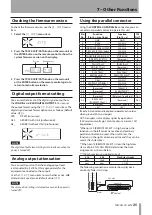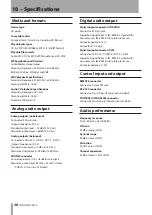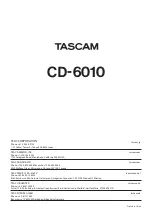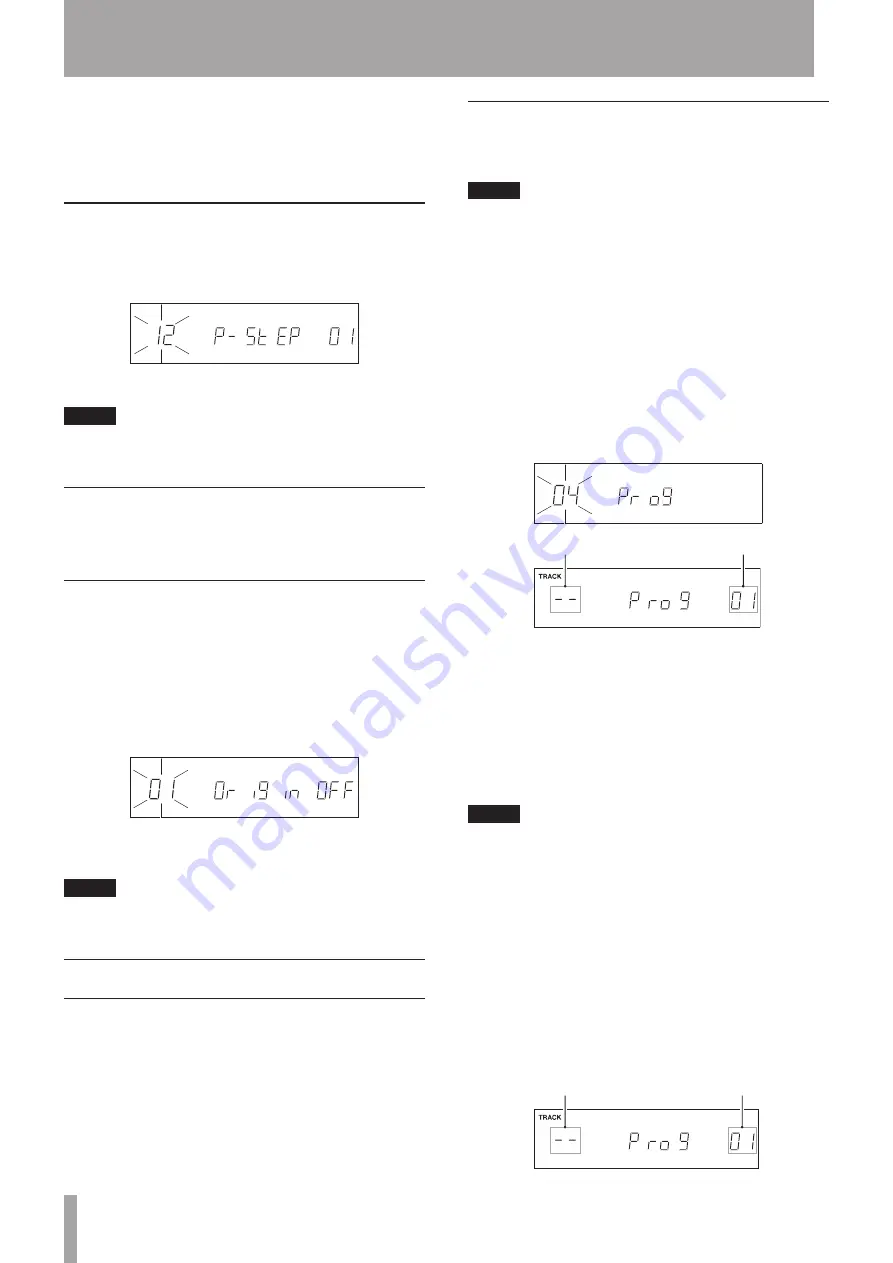
28
TASCAM CD-6010
6 – Various Playback Functions
Using the remote control:
Press the
PITCH
button to turn the pitch control function
on. Use the
+
and
−
buttons to adjust the setting in the
range between −16% and +16%.
Setting the pitch adjustment
increment
To set the adjustment increment for pitch control
playback (pitch step) use the
12 P-STEP
menu item.
Options (%):
0.1
(default value),
0.5
,
1.0
NOTE
The pitch step setting is retained even when the power is
turned off.
Changing playback speed
without changing pitch
(KEY ORIG)
Ordinarily, when using the pitch control function, the
speed changes along with the pitch. When the original
key function is on, however, the pitch does not change
even when the playback speed is changed.
Use one of the following procedures to turn the original
key function on/off.
Press the
•
KEY ORIG
button on the remote.
Use the
•
01 Origin
menu item (default value:
OFF
).
When the original key function is on,
KEY ORIG
appears
at the bottom of the display.
NOTE
The original key function on/off setting is retained even when
the power is turned off.
Program playback
By setting a program in advance, you can set the unit to
play tracks in the order that you want. Up to 100 tracks
can be added to the program. To use program playback
to play tracks in the program order, set the playback
mode to program playback mode and start playback. (See
“Selecting the playback mode” on page 23.)
Program setting mode
Use the following procedures to enter program setting
mode and add tracks to the empty program.
NOTE
You can add tracks to the program regardless of the
•
current playback mode.
You can add the same track to the program multiple
•
times.
The program setting is retained even when the power is
•
turned off or the disc is ejected. The player can remember
one program for up to 100 discs.
Using the front panel buttons:
1 When playback is stopped, select the
04 Prog
menu item, and press the TRACK SKIP/DATA knob to
enter program setting mode. The display appears as
follows.
Track number
Program number
2 Use the number buttons or TRACK SKIP/DATA knob
to select the number of the track that you want to
add at the currently displayed program number. The
selected track number blinks.
3 Press the SEARCH
[AUTO READY] button to
add the selected track. The next program number is
shown.
4 Repeat steps 2 and 3 to add tracks as desired.
NOTE
After selecting a track, turning the TRACK SKIP/DATA knob to
the right or pressing the SEARCH
[AUTO READY] button
adds the track to the program. If you exit program setting
mode without doing this, the track selected just before will
not be added to the program.
5 When you are done adding tracks to the program,
press the TRACK SKIP/DATA knob to exit program
setting mode.
Using the remote control:
1 When stopped, press the PGM button to enter
program setting mode. The display appears as
follows.
Track number
Program number