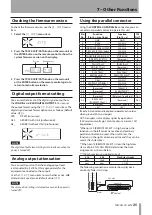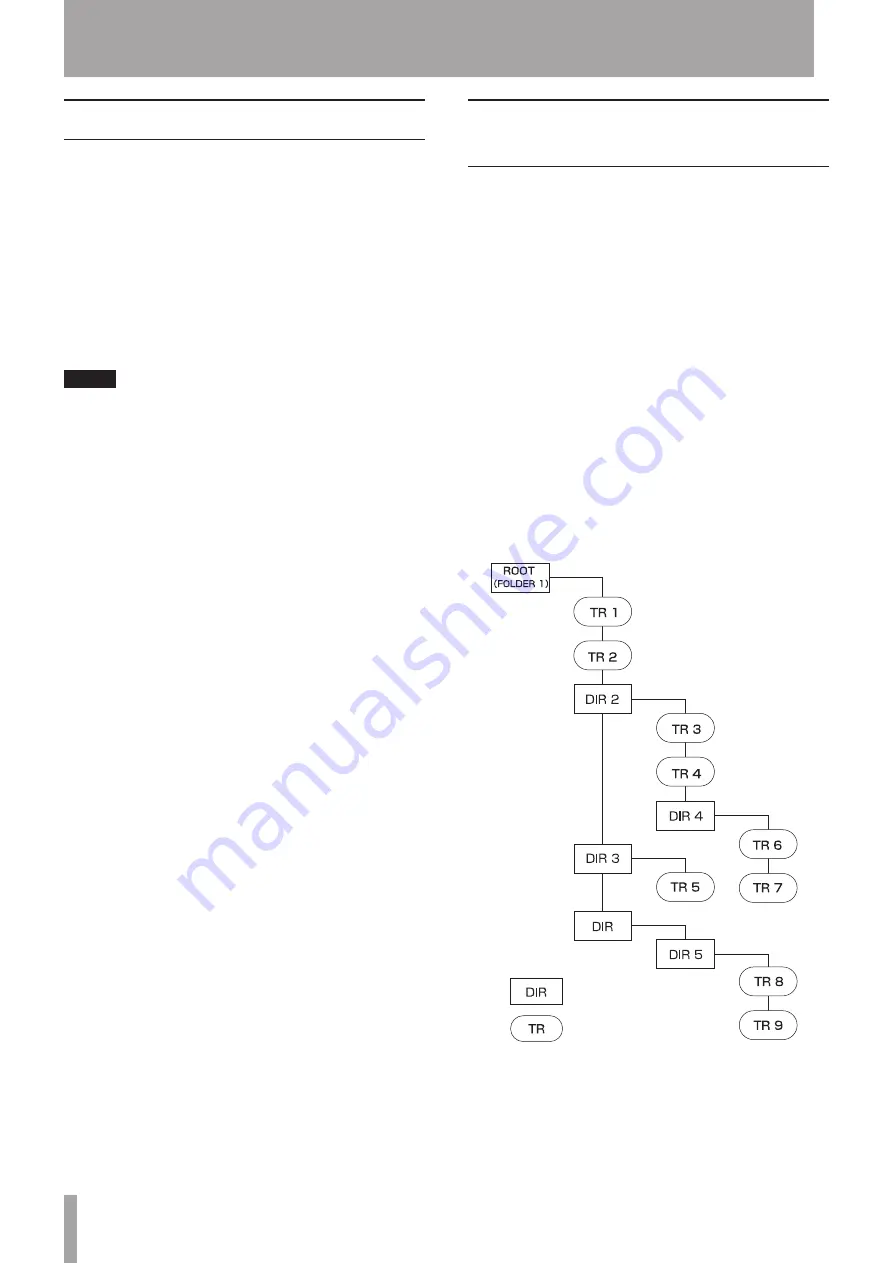
20
TASCAM CD-6010
5 – Operation
Compatible disc and file types
This unit can play the following types of discs and files.
CD-DA format discs (audio CDs)
This unit can play commercially-available music CDs and
CD-R discs that have been recorded in audio CD format.
These types of discs are called “audio CDs” in this manual.
This unit cannot play unfinalized CD-R discs.
CD-ROM format discs (data CDs)
This unit can play discs that have MP3 and WAV files and
use ISO 9660 Level 1, Level 2 or Joliet file system formats.
These types of discs are called “data CDs” in this manual.
NOTE
This unit can play back MP3 files that have sampling
•
frequencies of 32, 44.1 and 48 kHz and have bit-rates of
32–320 kbps or are variable bit-rate (VBR).
This unit can play back WAV files that have sampling
•
frequencies of 32 kHz/44.1 kHz/48 kHz and are 16-bit.
When playing back MP3 or WAV files, the sampling
•
frequency of this unit’s digital outputs is 44.1 kHz. When
the pitch control function is enabled, output is also
digital, and some devices might not be able to receive
digital output from this unit.
This unit uses the “.mp3” file extension to recognize MP3
•
files. Always add the “.mp3” extension to MP3 file names.
The player cannot play back MP3 files that do not have
the “.mp3” extension. In addition to having the “.mp3”
extension, the file must also be in the proper MP3 data
format to allow playback by this unit.
This unit uses the “.wav” file extension to recognize WAV
•
files. Always add the “.wav” extension to WAV file names.
The player cannot play back WAV files that do not have
the “.wav” extension. In addition to having the “.wav”
extension, the file must also be in the proper WAV data
format to allow playback by this unit.
Discs that contain more than 1000 files or 255 directories
•
might not play back correctly.
Depending on the condition of a disc, this unit might not
•
be able to play it back, or skipping might occur.
Directories and tracks on
data CDs
This unit treats all the audio (WAV and MP3) files on data
CDs as “tracks.” Some data CDs store files inside directories
(folders) in the same way that ordinary computers do. In
addition, directories can be stored inside other directories
creating a multilevel structure.
This unit assigns a directory number to each directory
to manage them. Directory numbers are assigned
sequentially starting with the directories at the highest
level followed by the directories (subfolders) inside them.
If the root directory of a data CD contains one or more
audio files, it will be numbered as the first directory.
Each audio file is also assigned a track number. Track
numbers are assigned in order starting from those in the
lowest numbered directory.
During ordinary playback of data CDs, tracks are played
back in the assigned numerical order just like those on an
audio CD.
Directories that do not directly contain audio files are not
given numbers. For example, in the illustration below the
directory that contains Directory 5 is not given a number.
(DIR 1)
: Directory (Folder)
: MP3/WAV file
An example of data CD structure