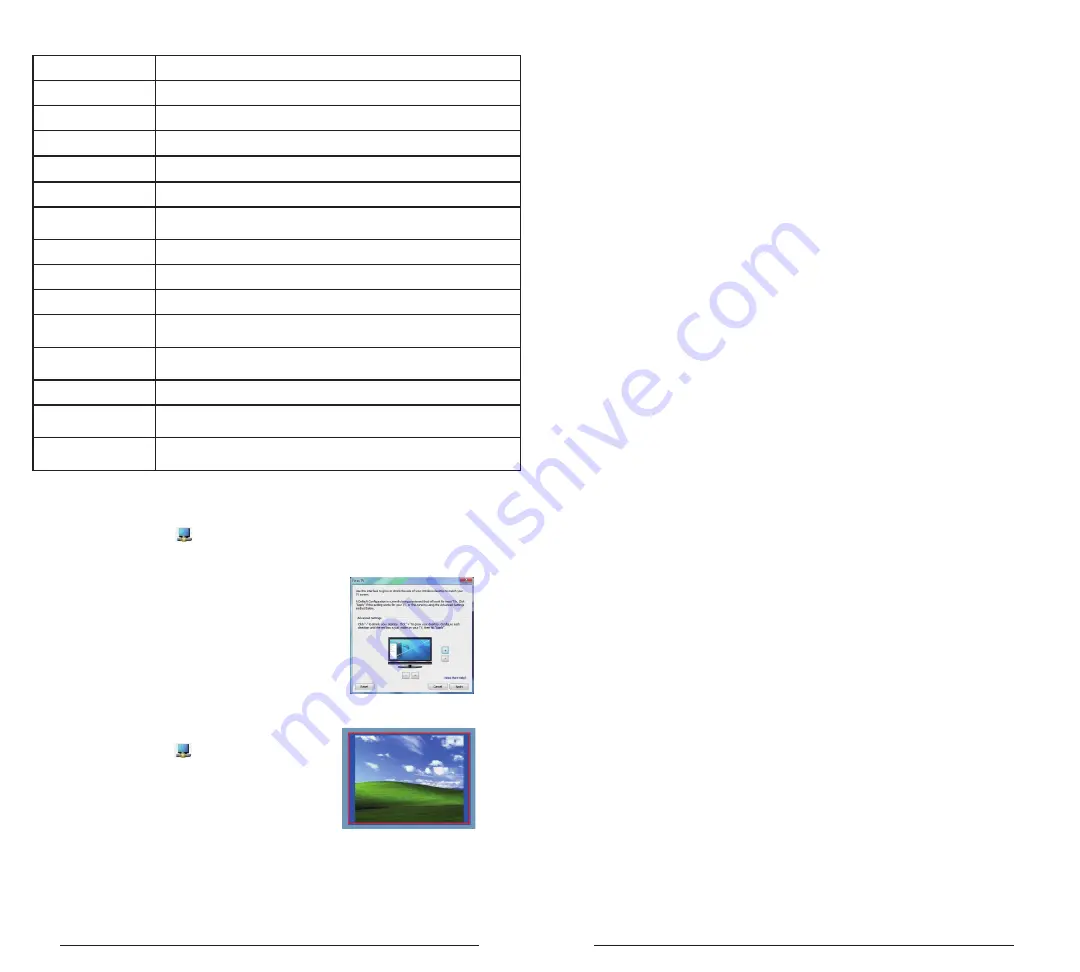
4
5
DisplayLink™ Manager Menu
To Set the Display into
Extend Mode
1. Click on the DisplayLink icon .
2. Select Extend in Manager Menu.
The device is now extended in the direction
it was the last time the display was in this
mode. For more control, use the Extend
To submenu and select one of the options.
This puts the device into Extend Mode, and
places it to the Left/Right/Above/Below the
main monitor.
To Set the Display into
Mirror Mode
1. Click on the DisplayLink icon .
2. Select Mirror in Manager Menu.
The resolution, color depth and refresh
rate of the primary screen are replicated
on the monitorconnected to the docking
station.
Fit to TV Configuration
1. To configure Fit to TV, choose the option
from the DisplayLink Manager. The
following interface appears.
2. You will also see a red border on the
DisplayLink screen.
The red border shows the size of the new
WindowsDesktop. Use the “+” and “-”
controls to change the size of the red border
until it fits on the TV screen.
3. Once the red border is at the edges of
the TV screen, click “Apply” to resize the
Windows desktop.
內容物
系統要求
• Targus USB 3.0 SuperSpeed
TM
雙影像
輸出底座
• 高速USB 3.0界面
• 驅動程式CD
• AC變壓器
• DVI-I至VGA與HDMI至DVI-D 轉接頭
硬體
• 配備Intel Pentium 處理器或等效處理器的個人
電腦
• CD-ROM光碟機
• USB 3.0或 2.0埠 • 交流電源插座
作業系統(以下任何一種)
•具備 Service Pack 1的微軟Windows Vista
(32/64-位)
• 具備Service Pack 2或3的微軟Windows XP
• 微軟Windows 7 (32/64-位)
規格
• 雙影像輸出(1個DVI-I、1個HDMI)
• 2 個USB 3.0 埠(充電規格支援1.1版)
• 4個USB 2.0埠
• Gigabit網路界面
• 音效輸入/輸出埠
• 安全鎖孔
• 6.5安培AC變壓器
• 0.6米USB 3.0連接線
Menu Option
DisplayLink Manager
Opens the Screen Resolution window
Check for Updates
Checks online if new drivers are available to download
DisplayLink devices
Shows a list of all connected DisplayLink devices
Audio Setup
Opens the Audio Configuration window
Video Setup
Opens the Screen Resolution window
Screen Resolution
Shows a list of all available screen resolutions. Inferred Modes [ ] are not avail-
able in mirror mode
Screen Rotation
Rotates the screen in clockwise or counter-clockwise directions
Extend
Extends the Windows desktop onto this display
Set as Main Monitor
Sets this screen as the main display
Notebook Monitor Off
Switches off the laptop display and use the DisplayLink display as the main
screen (only works on PCs and when only one DisplayLink screen is connected)
Mirror
Shows the same content on both screens (screen resolutions must be the
same)
Off
Turns off this DisplayLink display
Optimize for Video
Select for improved video playback on DisplayLink connected displays (only
applicable for video; text may appear less clear)
Fit to TV
Adjusts the size of the Windows desktop to fit the connected TV (only works
when one DisplayLink display is connected and set in Extend Mode)












