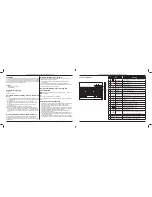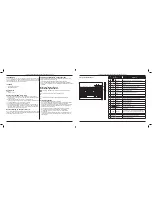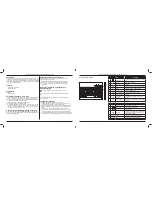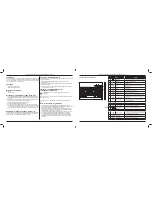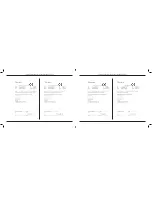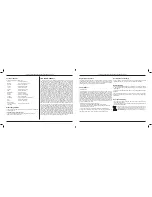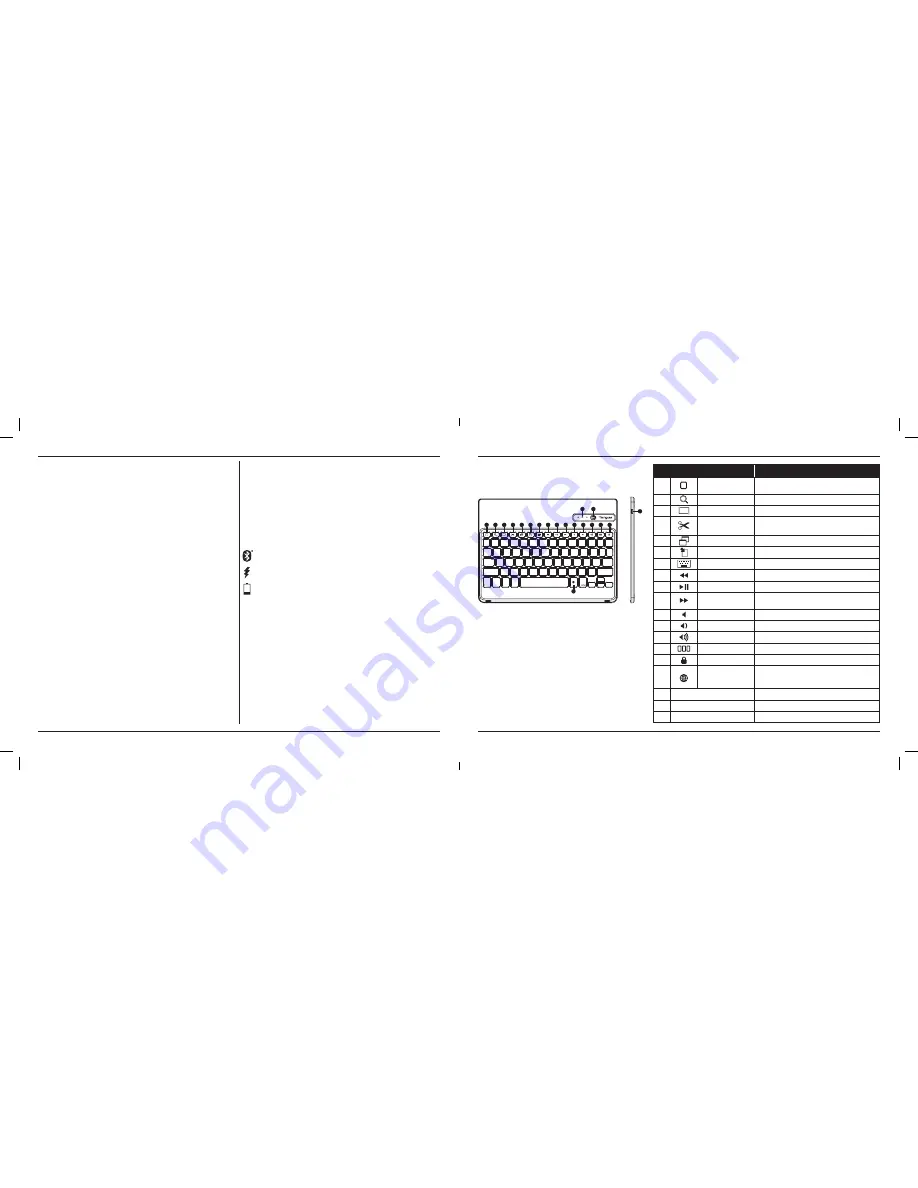
2
Targus VersaType Keyboard Case for iPad
®
Air & Air 2
1
Targus VersaType Keyboard Case for iPad
®
Air & Air 2
Introduction
Thank you for purchasing the Targus VersaType Keyboard Case for iPad
®
Air
& Air 2. The keyboard uses Bluetooth
®
technology which provides a seamless
connection up to 33 feet (10m) away and features a pivoting screen which
allows you to adapt the case to a variety of functions.
Contents
•
VersaType Keyboard Case
•
USB Charging Cable
System Requirements
Hardware
•
iPad
®
Air & Air 2
Establishing a Connection with iPad
®
Air & Air 2
1. Switch on the Bluetooth keyboard. (Turn on the power by sliding the
ON/OFF switch to the right). The blue LED will remain lit for 3 minutes.
2. While the blue LED is lit, go to your iPad’s Bluetooth settings and select
“Targus VersaType Keyboard Case”.
3. Enter the password that’s provided and press “enter”.
4. The Bluetooth
®
keyboard is now connected to your iPad
®
.
5. If the pairing process takes longer than 3 minutes and the blue LED turns
off, reset the power switch (“OFF” and “ON”) and follow steps 2 through 4.
Or manually press “Fn” + “Caps Lock”, wait for the blue LED to light and
then follow steps 2 through 4.
Reconnecting the iPad
®
Air & Air 2
If another Bluetooth
®
device has recently been connected to your iPad
®
,
follow steps 1 and 2 to reconnect. The blue LED will remain lit while the
keyboard is reconnecting.
Charging the Bluetooth
®
Keyboard
The Bluetooth
®
Keyboard requires charging when the low battery red LED
begins flashing.
1. Connect the keyboard to a USB power source with the USB charging
cable.
2. The charging red LED will remain lit until the keyboard is fully charged.
3. Under normal conditions, the fully charged keyboard provides 130 hours
of battery life.
Bluetooth
®
Connection and Battery Charging
Indicators
Pairing - blue LED flashes until keyboard is paired
Charging - red LED remains lit while charging
Low Battery - red LED flashes until charging begins
Troubleshooting Guide
• Ensure the Bluetooth
®
keyboard is fully charged.
• If the red LED starts blinking while the keyboard is in use, it is indicating
that the battery is low and needs to be charged.
• On your iPad
®
, click on the Bluetooth
®
icon within the system preferences
pane. Refer to the Apple Bluetooth
®
help file to ensure Bluetooth
®
is
working properly.
• Make sure there are no other Bluetooth
®
devices in close proximity.
• If your iPad
®
is connected to other Bluetooth
®
devices, you may need to
disconnect some devices before you can connect to the keyboard.
• If the keyboard is still not recognized, make sure the correct version of
software is installed. Verify the iOS version for compatibility.
Hot Key functions
Key
Functions
1
Home Screen
Go back to the Home screen. Hold down to activate
Siri.
2
Search
Search iPad
®
Air & Air 2
3
Select all
Select all
4
Cut
Removes the current selection and places it on the
Clipboard.
5
Copy
Copy selected item(s) to the Clipboard.
6
Paste
Paste copied item(s).
7
On Screen Keyboard Show and hide the keyboard on your display.
8
Previous Track
Rewind or go to previous song, movie, or slideshow.
9
Play/Pause
Play or pause songs, movies, or slideshows.
10
Next Track
Fast Forward or go to next song, movie, or
slideshow.
11
Mute
Mute the sound on the iPad.
12
Volume Down
Decrease the volume on the iPad.
13
Volume Up
Increase the volume on the iPad.
14
Apps Display
Display recently opened apps.
15
Lock
Lock your display.
16
Language Shift
Select a display language. This feature is available only
when you have selected 2 languages or more in your
devices language settings.
17
Blue LED Indicators
Indicates pairing / charging / low battery status.
18
Power Switch
Switch the Bluetooth keyboard between ON/OFF.
19
Micro USB Charger Port
Connect to USB charging source.
1
2
3
4
5
6
7
8
9
10
11
12
13
14
15
16
17
18
19