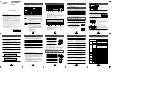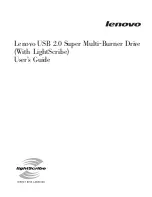TARGUS USB 2.0 DVD/CD-RW SLIM EXTERNAL DRIVE
4 Click Properties, then Settings.
The current drive letter assignment and the reserved drive letters
appear.
5 Under “Reserved Drive Letter” type the letter you want to
represent the Targus drive and click OK.
6 For the changes to take effect, restart your computer.
Writing and Rewriting Problems
If the Targus drive is not writing or rewriting data properly, try
the following:
• Reduce the write/rewrite speed.
• Disable all Advanced Power Management (APM) functions.
• Remove or disable all Terminate and Stay Resident (TSR)
programs, such as your antivirus program.
• Defragment your hard disk drive.
The Targus drive is not working properly – what should I do?
Your Targus drive may not be getting enough power. To resolve this
problem:
• Verify that the USB ports you are using provide a minimum of 500
mA of power. (Check the documentation that came with the
device.)
• Make sure that the AC adapter is fully connected to your
computer, hub or port replicator and a live power outlet.
• Use only hubs and port replicators that come with their own AC
adapter.
• If using the drive via a hub or port replicator, turn off all high power
devices that may be diverting power away from the drive.
11