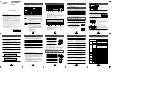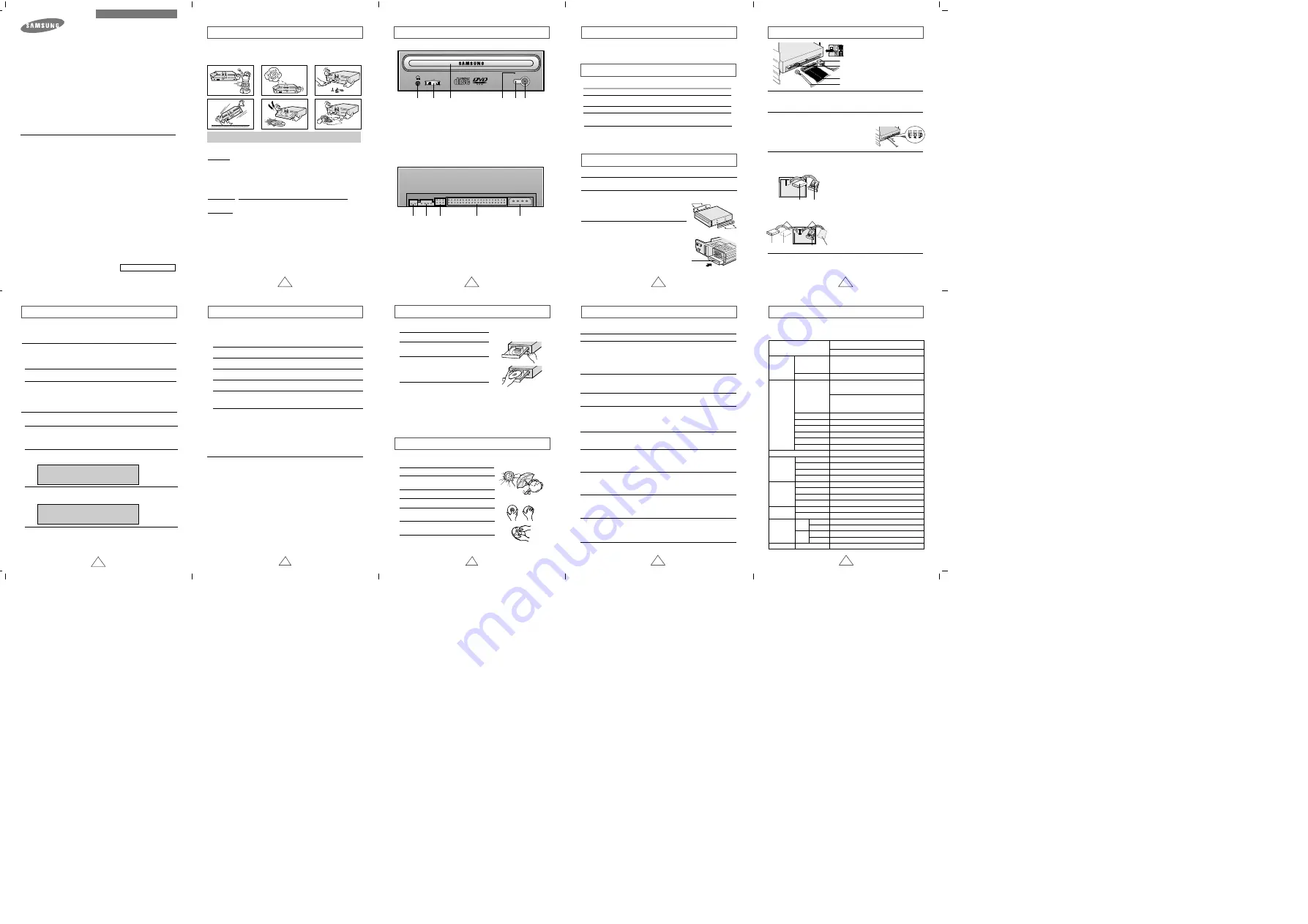
1
Your DVD-ROM Drive
2
3
4
5
8
9
2
1
3
4
5
Before you install the DVD-ROM drive, we strongly recommend that you
check that your setup meets the system requirements listed below.
System Requirements
Upgrading the Firmware Flash Memory
Connecting the Cables
To install your DVD-ROM drive in the PC, proceed as follows.
Installing the DVD-ROM Drive
1
Make sure that the PC is powered off and disconnected from any power source.
2
If necessary, attach a horizontal bracket to both sides of the drive.
3
Remove the cover from a free expansion slot and
install the DVD-ROM drive, as shown in the illustration.
Item
Description
Computer
Intel Pentium
III (
or higher), 350MHz or higher,
128 MB of RAM (or higher) with an IDE interface
Disk space
100 MB minimum
Windows version
Windows 95 OSR2 / 98 / 2000 / ME / XP
/Windows NT 4.0 (or higher)
DVD-ROM DRIVE
SD-616
User's Guide
BG68-00342A Rev.03
Safety Precautions
The following diagrams illustrate the precautions to be taken when using
your DVD-ROM drive.
You must not use the drive in any manner other than that specified in this guide.
Avoid exposing your eyes or skin to direct or scattered radiation.
CAUTION
Do not attempt to repair the DVD-ROM drive yourself. Contact
your dealer or local SAMSUNG representative for all repairs.
If you make any adjustments or perform any operations other
than those specified in this guide, you run the risk of exposure to
hazardous radiation.
WARRANTY Please refer to the Samsung limited warranty statements.
Precautions
1. To reduce the risk of fire or electric shock, do not expose
this appliance to rain or moisture.
2. Always check each disc for cracks before using it. If there are
cracks on the surfaces, especially around the border of the cen-
ter hole, we recommend that you make a copy of the disc
immediately and then stop using it. If you continue using the
disc, it will probably develop more cracks and eventually cause
irreparable damage.
3. Do not use poor quality discs:
●
From unknown sources
●
Without any copyright
●
Scratched or damaged in any way
6
7
Setting Up the Device Driver
Installing the Device Driver
Using the DVD-ROM Drive
Storing and Cleaning Your Discs
Solving Technical Problems
◆
Automatic Setup
◆
Manual Setup
LAST DRIVE = Z
- - - - - - - - - - - - - - - - - - - - - - - - - - - - - - - - - - - -
- - - - - - - - - - - - - - - - - - - - - - - - - - - - - - - - - - - -
DEVICE = C :\SAMSUNG\SSCDROM.SYS /D : SSCD000 /V
- - - - - - - - - - - - - - - - - - - - - - - - - - - - - - - - - - - -
- - - - - - - - - - - - - - - - - - - - - - - - - - - - - - - - - - - -
C :\SAMSUNG\MSCDEX /D:SSCD000
SAMSUNG continually strives to improve its products. Both the design specifications and
these user instructions are thus subject to change without notice.
Technical Specifications
1. Two-pin digital audio output terminal for use with a sound or MPEG
card supporting digital audio features
2. Four-pin sound output terminal for use with a sound card (refer to the
sound card documentation for further details)
3. Master/slave select terminal
4. 40-pin host IDE interface connector
5. 4-pin power terminal
The product firmware can be upgraded by downloading the updated file from the
following Web site:
http://www.samsungodd.com
www.samsungelectronics.com
●
Use of the brackets depends on your computer
model; you can purchase these accessories
separately from your computer dealer.
●
If you have no free expansion slot, install the
drive in place of the diskette drive.
DVD-ROM drive
1. Power cable
2. Master/slave select terminal
3. IDE cable
4. Audio cable
1
Connecting the power cable
The 4-pin power cable from the internal power unit of your computer must be
connected to the power terminal on the rear of the DVD-ROM drive.
2
Installing a jumper on the master/slave select terminal
Install the jumper in the correct position on the terminal:
MA to use the device in the master mode
SL to use the device in the slave mode
CS to control the device via a CSEL host interface signal
See Step 3 for further details.
3
Connecting the IDE cable
Two configurations are possible.
●
The DVD-ROM drive is the only IDE device in addition to the hard disk.
4
Connecting the audio cable from a sound card
Connect the 4-pin audio cable between the sound output terminal on the DVD-
ROM drive and the audio input terminal on the sound card.
Install the jumper in the SL position (Slave).
Connect the 40-pin flat IDE cable from the IDE port
on the mother board, first to the DVD-ROM drive
and then to the hard disk.
Install the jumper in the MA position (Master).
Connect the 40-pin flat IDE cable from a second
IDE port on the mother board directly to
the DVD-ROM drive or first to another additional
IDE drive and then to the DVD-ROM drive.
IDE port
Mother board
DVD-ROM
(SL)
Hard disk
(MA)
●
You already have an additional IDE device installed in your computer.
Mother
board
Second IDE cable
DVD-ROM
(MA)
CD-ROM
(SL)
Hard disk
(SL)
Hard disk
(MA)
First IDE cable
1
Insert the setup diskette in the diskette drive and change the directory to A:,
where A: is the diskette drive.
To do so, type A: after the C:\ prompt and press [Enter].
2
Type CDSETUP and press [Enter].
3
Reboot the computer.
1
Make the C:\SAMSUNG directory.
2
Copy the files from the diskette to the C:\SAMSUNG directory.
To do so, type COPY A:
*.*
C:\SAMSUNG after the C:\ prompt and press
[Enter].
3
Edit the CONFIG.SYS file.
Add the DEVICE=C:\SAMSUNG\SSCDROM.SYS \D:SSCD000 /V entry.
4
Edit the AUTOEXEC.BAT file.
Add the C:\SAMSUNG\MSCDEX /D:SSCD000 entry.
5
Reboot the computer.
No additional device driver is needed for Windows 95/98/XP/NT, as the
default Windows device driver is used. You can check that the DVD-ROM
drive has been correctly detected by Windows. To do so, proceed as follows.
1
Double-click on the My Computer icon on your desktop.
2
Double-click on the Control Panel folder.
3
Double-click on the System icon.
4
Click on the Device Manager tab.
5
Expand the CD-ROM branch.
The SAMSUNG DVD-ROM SD -
***
device name is displayed.
The SAMSUNG device driver enables discs in the DVD-ROM drive to be read but
not recorded in an MS-DOS environment; the driver is located in the D driver folder
on the CD record utility disc.
DVD Region Protection Coding (RPC):
The RPC feature is supported on DVD players and is used with DVD-video
discs (such as movies). Currently, the motion picture industry has divided the
world into different regions or zones that correspond to the regional markets
into which the motion picture industry releases movies. Simply put, RPC codes
are placed on movies marketed throughout the world, based on the region of
the world in which they are being sold. These RPC codes help control and pre-
vent pirating of new movies into other motion picture regions prior to their true
release dates within those markets.
The SD-616 DVD-ROM drive supports RPC phase II. In the RPC-2 mode,
the local code can be changed by users. RPC-2 is selected by default
for the SD-616 DVD-ROM drive. You can change the region code up to
five times via an MPEG application.
Please contact your dealer or local SAMSUNG representative if you
wish to change the local code more than five times.
To play audio or video CDs in your DVD-ROM drive, proceed as follows.
1
Push the power button and boot the computer.
2
After booting the computer, open the disc
compartment by pressing the Eject button.
3
Insert the disc (CD/DVD) with the label on the
disc facing upwards and close the disc
compartment by pressing the Eject button.
The indicator light comes on.
4
Play the disc (CD/DVD).
1
Do not place a disc in direct sunlight.
2
Store a disc vertically in a well-ventilated and
stable location.
3
Do not write or attach a label on a disc.
4
Do not drop a disc or place heavy objects on it.
5
Do not touch the surface of a disc; hold it by
the edges.
6
To clean a disc, polish lightly from the inside
of the disc to the outside with a soft cotton cloth.
7
Do not leave the disc compartment open
when you are not using it.
Playing Audio CDs
Run the CD player supplied with Windows or your sound card. You can listen to
the CD by connecting headphones to the appropriate connector. If you have
installed the appropriate player, such as Microsoft Windows Media Player, you can
adjust the volume using the headphone volume control on the drive front panel.
Playing Video CDs
Set up and run the SOFT MPEG program.
To ensure a long service life for your discs and drive, follow the precautions
below when storing and cleaning your discs.
Problem
Meaning / Solution
The DVD-ROM drive is not
detected by the computer.
◆
Check that the power, audio and IDE cables are correct-
ly connected to the computer.
◆
Change the IDE cable and reconnect it to the computer.
Preferably, connect a second IDE cable to the DVD-ROM
drive in master mode; see page 7 for further details.
◆
Check the position of the jumper in the master/slave
select terminal.
◆
Reinstall the device driver or update it with the latest
version by downloading it from the Samsung Web site.
- www.samsungodd.com
- www.samsungelectronics.com
◆
This case may occur when there is a Windows instal-
lation problem; reinstall Windows.
◆
Check whether the audio cable is correctly connected
to the sound output terminal on the DVD-ROM drive
and the sound card CD-IN terminal.
◆
Check that the sound card is operational.
◆
Adjust the volume control.
◆
Install the latest version of the device driver.
◆
Check whether the CD is of good quality and clean it,
if necessary.
◆
Check that the power cable is correctly connected.
◆
Power off and disconnect the PC. Insert a pin or
unfolded paper clip in the emergency hole and push
firmly until the disc compartment opens.
◆
Adjust the size of the replay screen.
◆
After checking the display resolution, adjust it,
if necessary.
◆
The computer may not recognize the disc if you start
playback too quickly after inserting the disc.
Open and close the disc compartment and try again.
◆
Clean the disc and try again.
◆
The interface mode of the sound card is AT-BUS.
You must therefore connect the DVD-ROM drive to
the IDE port on the PC mother board, rather than to
the sound card, or install an IDE-compatible sound
card.
After installing the DVD-ROM
drive, the PC gets slower.
The DVD-ROM drive is not
recognized by MS-DOS.
The DVD-ROM drive is not
detected by Windows.
No sound is heard from an
audio CD.
A CD is not read or is read
too slowly.
The disc compartment will not
open.
When the MPEG software plays a
Video CD, the pictures are not regu-
lar and the running speed is too slow.
The Disc is not in message is
displayed even though a disc
has been inserted.
The DVD-ROM drive is not
detected after it is connected
to a sound card.
Sustained :
Max. 21,600KB/sec (16X) / Max. 7,200KB/sec (48X)
DISC
ERROR RATE
REAR PANEL
FRONT PANEL
OPERATING
ENVIRONMENT
GENERAL
RELIABILITY
DRIVE
PERFORMANCE
Disc diameter
Disc types supported
Data transfer rate
Access time(1/3stroke)
Data buffer capacity
Laser
Slide mechanism
Spindle motor
Loading mechanism
Eject button
Indicator(LED)
Headphone output
Volume control
Dimensions
Net weight
Dimensions
Net weight
616B/F
616T
Operation
Storage
Required power
Interface connector
Audio output
Jumper block
MTBF
DVD-ROM, DVD-VIDEO, CD-DA(Audio), CD-ROM, CD-ROM XA,
CD-Plus, CD-Extra, Photo-CD(Single,Multi-session), Video CD ready,
Enhanced CD, CD-I/FMV, CD-R,CD-RW. CD-TEXT.
120mm or 80mm
PIO Mode 4 : 16.6MB/sec
Multiword DMA mode 2 : 16.6MB/sec
UDMA mode 2 : 33MB/sec
512KB
Semiconductor Laser
Stepping motor
Brushless motor
Tray. DC motor(Soft Eject). Horizontal/Vertical
Auto eject or Auto inject
BUSY
Stereo mini-jack(Ø3.6mm) 0.60V±20%(rms) 33
Ω
Wheel knob
+5VDC : 2.0A, +12VDC : 1.0A
ATAPI
Line out 0.70V
±
20%(rms) : 47K
Ω
Device configuration jumper
Temperature : 5 ~ 45°C, Humidity : 8 ~ 80%
Temperature : -20 ~ 55°C, Humidity : 5 ~ 85%
148,2(W) x 42(H) x 202(D)mm
148,2(W) x 42(H) x 184(D)mm
880g
750g
125,000 POH(Duty 20%)
10
-15
/ MODE1:10
-12
, MODE2:10
-9
90ms(Typical) / 90ms(Typical)
ITEM
SD - 616
DVD / CD
* In case of the PC without UDMA, it may have a different DVD data transmission rate.
* This product has been set at the UDMA mode. It may cause trouble due to
the compatibility of a specific board or system. In this case, download the latest
version of “Firmware” which supports the DMA Mode.
Using the DMA mode may slightly decrease the efficiency of DVD-ROM.
FCC Compliance
This equipment has been tested and found to comply with the limits for a
Class B digital device, pursuant to Part 15 of the FCC rules.
These limits are designed to provide reasonable protection against harmful
interference in a residential installation.
This equipment generates, uses, and can radiate radio frequency energy
and, if not installed and used in accordance with the instructions, may cause
harmful interference to radio communications. However, there is no guaran-
tee that interference will not occur in a particular installation. If this equipment
does cause harmful interference to radio or television reception, which can be
deter-mined by turning the equipment off and on, the user is encouraged to
try to correct the interference by one or more of the following measures:
• Re-orient or relocate the receiving antenna.
• Increase the separation between the equipment and receiver.
• Connect the equipment into an outlet on a circuit different from that to
which the receiver is connected.
• Consult the dealer or an experienced radio/TV technician for help.
1. Connector for stereo headphones with a 3.6 mm stereo mini-jack
2. Headphone volume control
3. Disc compartment (the compartment opens and closes automatically
when you press the Eject button)
4. Emergency eject hole (if the compartment does not open when you
press the Eject button, power off the computer, insert a pin or unfolded
paper clip in the hole and push firmly)
5. Indicator light (when it is green, a disc is being read)
6. Eject button
http://www.samsungodd.com
www.samsungelectronics.com
1
2
3
4
5 6
✱
Changes or modifications not expressly approved by the party responsible for compliance
could void the user’s authority to operate the equipment