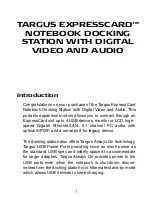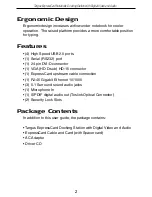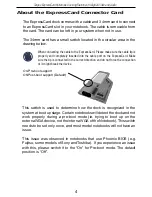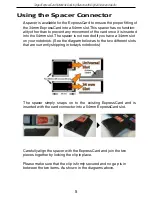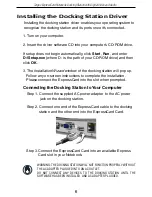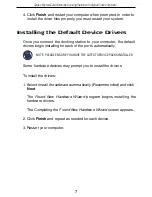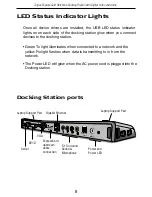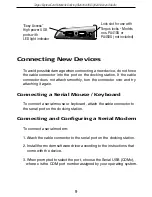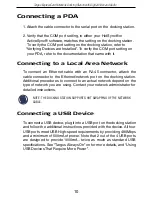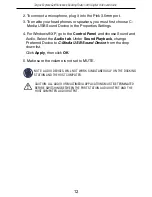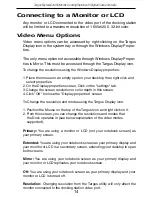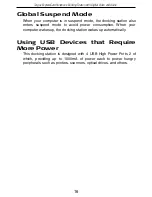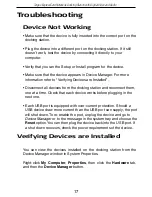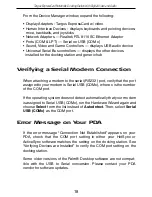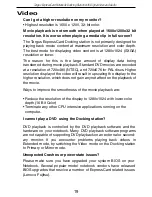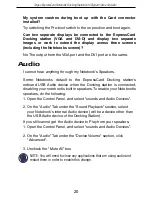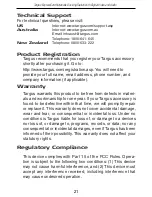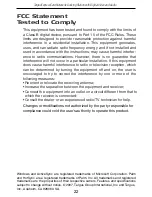Installing the Default Device Drivers
Once you connect the docking station to your computer, the default
drivers begin installing for each of the ports automatically.
NOTE: PLEASE ENSURE YOU HAVE THE LATEST SERVICE PACKS INSTALLED
Some hardware devices may prompt you to install the drivers.
To install the drivers:
1. Select
Install the software automatically
(Recommended) and click
Next
.
The
Found New Hardware Wizard
program begins installing the
hardware drivers.
The
Completing the Found New Hardware Wizard
screen appears.
2. Click
Finish
and repeat as needed for each device.
3. Restart your computer.
4. Click
Finish
and restart your computer when prompted. In order to
install the driver files properly, you must restart your system.
Targus ExpressCard Notebook Docking Station with Digital Video and Audio
7